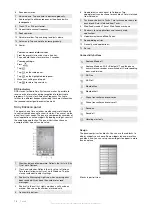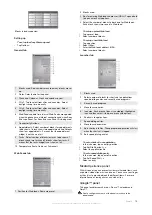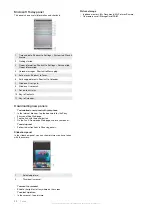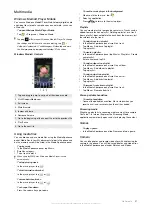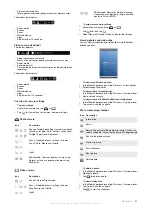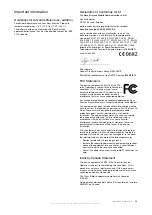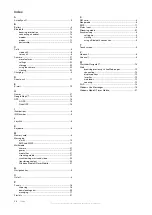To turn on and off Wi-Fi
•
In the Sony Ericsson panel tap
or
.
Using Wi-Fi consumes battery power. Turn off Wi-Fi when not in
use.
Wi-Fi can also be turned on and off in Comm Manager.
Settings
Some settings depend on the network configuration. Check with
the network administrator for information regarding settings.
To change settings
1
Tap
>
Settings
> the
Connections
tab >
Wireless LAN
.
2
Enter new settings, and then tap
ok
.
Status icons
Wi-Fi enabled
Scanning for available Wi-Fi connection
Wi-Fi connected
Windows Live Messenger
Communicate online with Windows Live Messenger using your
existing Windows Live ID.
To set up Messenger
1
Tap
>
Programs
>
Messenger
.
2
Tap
Sign in
and follow the instructions.
To sign in to Messenger
1
Tap
>
Programs
>
Messenger
.
2
Tap
Sign in
.
To send an instant message
1
Tap
>
Programs
>
Messenger
.
2
Select a contact in the list, then tap
Send IM
.
3
Enter your message, then tap
Send
.
GPS – Location-based services
Your phone is equipped with an A-GPS receiver that uses
satellite signals to calculate your location.
Using the A-GPS
When you use features that require the A-GPS receiver to find
your location, make sure you have a clear view of the sky. If the
A-GPS receiver does not find your location after a few minutes,
move to another location.
QuickGPS
QuickGPS lets you download current satellite position and timing
information from a server instead of from the satellites. This help
speed up the time for determining GPS position.
To use QuickGPS
1
Tap
>
Programs
>
QuickGPS
.
2
Tap
Download
.
Google Maps™ for mobile
Google Maps™ lets you view your current location, find other
locations and calculate routes.
When you start Google Maps your approximate location is shown
using information from nearby mobile base towers. When the
GPS receiver finds your location, the GPS location replaces the
approximate location.
To use Google Maps
•
Tap
>
Programs
>
Google Maps
.
To view help about Google Maps
•
In
Google Maps
, tap
Menu
>
Help
.
Wayfinder Navigator™
Wayfinder Navigator™ takes you to your destination by voice
guides. Wayfinder Navigator can be installed from the CD that
comes with the phone or downloaded from the Internet.
To install Wayfinder
•
Tap
>
Programs
>
Wayfinder
.
To view help about Wayfinder
•
In
Wayfinder
, tap
Menu
>
Help
.
GPS – Location-based services
15
This is an Internet version of this publication. © Print only for private use.