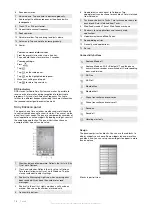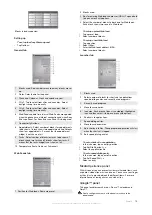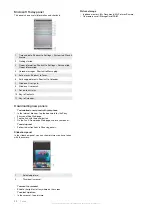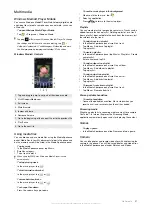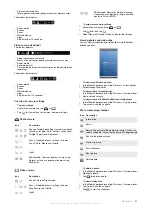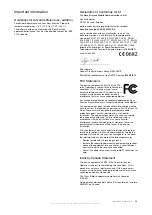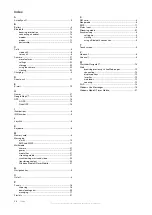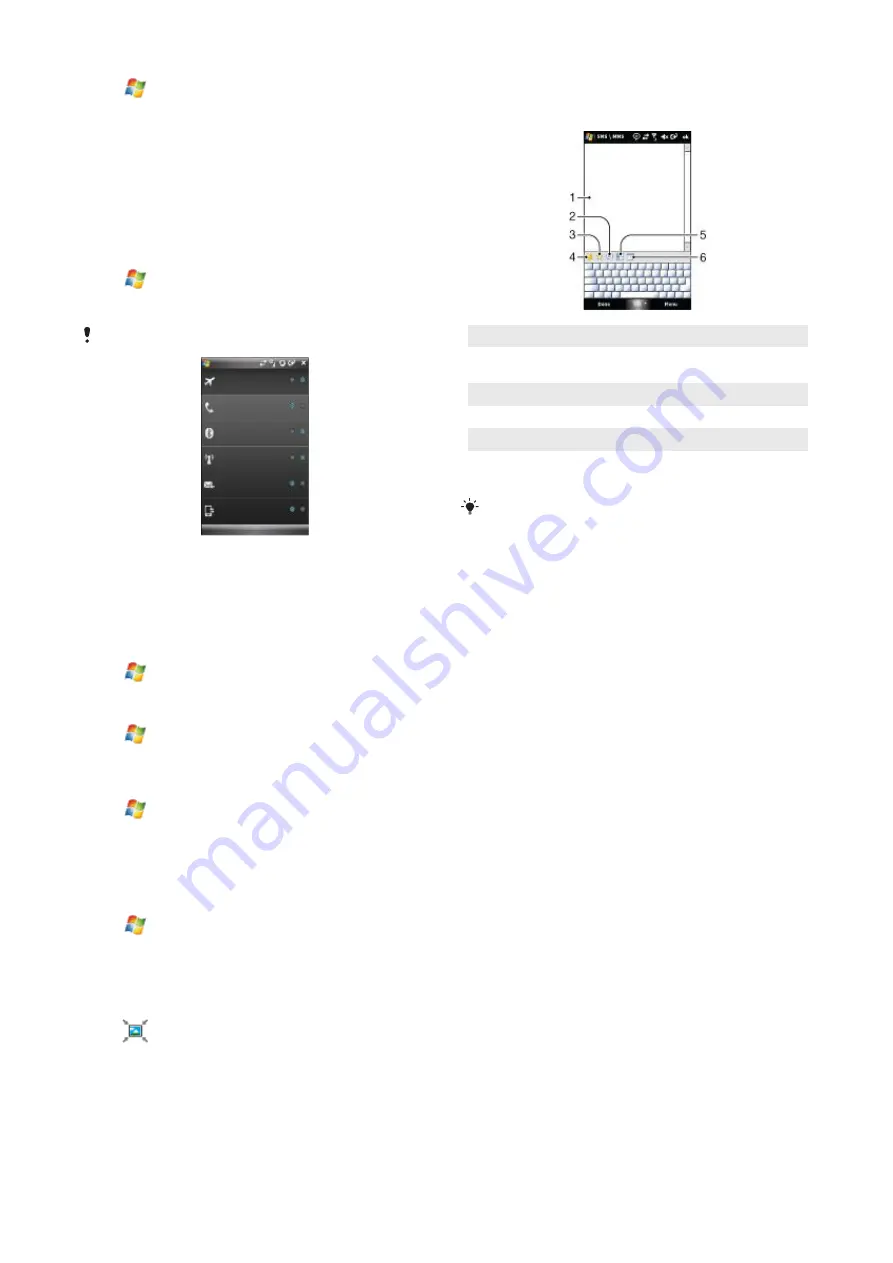
To reply to an e-mail message
1
Tap
> Messaging.
2
Tap desired e-mail account.
3
Tap desired e-mail.
4
Tap
Menu
>
Reply
.
5
Enter text, and then tap
Send
.
Direct push
Direct push technology enables you to receive new e-mails in
your phone as soon as they arrive in your inbox on the Exchange
server. This feature also works for items such as contacts,
calendar and tasks.
To turn on and off Direct push
1
Tap
>
Settings
> the
Connections
tab >
Comm
Manager
.
2
Select an option for
Microsoft Direct Push
.
Frequent updates may be costly.
SMS and MMS
Before you use messaging you must have a service center
number. The number is supplied by your service provider and is
usually saved on the SIM card during the start-up. If not, contact
your operator.
To open an SMS or MMS
1
Tap
>
Messaging
>
SMS / MMS
.
2
Tap desired SMS or MMS.
To navigate between folders
1
Tap
>
Messaging
>
SMS / MMS
.
2
Tap
Inbox
.
3
Tap the folder you want to open.
To create and send an SMS
1
Tap
>
Messaging
>
SMS / MMS
.
2
Tap
Menu
>
New
>
SMS
.
3
Enter the phone number manually or tap
To:
to add a phone
number from
Contacts
.
4
Enter text.
5
Tap
Send
.
To create and send an MMS
1
Tap
>
Messaging
>
SMS / MMS
.
2
Tap
Menu
>
New
>
MMS
.
3
Tap a template or tap
Custom
to open a blank picture
message.
4
Enter the phone number manually or tap
Menu
>
Add
recipient
to add a number from
Contacts
or
Call History
.
5
Enter a subject.
6
Tap
to insert a photo or a video clip.
7
Tap
Insert text here
to enter text.
8
Tap
Insert audio
to insert audio.
9
Tap
Send
.
Adding text to an MMS message
When you tap
Insert text here
in your MMS message, an empty
screen appears where you can enter your text. You can insert the
following types of information:
1 Enter your own text
2 Choose from common words or phrases from the My Text
list
3 Include a Favorites link
4 Add an emoticon
5 Insert contact information
6 Insert calendar appointment
To edit or delete a phrase on the My Text list, tap and hold a string,
then tap Edit or Delete from the shortcut menu. To create and add
a new phrase to the list, tap New.
Messaging
11
This is an Internet version of this publication. © Print only for private use.