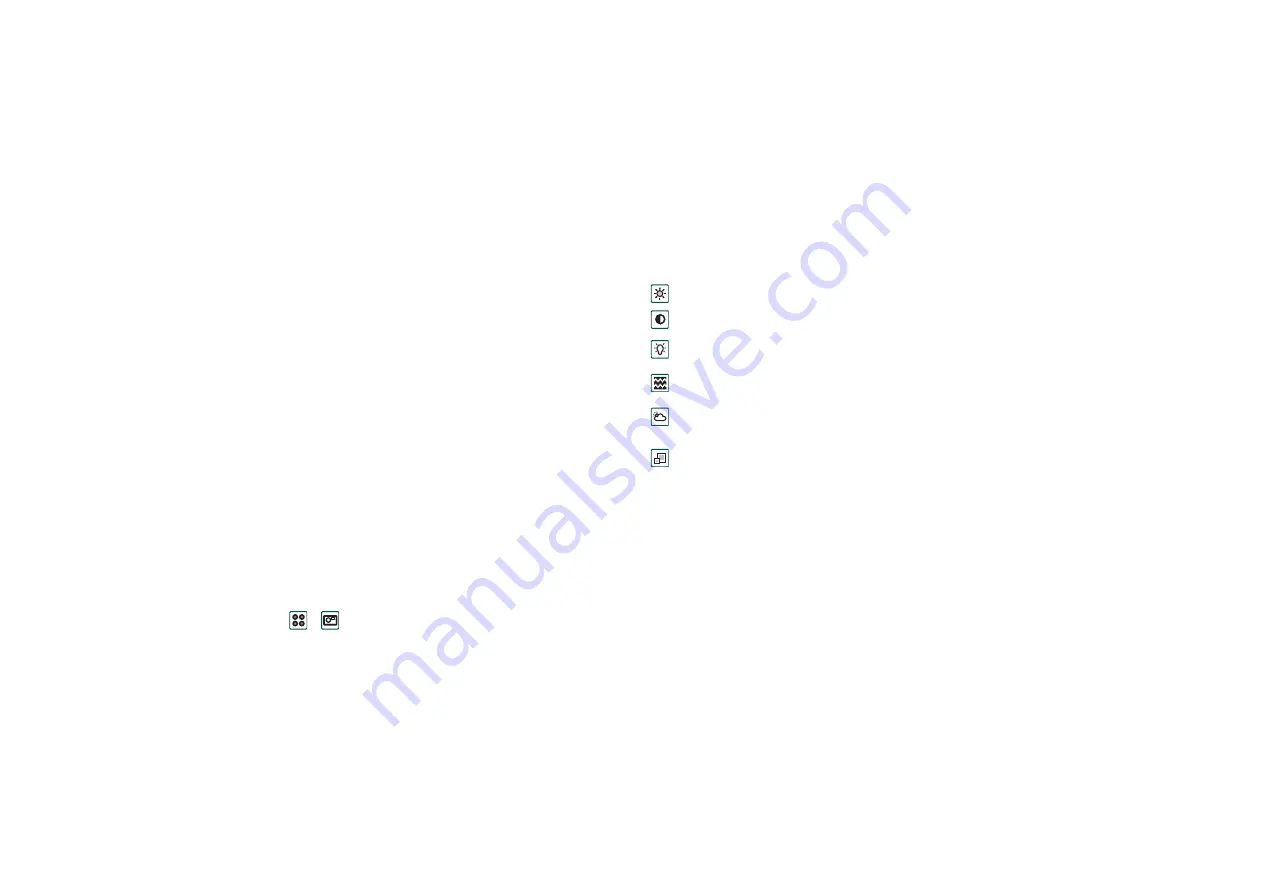
64
CommuniCam and Pictures
This is the Internet version of the user’s guide. © Print only for private use.
M
EDIA
CommuniCam and Pictures
With the built-in camera CommuniCam you can take pictures,
view them on your phone screen and send them directly to
friends or colleagues via multimedia messaging. You can also
send the pictures you have saved in your P800 via messaging,
infrared communication or Bluetooth wireless technology to, for
example, a PC. It is also possible to exchange pictures between
the P800 and the web.
The pictures in your P800 can be set as background pictures or
they can be added to the contacts in your phone book.
See
on page 144 to find out more
about using pictures.
Camera settings
You may want to change some of these settings if, for example
you are taking a picture in daylight or in dark surroundings. You
can also choose what resolution, size and quality, you want for
the pictures you take.
To change preferences for the camera
1. Select
>
.
2. Tap
CommuniCam
> Preferences
.
3. Select the setting you want to change:
To restore default camera preferences
1. Tap
CommuniCam
>
Restore defaults
.
2. Tap
Yes
.
Taking pictures
You can take a picture with the flip open as well as closed.
Move the slider to change the brightness of the picture.
Move the slider to change the contrast.
Turn the backlight On when the light behind the subject is
brighter than the light in front of the subject.
Turn the flicker free function On to reduce the effects of
flicker from, for example, fluorescent light.
Choose white balance according to the lighting conditions
you are in when taking the picture.
Choose quality and size for the picture. Larger size and higher
quality use more memory per picture. The picture sizes,
640x480, 320x240 and 160x120, are displayed in pixels.






























