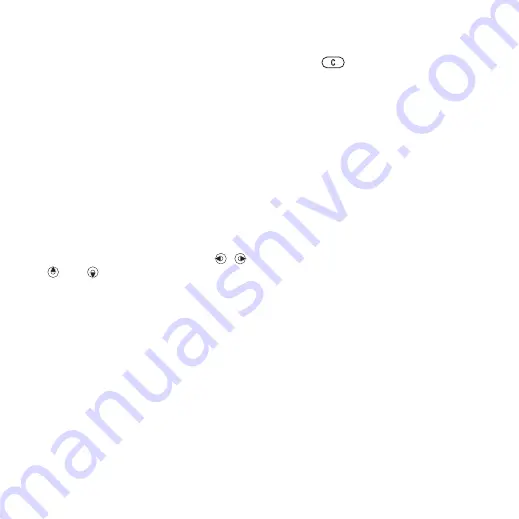
23
Calling
Default contacts
If
default, your contacts show all the
information saved in
. If you
select
as default, your
contacts show information depending
on the SIM card.
To select default contacts
1
}
}
}
}
}
.
2
}
or
.
Phone contacts
Save contacts in the phone with names,
phone numbers and personal
information. You can also add pictures
and ringtones to contacts. Use
,
,
and
to scroll between tabs and
their information fields.
To add a phone contact
1
If
default,
}
}
}
.
2
Enter the name
}
3
Enter the number
}
4
Select a number option.
5
Scroll between tabs and select the
fields to add information. To enter
symbols such as @,
}
}
and select a symbol
}
.
6
When all information is added
}
.
To delete a contact
1
}
and scroll to a contact.
2
Press
and select
To delete all phone contacts
is selected as default,
}
}
}
}
}
}
and
}
. Names and numbers
on the SIM card are not deleted.
To automatically save names and
phone numbers on the SIM card
}
}
}
}
}
and select
SIM contacts
Save contacts on your SIM card.
To add a SIM contact
1
is selected as default,
}
}
}
.
2
Enter the name
}
3
Enter the number
}
and select a
number option. Add more information,
if available
}
Memory status
The number of contacts you can
save in the phone or on the SIM card
depends on available memory.
This is the Internet version of the User's guide. © Print only for private use.
















































