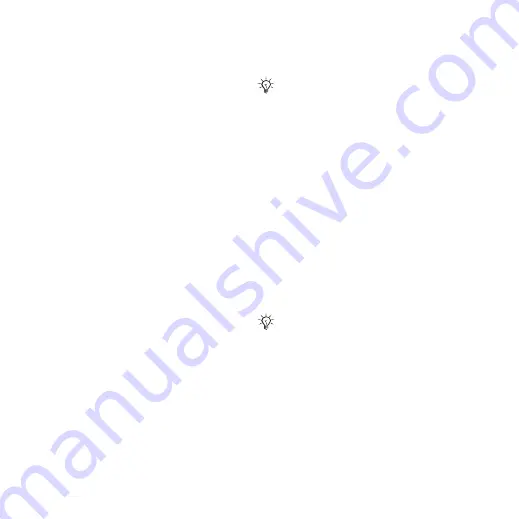
48
Imaging
To send camera pictures to a blog
1
When viewing a picture you have just
taken
}
}
.
2
Follow the instructions that appear for
first-time use, for example, approve
terms and conditions.
3
Add title and text
}
}
to send a picture to your blog.
A text message is sent to your phone
with your Web address and log-in
information. Your Web address will
also be bookmarked. You can forward
the bookmark so that others can access
your Web page photos.
To send pictures to a blog
1
}
to select a picture
in a folder.
2
}
}
}
.
3
Add title and text
}
}
.
To visit a blog address in a contact
}
and select a contact Web
address
}
.
Camera album printing
Camera pictures are saved in
}
}
. You can
print camera album pictures in your
phone via the USB cable connected
to a PictBridge™ compatible printer.
You can also save pictures to a Memory
Stick Micro™ (M2™) and print them
later, if your printer supports this.
To view your camera pictures
1
}
}
.
2
The pictures are shown in thumbnail
view. For a full picture view
}
.
To print camera pictures via USB
1
}
}
.
2
}
}
}
pictures for printing.
3
}
}
and follow instructions.
4
Connect the USB cable to the phone.
5
Connect the USB cable to the printer.
6
Wait for feedback in the phone
}
7
Set printer settings, if required
}
To print camera pictures via memory
card
1
Check printer documentation for
information regarding settings, memory
card and PictBridge support.
2
When viewing camera pictures saved
on a memory card,
}
}
}
or
pictures
for printing.
You can also print via a Bluetooth
compatible printer.
Disconnect and re-connect the USB cable
if there is a printer error.
This is the Internet version of the User's guide. © Print only for private use.
















































