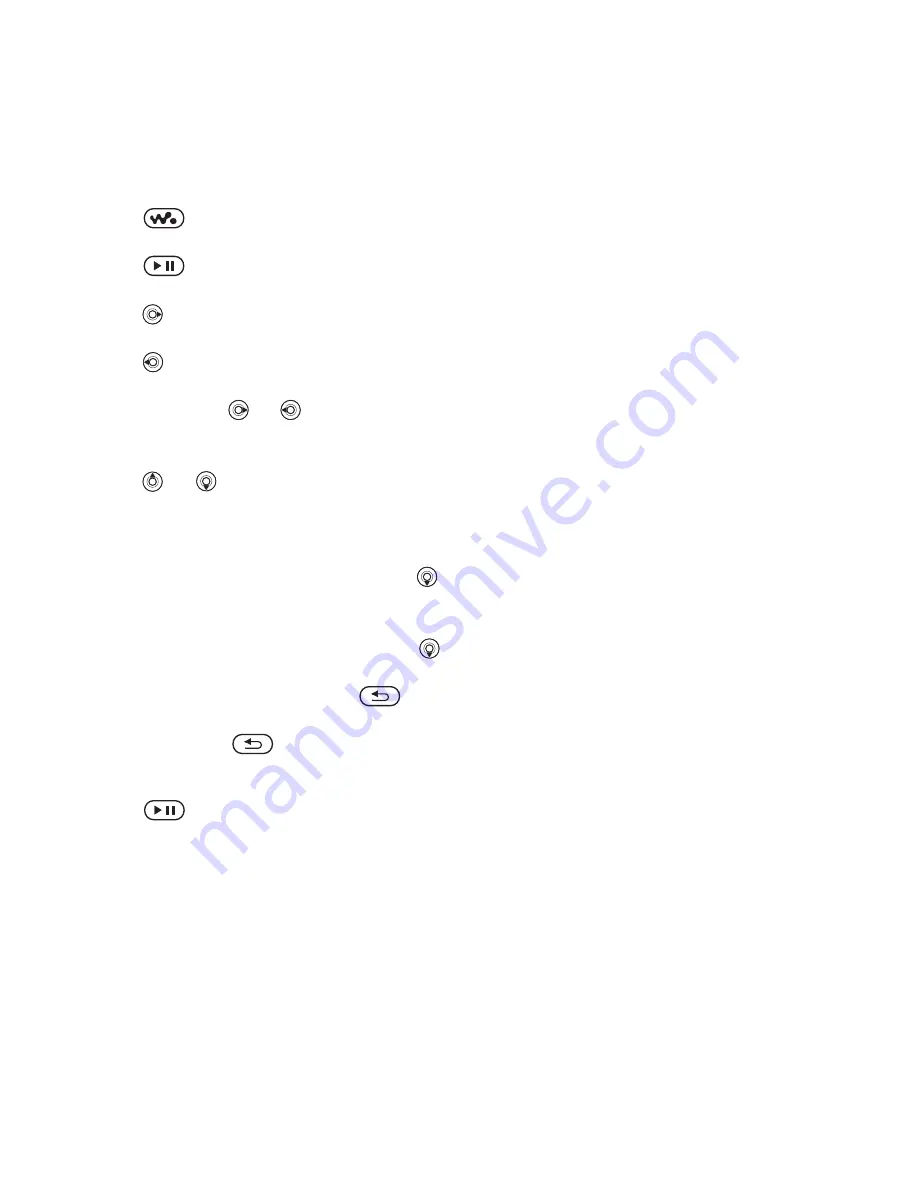
45
Entertainment
Walkman® player controls
•
Press
to open or minimize the
Walkman® player during playback.
•
Press
to pause the playback.
Press again to resume playing.
•
Press
to go to the next music file
or video clip.
•
Press
to go to the previous music
file or video clip.
•
Press and hold
or
to fast forward
or rewind when playing music files or
video clips.
•
Press
or
to view and scroll files
in the current playlist during playback.
•
Press
Play
to select a highlighted file
in a list.
•
When a video clip is playing, press
to play the video in slow motion.
}
Play
to resume normal playback.
•
When a video clip is paused, press
to play the video one frame at a time.
•
When in
Now Playing
, press
to
go to the Walkman® player browser.
•
Press and hold
to exit.
Play/pause button
Press
to start or pause music.
Choose between using this button for
the Walkman® player, the Radio or the
most recently used of these.
To change the play/pause button
setting
From standby,
}
Settings
and scroll to
the
General
tab
}
Play/Pause Button
.
Browsing files
Browse music files and video clips
in lists:
•
Artists
– lists music files you have
transferred using
Disc2Phone
.
•
Tracks
– lists all music files
(not ringtones) in your phone and
on the Memory Stick.
•
Playlists
– create or play your own
lists of music files.
•
Videos
– lists all video clips in your
phone and on the Memory Stick.
Playlists
To organize the media files that are
stored in the
My Stuff
, you can create
playlists. Files in a playlist can be
sorted by artist, title or by the order
in which the files were added to the
playlist. You can add a file to more
than one playlist.
When you delete a playlist or a file
from the playlist, the actual music
or video file is not deleted from the
memory, just the playlist reference to
it. You can still add the file to another
playlist.
This is the Internet version of the user's guide. © Print only for private use.






























