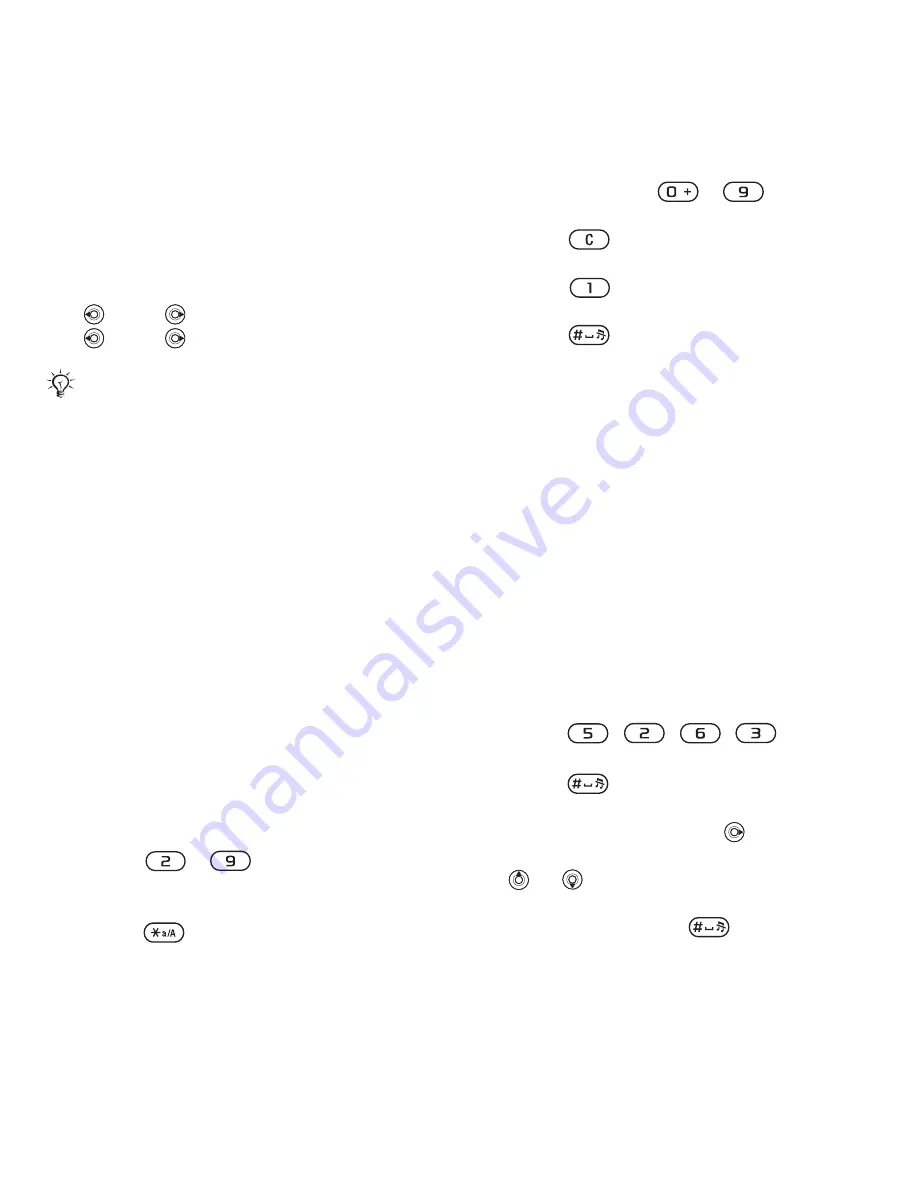
17
Getting to know your phone
To change the phone language
}
Settings
}
the
General
tab
}
Language
}
Phone Language
.
Select a language.
From standby, you can also press
8888
for automatic language.
0000
for English.
To select writing language
1
}
Settings
}
the
General
tab
}
Language
}
Writing Language
.
2
Scroll to the language that you want
to use and mark it.
}
Save
to exit
the menu.
Entering letters
There are two ways of entering letters
when writing messages, notes
or a name in contacts:
•
Multitap text input
•
T9™ Text Input
To enter letters using multitap input
•
Press
-
repeatedly until
the desired character appears on
the screen.
•
Press
to shift between capital
and lower-case letters.
•
Press and hold
-
to enter
numbers.
•
Press
to delete letters and
numbers.
•
Press
for the most common
punctuation marks.
•
Press
to add a space.
T9™ Text Input
The T9 Text Input method uses a
built-in dictionary to recognize the
most commonly used word for each
sequence of key presses. This way,
you press each key only once,
even if the letter you want is not
the first letter on the key.
To enter letters using T9 Text Input
1
To enter text, you have to be in a
function where text input is possible,
for example,
}
Messaging
}
Create New Msg
}
Text Message
.
2
For example, to write the word “Jane”,
press , , , .
3
If the word shown is the one you want,
press
to accept and add a
space. To accept a word without
adding a space, press
. If the word
shown is not the one you want, press
or
repeatedly to view alternative
words. Accept a word and add a
space by pressing
.
Most SmartChips automatically set
the menu language to the country where
you bought your SmartChip. If not,
the predefined language is English.
This is the Internet version of the user's guide. © Print only for private use.






























