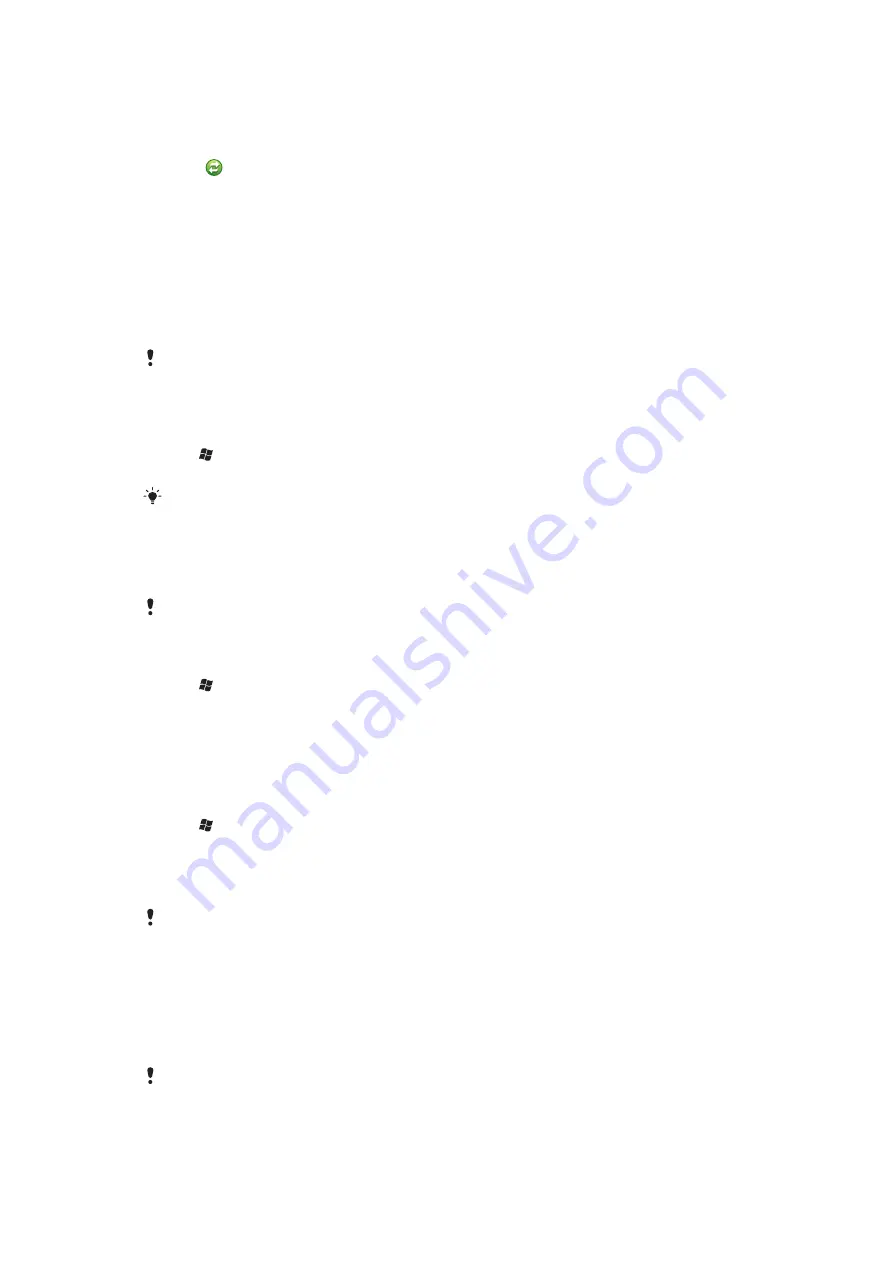
To synchronize with Microsoft® Windows Vista® or Microsoft® Windows® 7 using
a USB cable
1
Connect your phone to the computer using the USB cable.
2
Computer:
Select
Windows Mobile Device Center
from the start menu.
3
Click
at the lower left part of the Windows Mobile® Device Center window.
Synchronizing your phone with Microsoft® Windows® computer using
Bluetooth™
To start synchronizing with your Microsoft® Windows® computer using a Bluetooth™
connection, you must first set up a Bluetooth™ partnership between your phone and the
computer. See
on page 45 for more information on how to set
up a Bluetooth™ partnership.
To synchronize your phone with Microsoft® Windows® computer using Bluetooth™
To synchronize with your computer using Bluetooth™, the computer must have built-in
Bluetooth™ functionality or you must use a Bluetooth™ adapter or dongle together with the
computer.
1
Make sure the Bluetooth™ function in both your phone and the computer is turned
on and that the devices are set to visible.
2
Tap >
ActiveSync
.
3
Tap
Menu
>
Connect via Bluetooth
.
To conserve battery power, turn off the Bluetooth™ function when it is not needed.
Changing which information is synchronized
You can change which information to synchronize from your phone. You can also delete a
Microsoft® Outlook® account from your phone.
Before changing the synchronization settings in your phone, make sure it is disconnected from
the computer.
To change which information is synchronized
1
Tap >
ActiveSync
.
2
Tap
Menu
>
Options
.
3
Mark the check boxes for the items you want to synchronize.
4
To change synchronization settings for an information type, select it and tap
Settings
. This allows you to set the download size limit, specify the time period of
information to download, and more.
To delete a Microsoft® Outlook® account in your phone
1
Tap >
ActiveSync
.
2
Tap
Menu
>
Options
.
3
Select the name of the account that you want to delete.
4
Tap
Delete
.
5
Tap
Yes
.
You may be required to restart your phone in order for the changes to take effect.
Synchronizing music and video
When you connect the phone to a computer using a USB cable, media content such as
music and video may be automatically synchronized depending on how you have set up
the synchronization.
To set up media synchronization
Make sure you have set up the synchronization for the Microsoft® Windows® version running
on your computer before progressing. Also make sure you have selected the media items or
information types to synchronize.
36
This is an Internet version of this publication. © Print only for private use.
Содержание Aspen
Страница 1: ...Sony Ericsson Aspen Extended User guide ...






























