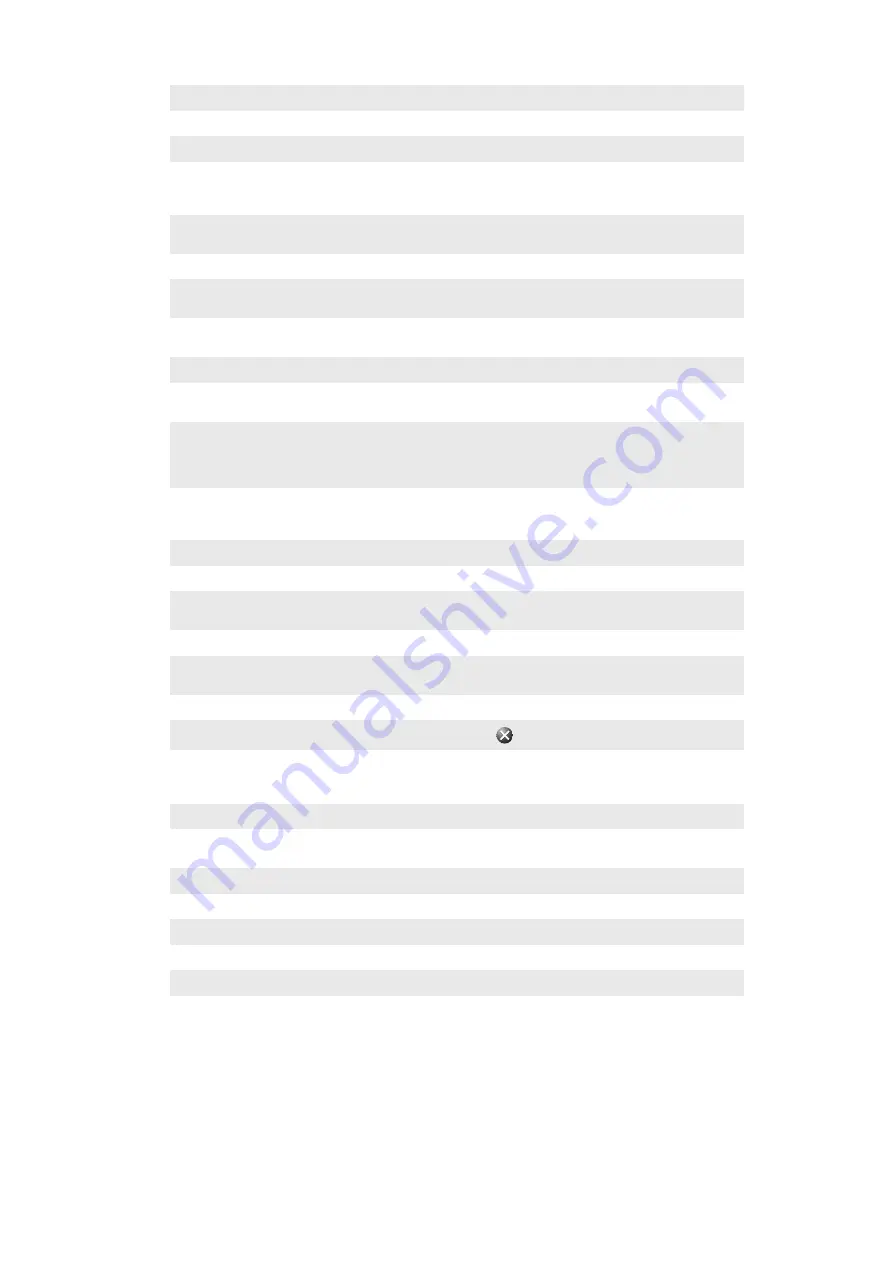
Phone
Customize phone settings such as ring tone, setting a SIM PIN
TTY Setting
Enable or disable TTY.
Keyboard
On screen keyboard
System folder overview
About
View basic information such as the Windows® Mobile version and the type of processor
used in your phone. You can also specify a name for your phone
Certificates
View information about certificates that are installed in your phone
Backlight and
Power Management
Power saving settings
Customer
Feedback
Make Windows® Mobile better by participating in the Customer Experience
Improvement Program
Device Information
See information about the firmware version, hardware and identity
Encryption
Allow files on your memory card to be encrypted. Encrypted files are readable only in
your phone
Error Reporting
Enable or disable the phone error reporting function. When this function is enabled and
a program error occurs, technical data about the state of the program and your phone
is logged in a text file and delivered to Microsoft technical support if you choose to send
it
External GPS
Set the appropriate GPS communication ports, if required. You may need to do this
when there are programs in your phone that access GPS data or when you have
connected a GPS receiver to your phone. See Help for details
Java
Download and install Java applications, such as games and tools, to your phone
Managed Programs
See the installation history for programs managed in your phone
Memory
Check the phone memory allocation status and memory card information. You can also
stop currently running programs
Master Reset
Reset all settings to manufacture default
Regional Settings
Set the regional configuration to use, including the format for displaying numbers,
currency, date, and time in your phone
Remove Programs
Remove programs you installed in your phone
Task Manager
Stop running programs and/or set the
button to end programs immediately
Connections folder overview
Beam
Set your phone to receive incoming Bluetooth™ beams
Connections
Configure your phone data connections so your phone can connect to the Internet
or a private local network
Domain Enroll
Enroll in a domain and connect your phone with company resources
USB to PC
Set up a USB serial connection between your phone and a computer
Wi-Fi
Set up connections to available wireless networks
SMS Service
Select which data connection to use when sending text messages
Communication Manager
Enable or disable different communication channels
Ready To Run
Set your phone ready to run by downloading various settings like Internet,
Multimedia meaasge, GPRS
Recommended accessories
The following accessories are recommended for the phone:
•
Bluetooth™ Noise Shield Handsfree VH700
•
Twin charger EP750
18
This is an Internet version of this publication. © Print only for private use.
Содержание Aspen
Страница 1: ...Sony Ericsson Aspen Extended User guide ...
















































