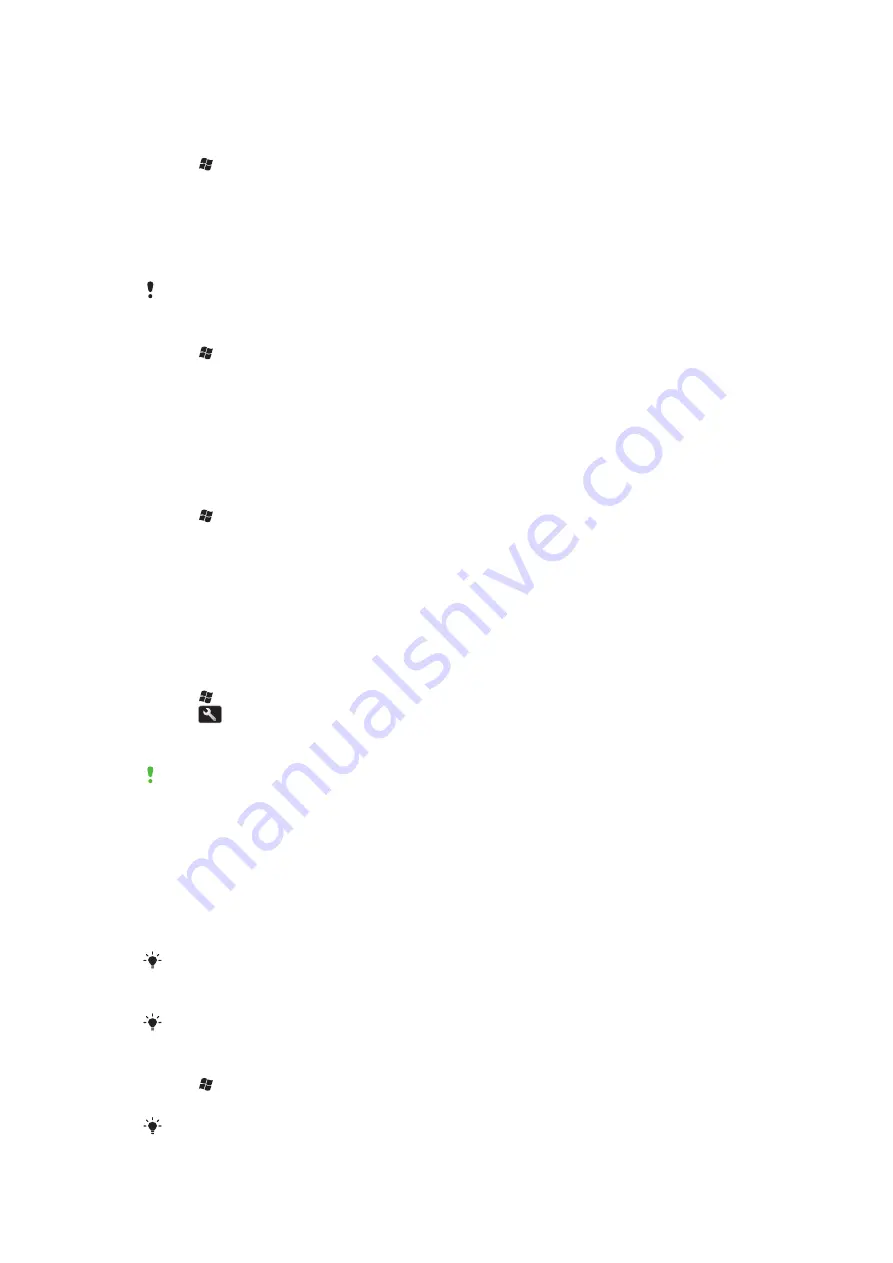
Alarms and notifications
To set an alarm
1
Tap >
Settings
>
Clock & Alarms
> the
Alarms
tab.
2
Tap
Description
and enter a name for the alarm.
3
Tap the day of the week for the alarm. You can select multiple days by tapping each
desired day.
4
Tap the time and set the time for the alarm.
5
To choose a sound, tap the list next to the Play button and select a sound. Tap
OK
to confirm.
The alarm will not sound if the phone is turned off.
To choose how to be notified about events or actions
1
Tap >
Settings
>
Sounds & Notifications
.
2
On the
Sounds
tab, choose how you want to be notified by marking the appropriate
check boxes.
3
On the
Notifications
tab, tap an event name and choose how you want to be notified
by selecting a ring type and a ring tone.
Ringer settings
To change the ring type and ring tone for an incoming call
1
Tap >
Settings
>
Sounds & Notifications
> the
Notifications
tab.
2
Tap
Ring type
>
Ring tone
.
Communication Manager
Wi-Fi™ and Bluetooth™ technology, as well as data connections are battery consuming.
It is recommended to turn off such connections if you do not need them and want to save
battery power.
To turn off connections
1
Tap >
Settings
>
Connections
>
Communication Manager
.
2
Tap
next to
Phone
or
Power save
depending on your selected communication
profile.
3
Turn off the connections you do not need.
Using Wi-Fi™ technology, Bluetooth™ technology and Microsoft® Direct Push technology
consumes battery power. Turning these functions off, will save the battery power.
Power saving
Animated pictures, music, videos, games and some older types of SIM cards can consume
a lot of battery power. You can improve battery time by closing applications running in the
background and disabling unnecessary functions.
You can also turn on power save mode, in which some settings are changed to increase
the power efficiency.
When you turn on power save mode, the screen brightness is turned down, the back light
automatically turns off after 10 seconds, the phone goes into sleep mode after 40 seconds, and
all other power-intensive communication options are turned off.
By saving power you will contribute to a greener world.
To turn on power save mode
1
Tap >
Settings
>
Connections
>
Communication Manager
.
2
Tap
Power save
.
Power save mode can also be turned on or off in the Sony Ericsson panel.
14
This is an Internet version of this publication. © Print only for private use.
Содержание Aspen
Страница 1: ...Sony Ericsson Aspen Extended User guide ...





























