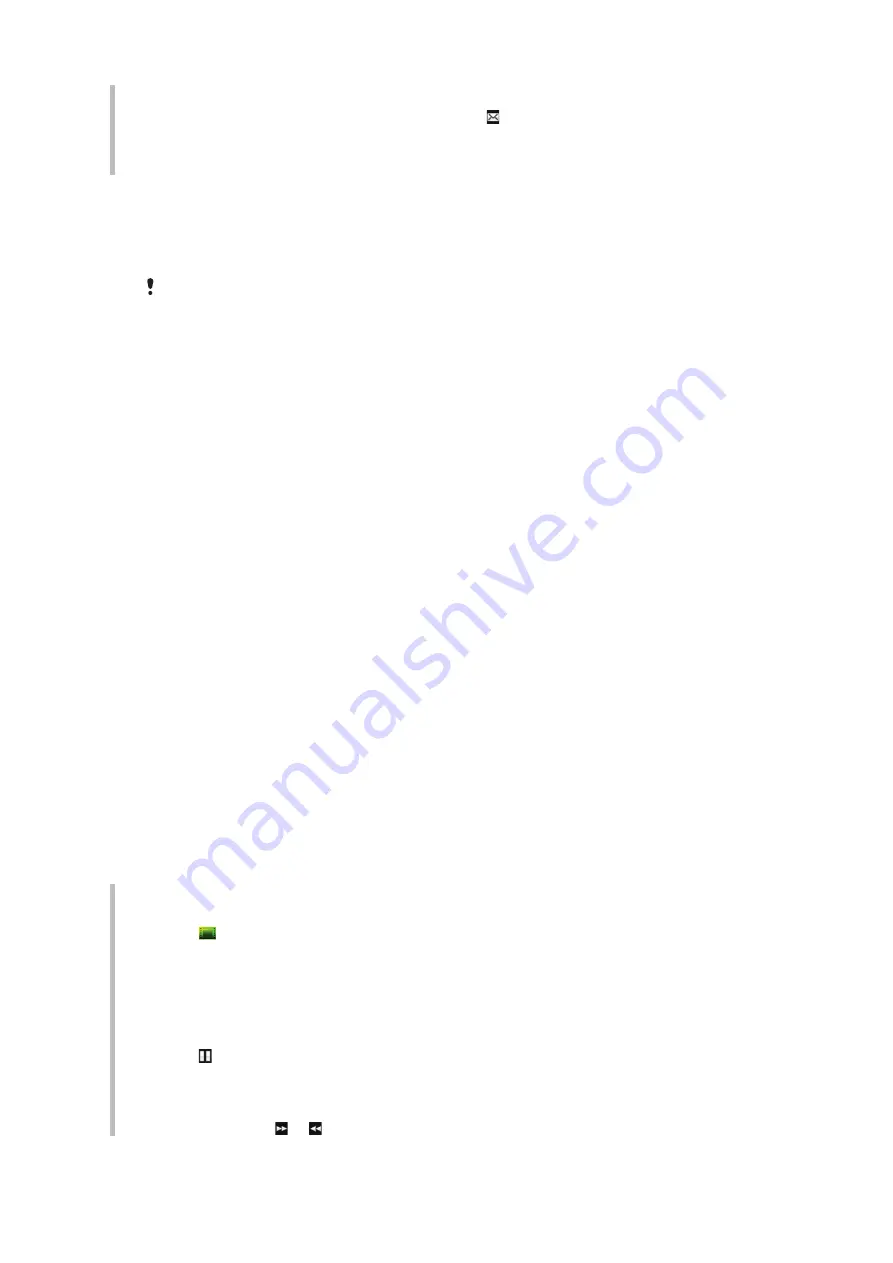
To send a photo or a video you have just captured
1
When you have captured a photo or a video, tap .
2
Select
To web albums
,
As message
,
As email
or
Via Bluetooth
.
3
Open the phone.
4
Enter a recipient and select
Send
.
Using web albums
If your subscription supports this service, you can send photos or videos to a web album.
If you cannot send content to a web album, see
I cannot use Internet-based services
page 73.
Web services may require a separate license agreement between you and the service provider.
Additional regulations and charges may apply. Contact your service provider for more
information.
To send photos saved in your phone to a web album
1
Select
Menu
>
Media
>
Photo
>
Camera album
.
2
Select a month and year.
3
Scroll to the photo and select
Options
>
Send
>
To web albums
.
4
Select a web album service. If requested, enter your login information.
5
Select an album, or add a new album.
6
Enter text and select
Send
.
To send videos saved in your phone to a web album
1
Select
Menu
>
Media
>
Video
>
Videos
.
2
Scroll to a video and select
Options
>
Send
>
To web albums
.
3
Select a web album service. If requested, enter your login information.
4
Select a web album, or add a new web album.
5
Enter some text and select
Send
.
To view web albums
1
Select
Menu
>
Media
>
Photo
>
Web albums
.
2
Select a web album.
To go to a Web address from contacts
1
Select
Menu
>
Contacts
.
2
Scroll to a contact and select
Open
.
3
Scroll to a Web address and select
Go to
.
Accessing videos in your phone
When the phone is closed, you can browse and play videos using the video player in the
media browser. You can find videos you recorded using the camera under
Camera
videos
. You can access other videos from
Video clips
. When the phone is open, you can
access your videos from
Media
and
File manager
.
To play videos
1
Tap .
2
Tap a category.
3
Flick left or right to browse through your videos.
4
Tap the video you want to play.
To pause videos
1
Tap the screen to display the controls.
2
Tap .
To fast forward and rewind videos
1
Tap the screen to display the controls.
2
Touch and hold or .
32
This is an Internet version of this publication. © Print only for private use.
















































