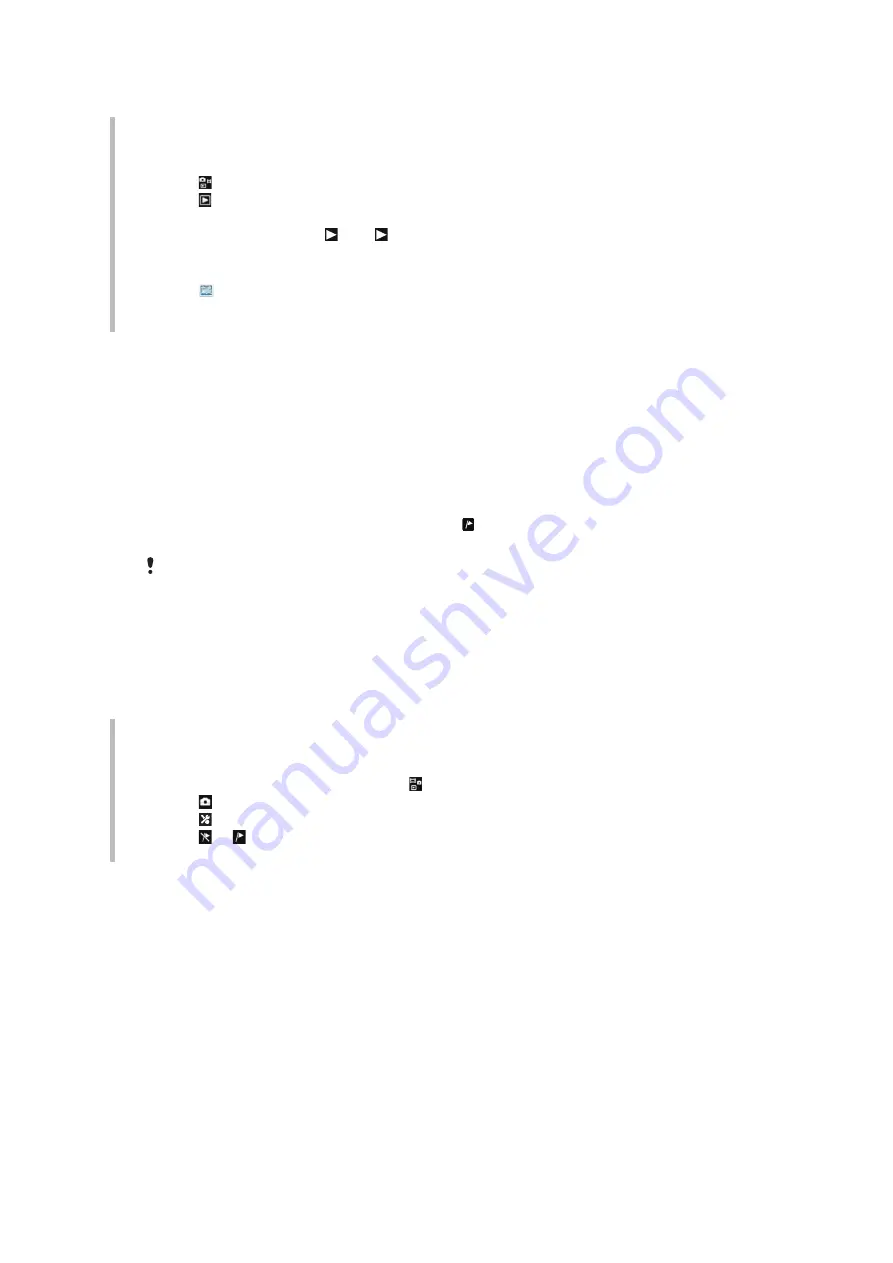
Viewing and tagging photos
To view photos and videos using the camera
1
Activate the camera.
2
Tap .
3
Tap .
4
Flick through your photos and videos. Tap the screen to display controls.
5
Videos are indicated by . Tap to play a video.
To view photos and videos in the media browser
1
Tap .
2
Flick through the photos and videos.
3
Tap a photo or a video.
To view photos in a slide show
1
Select
Menu
>
Media
>
Photo
>
Camera album
.
2
Select a month.
3
Scroll to a photo and select
View
.
4
Select
Options
>
Slide show
.
5
Select a mood.
Viewing photos on a map
When you take a photo, you can attach your geographical position to it. This is called geo
tagging. Geo-tagged photos are tagged with in
Media
. If you cannot view photos on a
I cannot use Internet-based services
on page 73.
Information provided by use of Geo Tagging is approximate and will require use of a compatible
application. Sony Ericsson makes no warranty of any kind with respect to the accuracy of such
location data.
To view photos on a map
1
Select
Menu
>
Media
>
Photo
>
Geotags
.
2
Select a month.
3
Scroll to a photo and select
View
.
4
Select
Options
>
View on map
.
To turn on or off geo tagging
1
Activate the camera.
2
If the still camera is not selected, tap .
3
Tap .
4
Tap to display the settings bar.
5
Tap or
6
Tap an option.
Photo tags
You can organize your photos using photo tags. You can create new tags, assign one or
several tags to a photo, or remove a tag from a photo. Photos with the same tag are saved
together under
Photo tags
. For example, you can add the tag ’Vacation’ to all your vacation
photos and view them all in
Photo tags
under the tag ’Vacation’.
To create a new photo tag
1
Select
Menu
>
Media
>
Photo
>
Camera album
.
2
Select a month.
3
Scroll to a photo and select
View
.
4
Press the navigation key downwards and select
Options
>
Tag this photo
.
30
This is an Internet version of this publication. © Print only for private use.






























