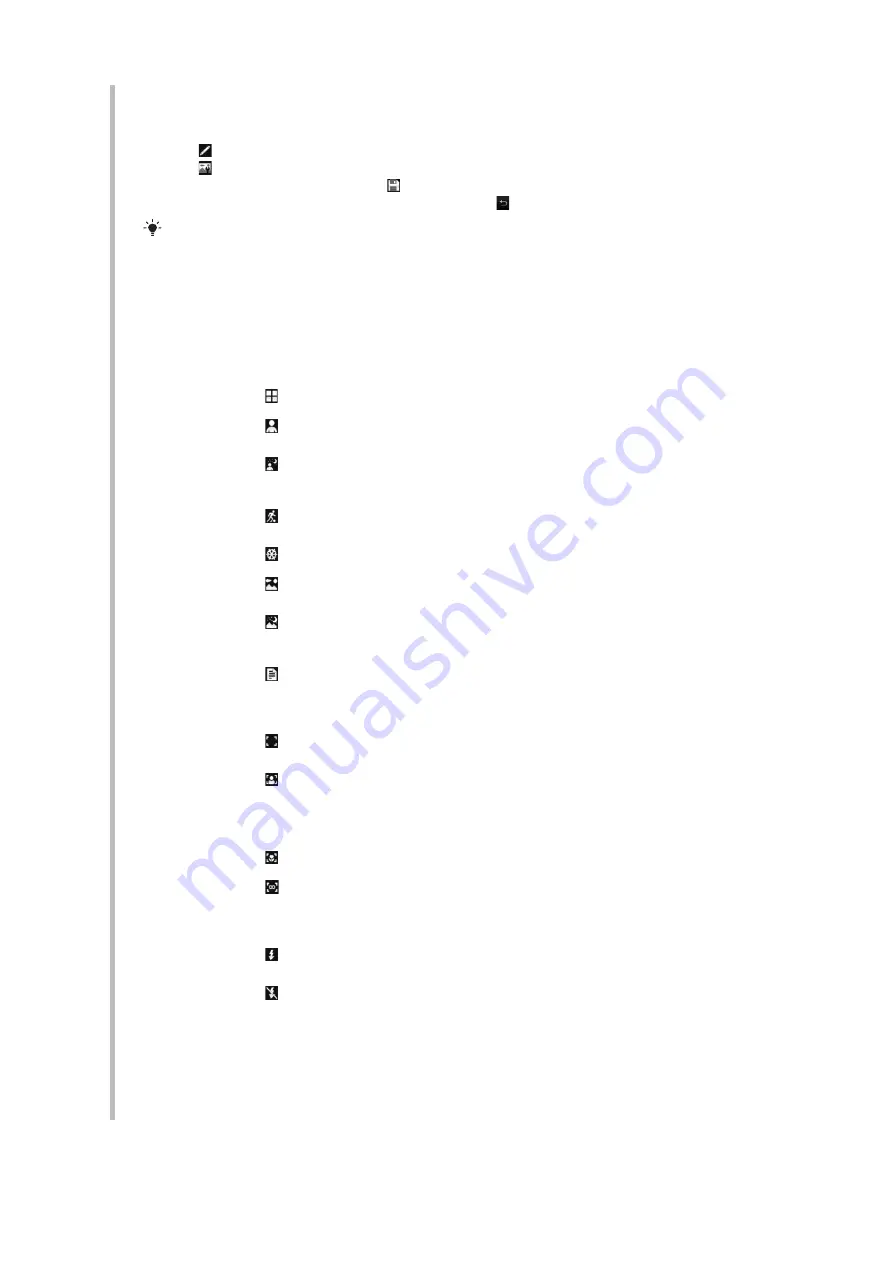
To improve a photo with Photo fix
1
Take a photo.
2
During review, tap the screen to display the toolbar.
3
Tap .
4
Tap .
5
Review the improvement and tap to save.
6
If you do not want to save the improvement select .
You can apply Photo fix on a photo several times.
Still camera settings
Setting
Icon
Description
Scenes
Use Scenes to quickly set up the camera for common
situations using pre-programd scenes. The camera has
determined a number of settings for you to fit the selected
scene, ensuring the best possible photo.
Auto
The camera automatically adjusts settings for a photo.
Portrait
Use for portrait photos. Face detection is turned on. Settings
are optimized to give slightly softer skin tones.
Twilight portrait
Use for portrait photos at night or in poorly lit environments
(with or without the flash). Due to long exposure time, the
camera must be held still or placed on a stable surface.
Sports
Use for photos of fast-moving objects. Short exposure time
minimizes motion blurring.
Snow & beach
Use in bright environments to avoid underexposed photos.
Landscape
Use for landscape photos. The camera focuses on distant
objects. The flash is turned off.
Twilight landscape
Use when taking landscape photos at night or in poorly lit
environments (without the flash). Due to long exposure time,
the camera must be held still or placed on a stable surface.
Document
Use for photos of text or drawings. It gives the photo increased
and sharper contrast.
Focus
Focus controls which part of a photo should be sharp.
Auto
The camera automatically focuses on the selected subject.
The white focus frame turns green when focus is set.
Face detection
The camera automatically detects up to three human faces,
indicated by white frames. A green frame shows which face
has been selected when auto focus is used. Focus is set on
the face closest to the camera. Face detection cannot be used
for all scene types.
Macro
Auto focus for extreme close-up photos.
Infinite
Use when taking photos at a distance. Focus is set on subjects
far away. Subjects close to the camera may be blurred.
Flash
Use the flash to take photos when lighting conditions are poor.
Auto
The flash will automatically fire when lighting conditions are
poor.
Off
The flash never goes off, regardless of lighting conditions.
Sometimes photo quality can be better without a flash, even
if lighting conditions are poor. Taking a good photo without
using the flash requires a steady hand. You can use the self-
timer to avoid a blurred photo.
Self-timer
With the self-timer you can take a photo without holding the
phone. Use it to take self-portraits, or group photos where
everyone can be in the photo. You can also use the self-timer
to avoid shaking the camera when taking photos.
26
This is an Internet version of this publication. © Print only for private use.






























