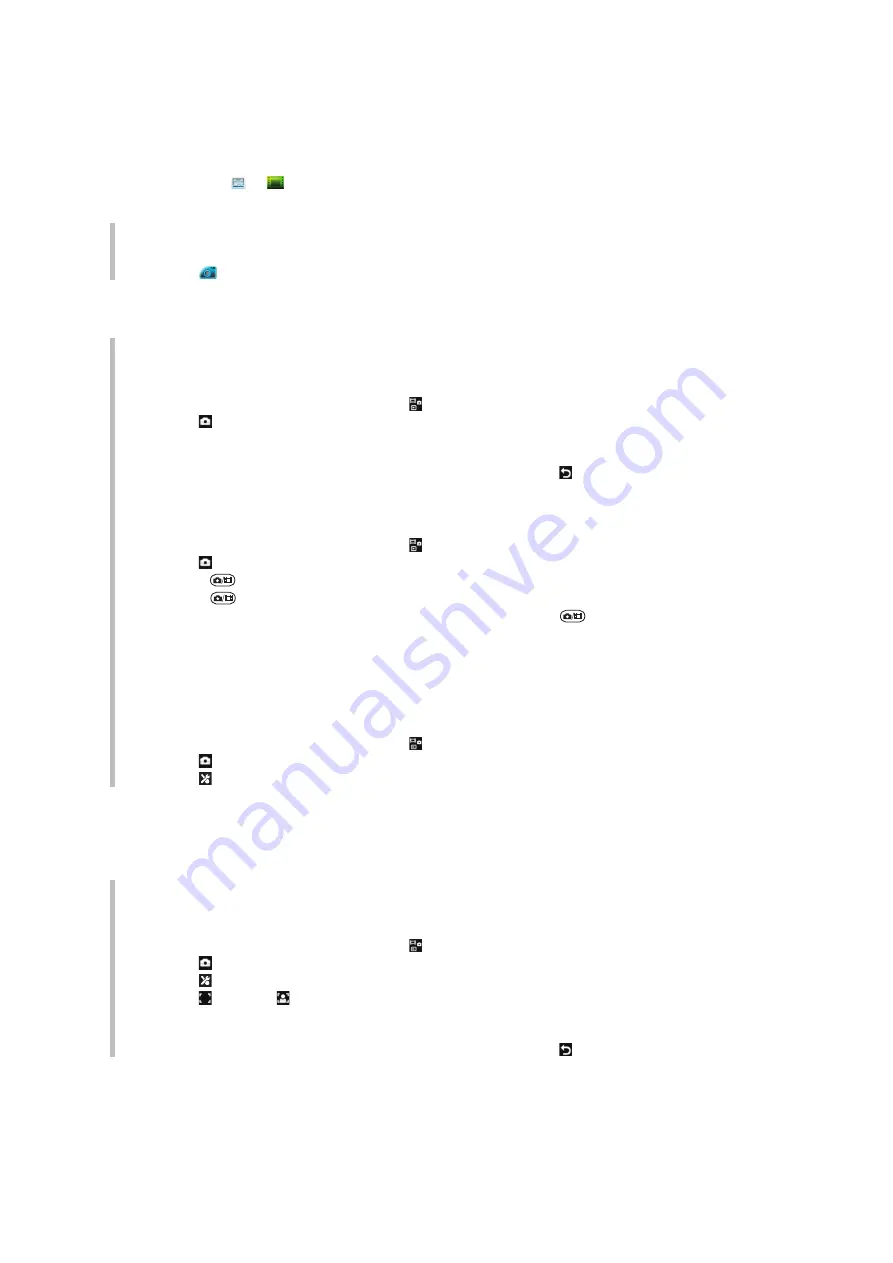
Imaging
The phone must be closed before you can use the camera. You can take photos and record
videos to view, save or send. When the phone is closed, you can find saved photos and
videos in or . When the phone is open, you can find saved photos and videos in
Media
and in
File manager
. Use Media Go™ to transfer content to and from your phone.
For more information, see
Transferring content to and from a computer
To activate the camera
•
Tap
.
Using the still camera
To take a photo by tapping the screen
1
Activate the camera.
2
If the still camera is not selected, tap .
3
Tap .
4
Tap a spot in the viewfinder where you want the focus to be. The photo is taken as
soon as focus is set. The photo is automatically saved.
5
To return to the viewfinder and to take another photo, press .
To take a photo using the shutter key
1
Activate the camera.
2
If the still camera is not selected, tap .
3
Tap .
4
Press
halfway down to use auto focus. When the dot and focus frame are green,
press
fully down to take a photo. The photo is saved automatically.
5
To return to the viewfinder and to take another photo, press
.
To use zoom
•
Press the volume key.
To select still camera settings
1
Activate the camera.
2
If the still camera is not selected, tap .
3
Tap .
4
Tap to display the settings bar.
Face detection
You can use face detection to bring an off-center face into focus. The camera automatically
detects up to three faces, indicated by white frames. A green frame shows which face has
been selected for focus. Focus is set to the face closest to the camera.
To use Face detection
1
Activate the camera.
2
If the still camera is not selected, tap .
3
Tap .
4
Tap to display the settings bar.
5
Tap and then .
6
Tap the screen to take the photo. The photo is taken as soon as focus is set. The
photo is saved automatically.
7
To return to the viewfinder and to take another photo, press .
Photo fix
You can use Photo fix to improve a photo you have taken. In a one-tap operation,
brightness, light and contrast are adjusted to give you the best possible photo. The
improvements are saved as a copy of the photo. The original photo is not affected.
25
This is an Internet version of this publication. © Print only for private use.






























