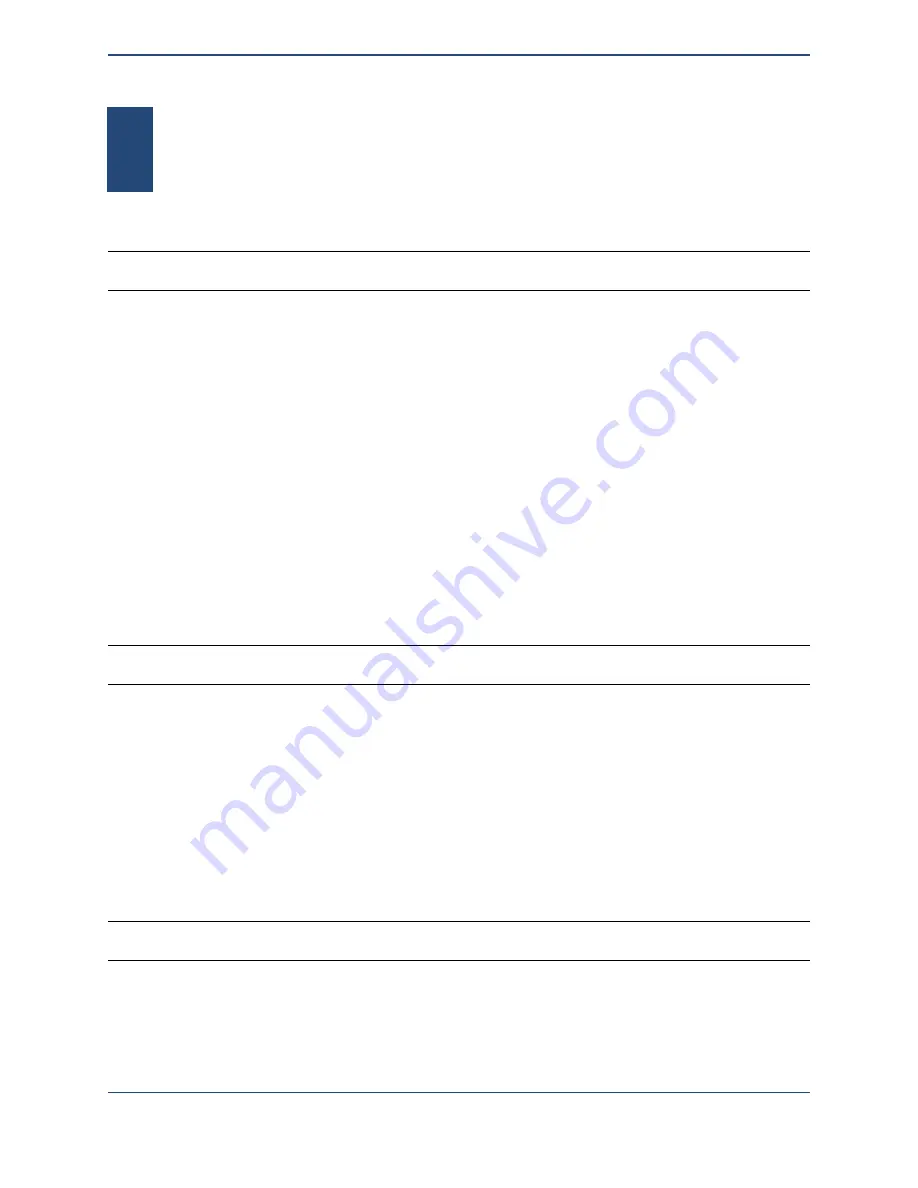
T
ROUBLESHOOTING
The dispenser will no longer take up fluid
This may be the result of clogging within the dispenser. To resolve this, move the dispenser
back into the source fluid well. Open the dispenser controls by choosing the
Dispenser |
Show dispenser controls
menu item or the
Control dispenser
toolbar item. First, try
agitating the dispenser using gentle ultrasonics by clicking on the
Dispense
button in that
window. If you do not see items within the clogged area starting to move around or loosen up,
increase the ultrasonic strength by clicking on the
Spray
button. If that still isn’t working,
gradually increase the spraying voltage. If you reach 20 V and the clog has still not cleared,
allow the dispenser to sit in the well with the ultrasonics still being applied for at least 10
minutes.
If that still has not cleared the clog, move the dispenser into a well of pure solvent and repeat
the same procedure.
Polymer solutions may permanently clog the dispenser if crosslinking or polymerization occurs
within or immediately outside of the dispenser’s tip. Other polymers may harden to the point
where solvent is unable to dissolve the polymer, permanently sealing it shut.
SonoGuide gives the error message “Positioner is not connected”
The control electronics and positioner must be turned on to allow the computer to communicate
with the positioner. Turn on the electronics box and positioner, then click OK in the warning
dialog box. If you still cannot control the positioner, exit out of SonoGuide and restart the
application.
This message may also occur after a crash or other unclean shutdown of the control software.
To clear it, exit out of the SonoGuide software and restart.
If the electronics box is on and you still are receiving this message, exit out of the control
software, turn the electronics box off and on again, and restart the software.
Software has frozen
This can be caused by several different factors. To exit the software, click on the Finder icon in
the Dock (the two-tone blue face) and choose Force Quit... from the Apple menu in the upper-
left of the screen. The Force Quit Applications box window will appear. Select SonoGuide from
the list and click the Force Quit button. Confirm that you want to Force Quit the application and
close this window.
54
5
Содержание MICROPLOTTER Proto
Страница 2: ......
Страница 4: ...Dispenser refurbishing 58 Revision History 60 3...
Страница 6: ......
Страница 10: ......
Страница 16: ...Select the components to install 13...
Страница 17: ...Select where you would like to create SonoGuide s shortcut SonoGuide is ready to be installed 14...
Страница 21: ...Fully installed Microplotter Proto system 18...
Страница 22: ......
Страница 58: ......
Страница 62: ......
Страница 64: ......
Страница 66: ...59...























