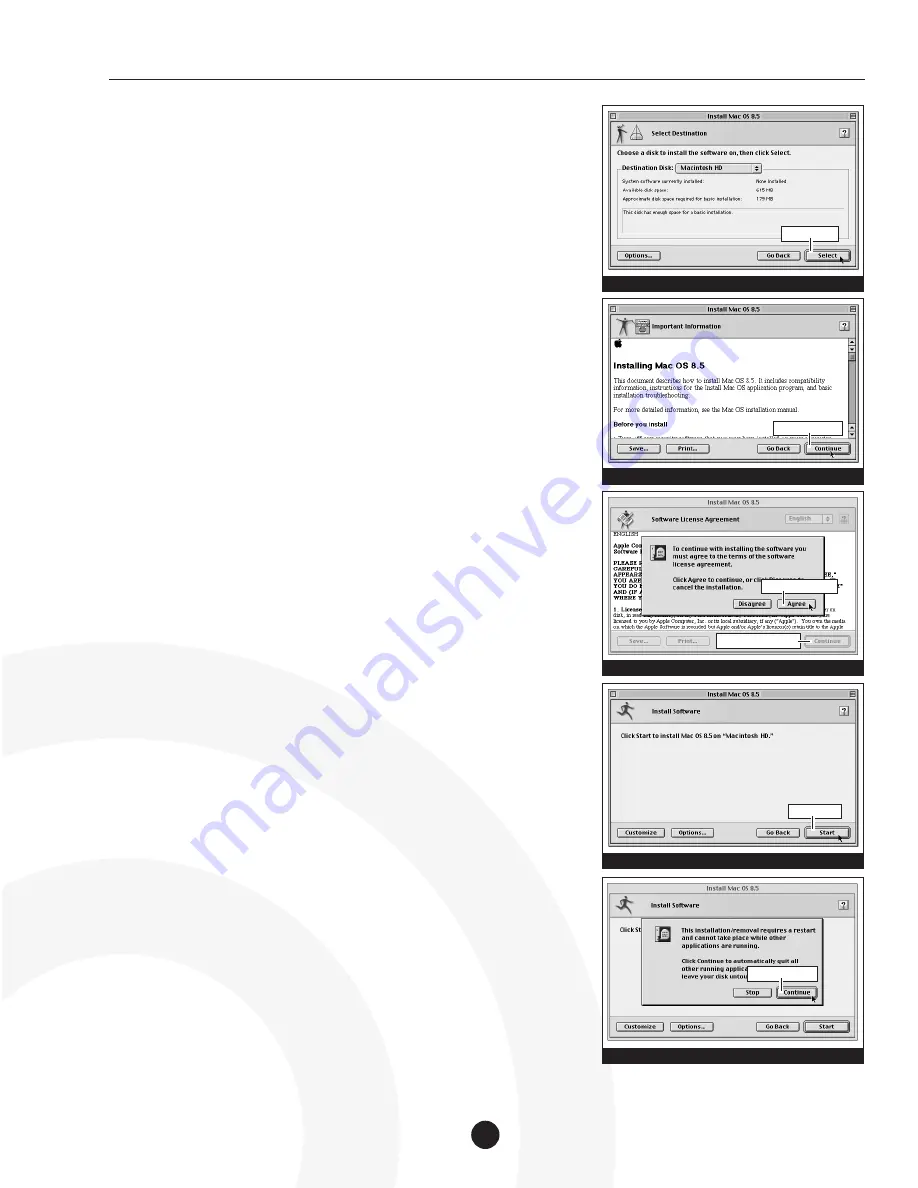
8.
After the dialog box disappears you will return to the Select Destination
screen; click ‘Select’
(Figure 6)
.
9.
At the Important Information screen read the Installing Mac OS 8.5
onscreen documentation; click ‘Continue’
(Figure 7)
.
10.
At the Software License Agreement screen read the software license agree-
ment; click ‘Continue’. A dialog box appears asking you to agree to the
terms of the software license agreement. If you agree, click ‘Agree’
(Figure 8)
.
11.
At the Install Software screen click ‘Start’
(Figure 9)
.
12.
A dialog box may appear stating that the Mac OS Installer will automati-
cally quit all running applications to begin the software installation.
Click ‘Continue’ to begin with the installation
(Figure 10)
.
(Installation instructions continued on next page)
Mac OS 8.5 Installation Instructions - Presto PPC Processor Upgrade Card
2
Figure 7: Important Information screen
Figure 8: Agree to Software License Agreement
Figure 9: Click ‘Start’ to Install Mac OS 8.5
Figure 10: Click ‘Continue’ to begin installation
click ‘Continue’
then click ‘Agree’
click ‘Start’
Figure 6: Click ‘Select’ to continue installation
click ‘Select’
first click ‘Continue’
click ‘Continue’































