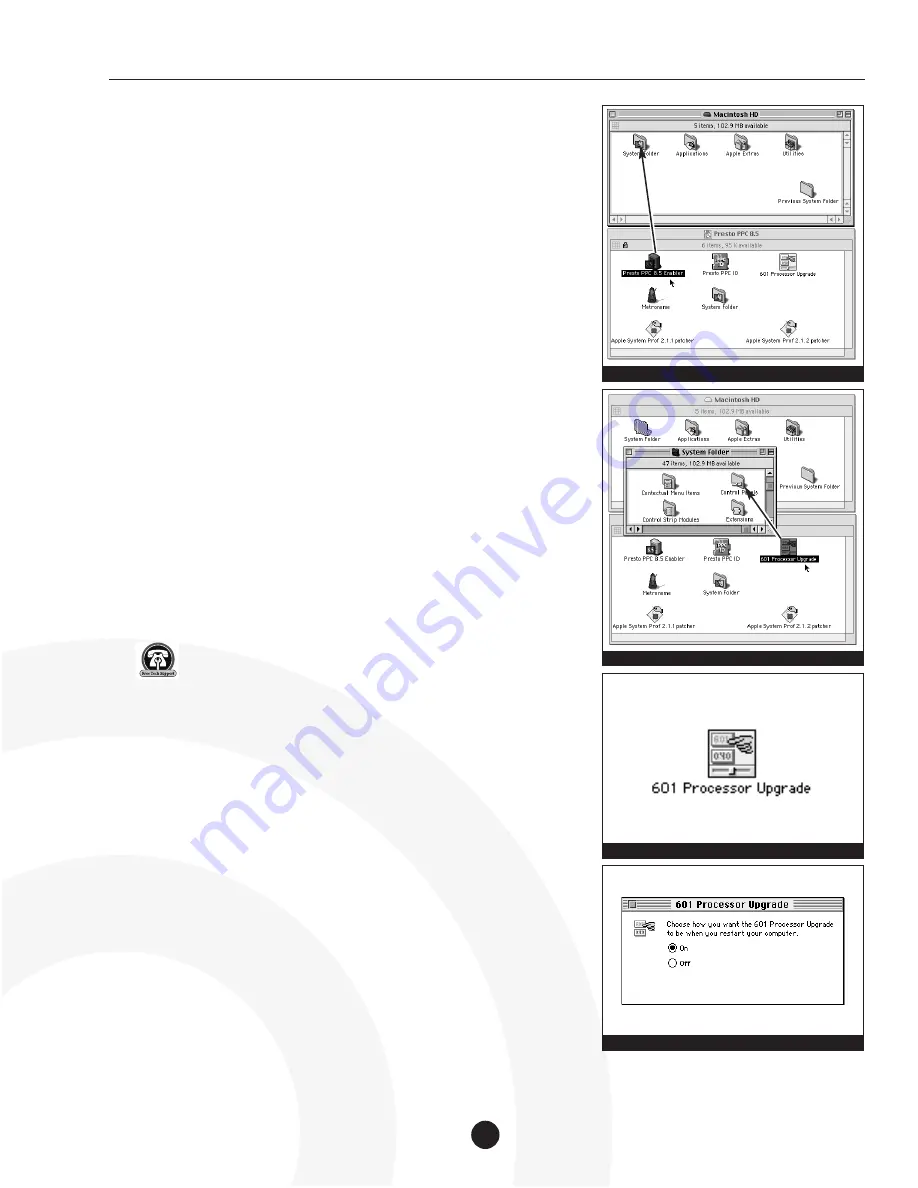
Mac OS 8.5 Installation Instructions - Presto PPC Processor Upgrade Card
13.
The Mac OS Installer will first check the integrity of your hard drive,
which will take several minutes depending on the size of your hard
drive. If the hard drive is functioning properly the installer will begin the
installation. Refer to the troubleshooting section of the Mac OS 8.5
Installation Manual for further instructions should a problem arise.
14.
After the installation is complete a dialog box will appear asking if you
would like to continue to install other software or restart your computer.
Before using Mac OS 8.5 you will need to update the newly created
System Folder with the Presto PPC 8.5 Enabler software from the Presto
PPC diskette. Click ‘Restart’ and immediately after the startup tone,
insert the Presto PPC diskette into the floppy disk drive.
15.
The computer will boot from the Presto PPC diskette.
16.
After the computer finishes booting, eject the Mac OS 8.5 CD if it is still
in your CD-ROM drive.
17.
Install the following software from the Presto PPC floppy diskette:
•
Locate the Presto PPC 8.5 Enabler on the Presto PPC diskette and drag
it onto the newly created System Folder on the hard drive
(Figure 11)
.
DO NOT
drag it onto the “Previous System Folder.”
•
Open the System Folder on the hard drive so the Control Panels
Folder is visible. Locate the 601 Processor Upgrade control panel on the
Presto PPC diskette and drag it onto the Control Panels Folder
on the hard drive
(Figure 12)
.
•
Double-click on the Control Panels Folder on the hard drive. Locate
the 601 Processor Upgrade control panel, double-click on it, and
verify it is turned on
(Figure 13)
. Close the control panel.
18.
Locate and double-click the Apple System Prof 2.1.1 patcher on the
Presto PPC diskette. You will be prompted to locate the Apple System
Profiler application. It is located inside the Apple Menu Items Folder
inside the System Folder on your hard drive. This patcher fixes a bug
with version 2.1.1 of the Apple System Profiler when run on PowerPC
upgraded Quadra and Centris computers.
Support Note:
If you upgrade to Mac OS 8.5.1 you will need
to update the Apple System Profiler since Mac OS 8.5.1 upgrades
it to version 2.1.2. You can upgrade the application by running the
Apple System Prof 2.1.2 patcher on the Presto PPC diskette.
The Apple System Profiler provides you with information about your
Macintosh such as hardware and software configurations.
19.
Restart your computer.
20.
As the computer boots, hold down the Option-Command keys to
rebuild your Mac’s Desktop file.
21.
After the computer finishes rebuilding the Desktop file, your computer
should boot with Mac OS 8.5.
22.
Since you did a clean installation of the system software your third-party
extensions, control panels, and fonts will not be installed. You will need
to copy or move these files from the “Previous System Folder” to the
new System Folder. Before doing so we strongly recommend you verify
their compatibility with Mac OS 8.5. Contact the software manufacturers
or visit their web sites for software updates.
3
Figure 11: Install Presto PPC 8.5 Enabler
Figure 13: 601 Processor Upgrade control panel
Figure 14: 601 Processor Upgrade dialog box
Figure 12: Install 601 Processor Upgrade control panel













