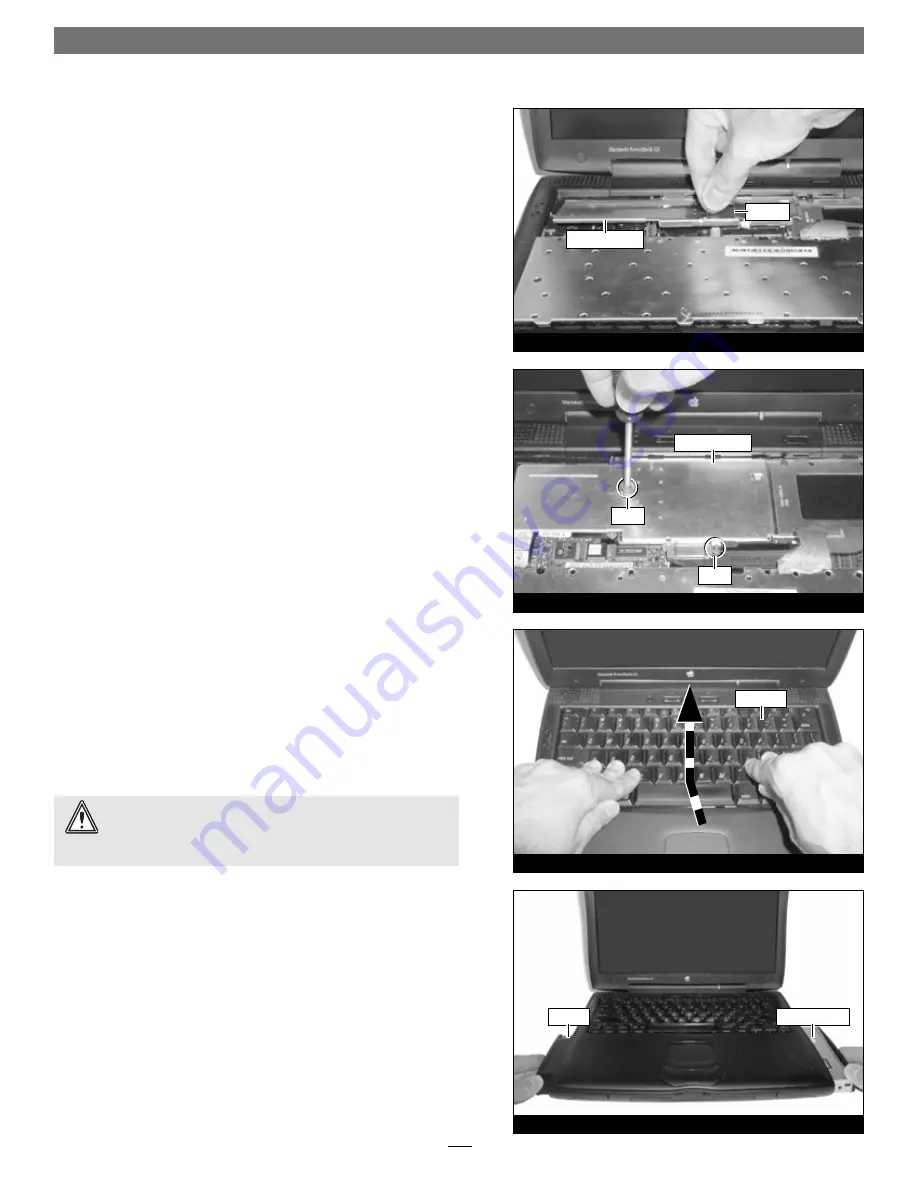
7
Figure 17
Figure 18
Figure 19
Figure 20
Hardware Installation
Reinstall Heat Sink Plate
1.
Insert the tabs on the edge of the heat sink plate into the
PowerBook, then lay the plate fl at
(Figure 17)
.
2.
Gently press down on the lower section of the heat sink plate,
then secure the plate with its two screws
(Figure 18)
;
do not
overtighten the screws
.
Reassemble Computer
1.
Flip the keyboard over, and insert the tabs at the top of the
keyboard into the slots in the PowerBook case
(Figure 19)
. Press
down on the keyboard until it snaps into place.
2.
Install the battery and expansion module(s) back into the
expansion bays
(Figure 20)
.
3.
Connect the power cable to the PowerBook, but leave other
cables disconnected for now.
4.
Affi x the
Powered by Sonnet
label to your computer.
Turn On Computer
1.
Press the Power button on your PowerBook.
You will NOT hear
the normal startup sound, but a long tone instead
; the display will
remain blank.
2.
During the next 30 to 45 seconds, the hard drive will spin up
and you will hear eight tones.
3.
Your PowerBook will restart. Your accelerated machine should
boot normally. If you have just installed a Crescendo/WS G3
card, your PowerBook is ready to use and your installation is
complete.
If you have just installed a Crescendo/WS G4 card, continue
to page 8
.
WARNING:
Do not shut down or otherwise interrupt the
operation of your PowerBook during the next three steps
.
If this process is interrupted, your PowerBook may be left in a disabled
condition that is very difficult to remedy.
heat sink plate
handle
heat sink plate
screw
screw
keyboard
battery
CD-ROM drive




























