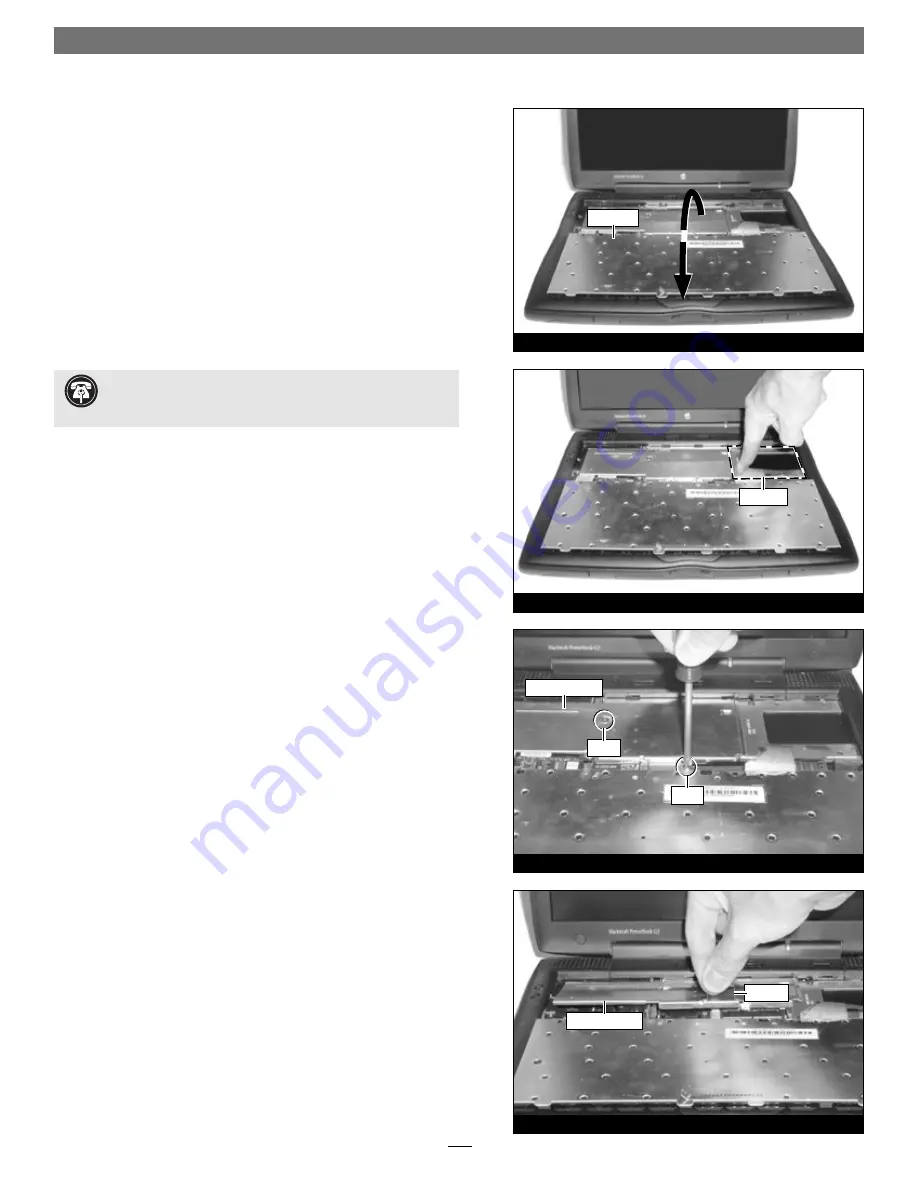
4
Figure 5
Figure 6
Figure 7
Figure 8
keyboard
7.
Gently fl ip the keyboard over on top of the palm rest and track-
pad
(Figure 5)
.
Remove Heat Sink Plate
1.
Touch the metal surface of the hard drive to discharge static
from your body
(Figure 6)
.
2.
Remove the two screws securing the internal heat sink plate
(Figure 7)
.
3.
Pull up on the attached handle and remove the heat sink plate
(Figure 8)
.
Hardware Installation
Support Note:
To avoid generating a static charge in your
body, do not walk around the room until after you finish the
installation, reassemble and close the computer.
hard drive
heat sink plate
screw
screw
heat sink plate
handle




























