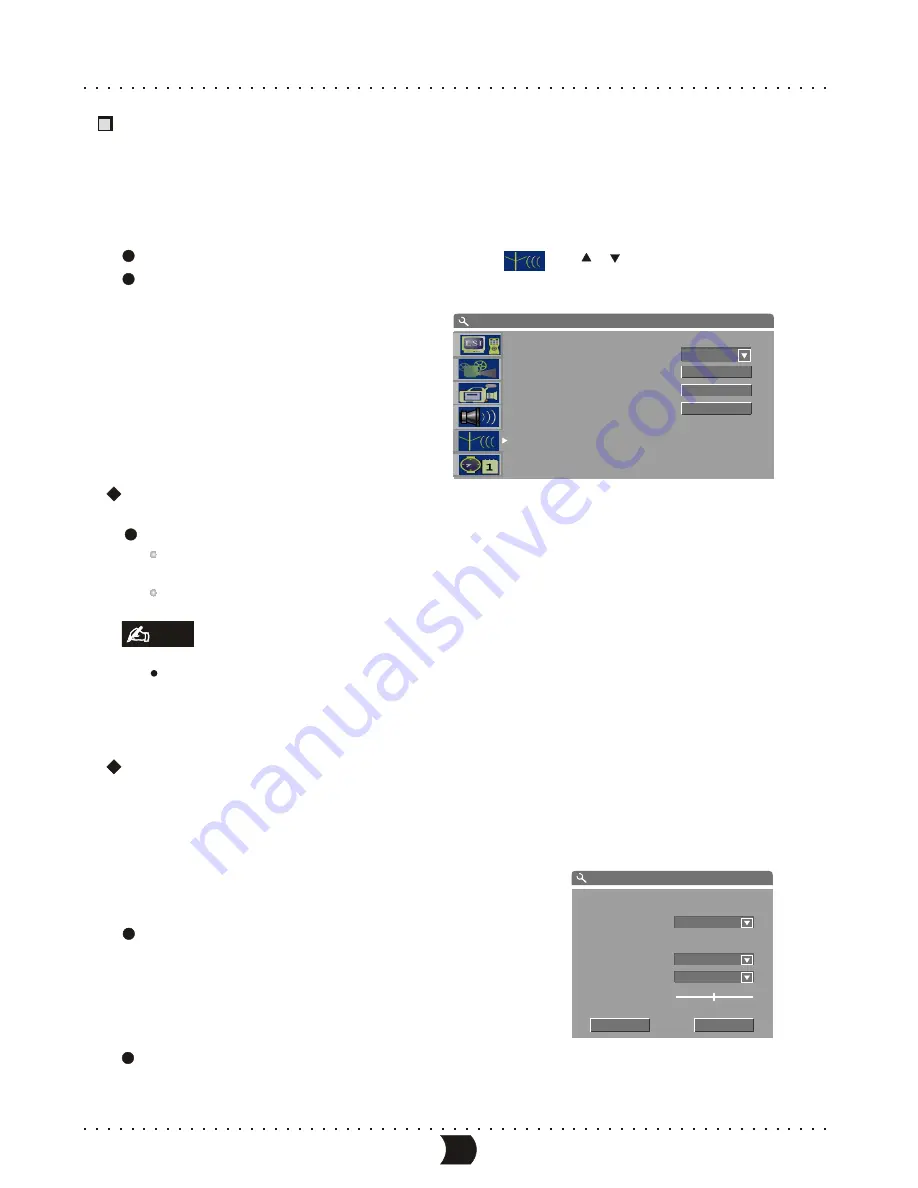
Channel Tuning
This unit is equipped with a TV tuner, by which you can receive TV signals. Before receiving TV signals,
you must proceed tuning operation. The result of the operation will be saved and will not be lost after
this unit is switched off.
This operation can tune this unit automatically to receive the TV programs.
In the System Setup Control menu, highlight item “
” by [ ], [ ] buttons.
Press [ENTER] button, then the SYSTEM SETUP-CHANNEL SCAN menu will appear, as shown
in the following figure.
Highlight item “Scan channels”, and press [ENTER] button to start channel scanning.
You can press [STOP] button to stop the scanning during the operation. If do so, the channel
information having been obtained during scanning can also be saved.
When scanning a channel, the TV will show the image of this channel’s program.
Before the channel scan operation, you must connect the system properly to ensure the TV
signals can enter the system through the “TV TUNER” jack. Please refer to “System
connection-System Connection of Recording External Signals” for the connection illustration.
Auto Scan Channels
Modify Channel Information
Here, you can name the channel after the corresponding program’s name or any other name you like,
sort the channel order to access the special channel easily, tune the channel finely and scan the
channel manually. You can manage the channels more easily, and make this unit receive the TV signal
better by these operations introduced in this section.
Highlight item “Modify channel information”in
“SYSTEM SETUP-CHANNEL SCAN” menu, and
press [ENTER] button, then the “Channel” menu
will appear, as shown in the right figure.
Select the desired channel to modify by pressing [CH+]/[CH-] button.
1
2
1
1
2
Default TV System
Scan channels
Modify channel information
Sort channel order
SCAN
EDIT
SORT
SYSTEM SETUP -CHANNEL SCAN
CHANNEL
OK
Name
Scan mode
Frequency
Sound mode
Skip
Fine tune
P001/CH001
328.27MHz
43
Note
PAL B/G
Frequency
PAL 1
ON
Cancel
MENU INDEX FOR INITIAL SETUP
Содержание DVR150
Страница 1: ......
Страница 3: ...SAFETY PRECAUTIONS...





















