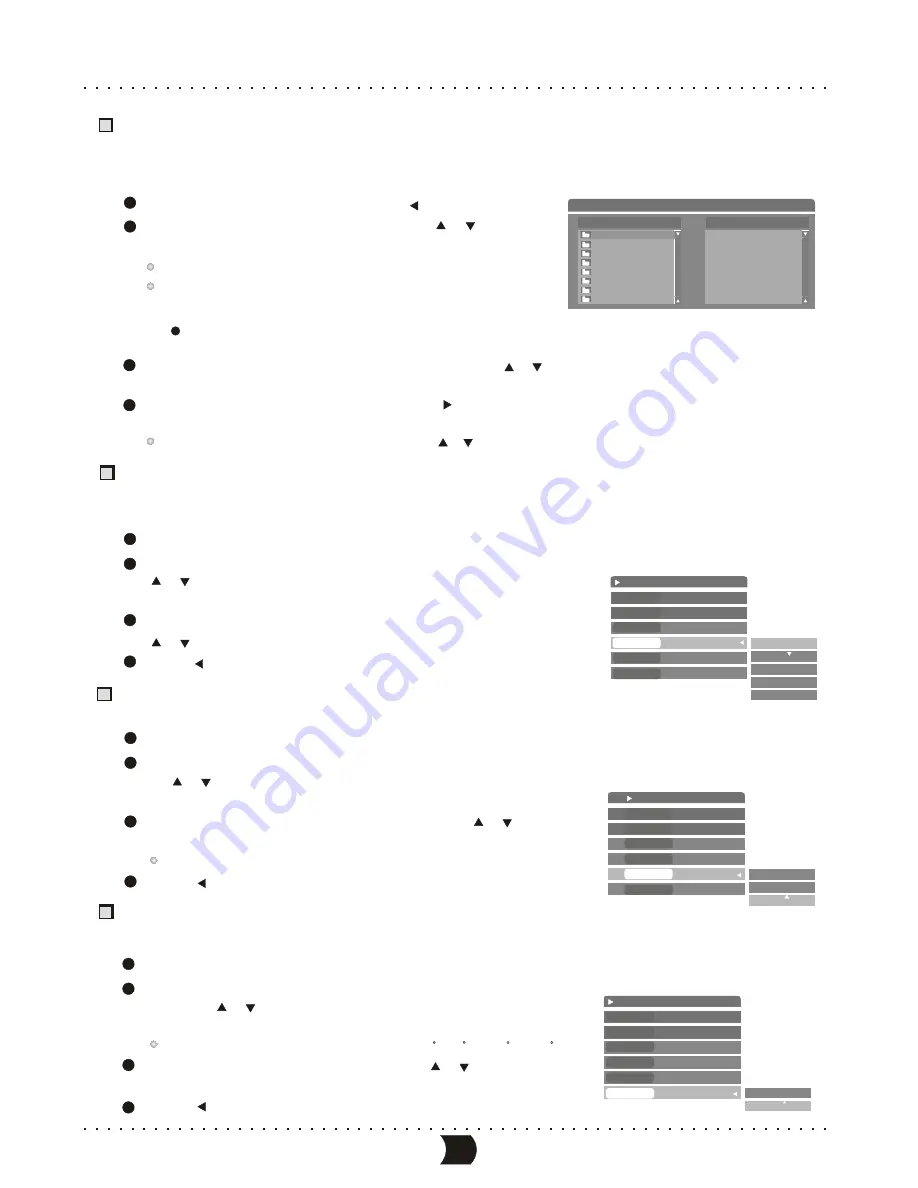
File play
TYPE
MODE
TRICK
WIPE
ZOOM
ROTATE
Playing JPEG/MP3/CD Disc
When loading audio/file disc, the TV screen will display the disc content list and favourite/program list windows as shown in
the following figure. From this you can do selection playback or program playback.
Move the cursor to the left window by [ ] button.
Highlight your desired file or directory by [ ], [ ]
buttons, and then press [ENTER] button.
If the highlight item is file, the system will start playing it.
If the highlight item is directory, the system will expand
its contents.
In step , if you press [CLEAR/ADD] button, the highlight item will be added to the right list window,
then you can do program playback by the following steps.
Select your desired content from left list window by [ ], [ ] buttons and add it to right list window by
pressing [CLEAR/ADD] buttons.
Move the cursor to the right list window by [ ] button and press [ENTER] button, then the system
starts playing the contents of the right list window one by one.
Highlighting the item in right list window by [ ], [ ] buttons and pressing [CLEAR/ADD] button can delete it.
1
2
3
4
2
Control Wipe Mode when Playing JPEG Disc
In general, pictures will be saved in the disc as JPEG file format. When playing this disc, the pictures will appear
on the screen one by one. You can select the mode of picture switching.
After loading the disc, press [DISPLAY] button to display the playback control menu.
In the playback control menu, select the Control Wipe Mode item by
[ ], [ ] buttons, and then press [ENTER] button to display the wipe
mode list shown as the right figure.
Select the desired mode of the picture switching from the list by
[ ], [ ] buttons and then press [ENTER] button.
Press [ ] button to return to the previous menu.
Control Zoom Mode when Playing JPEG Disc
This function can zoom in or zoom out the picture to facilitate your viewing.
After loading the disc, press [DISPLAY] button to display the playback control menu.
In the playback control menu, select the Control Zoom Mode item
by [ ], [ ] buttons, and then press [ENTER] button to display
the zoom mode list shown as the right figure.
Select the percentage of zoom from the list by [ ], [ ] buttons,
and then press [ENTER] button.
The value of “FITSCREEN” menus the full screen display.
Press [ ] button to return to the previous menu.
Picture Rotating when Playing JPEG Disc
This function can change the angle of placement of the picture on the screen.
Select the Picture Rotating Select item in the playback control
menu by [ ], [ ] buttons, and then press [ENTER] button to
display the rotating value list shown as the right figure.
After loading the disc, press [DISPLAY] button to display the playback control menu.
There are four kinds of rotating angles: 0 , 90 , 180 , 270 .
Select the desired angle from the list by [ ], [ ] buttons and
then press [ENTER] button.
Press [ ] button to return to the previous menu.
1
2
3
4
1
2
3
4
1
2
3
4
File Play Stop 0:00:00-0:00:00
FILE & DIRECTORY
FAVORITE/PROGRAM
...\
car
cat
city
fish
ship
flower
house
VIDEO
NORMAL
STOP
Top to down
FITSCREEN
CLOCKWISE 0
CLOCKWISE 0
CLOCKWISE 90
File play
TYPE
MODE
TRICK
WIPE
ZOOM
ROTATE
VIDEO
NORMAL
STOP
FITSCREEN
CLOCKWISED
Top to down
Top to down
Down to top
Left to right
Right to left
Extend center
File play
TYPE
MODE
TRICK
WIPE
ZOOM
ROTATE
VIDEO
NORMAL
STOP
Top to down
CLOCKWISED
FITSCREEN
200%
400%
FITSCREEN
33
NORMAL PLAYBACK MODE
Содержание DVR150
Страница 1: ......
Страница 3: ...SAFETY PRECAUTIONS...






























