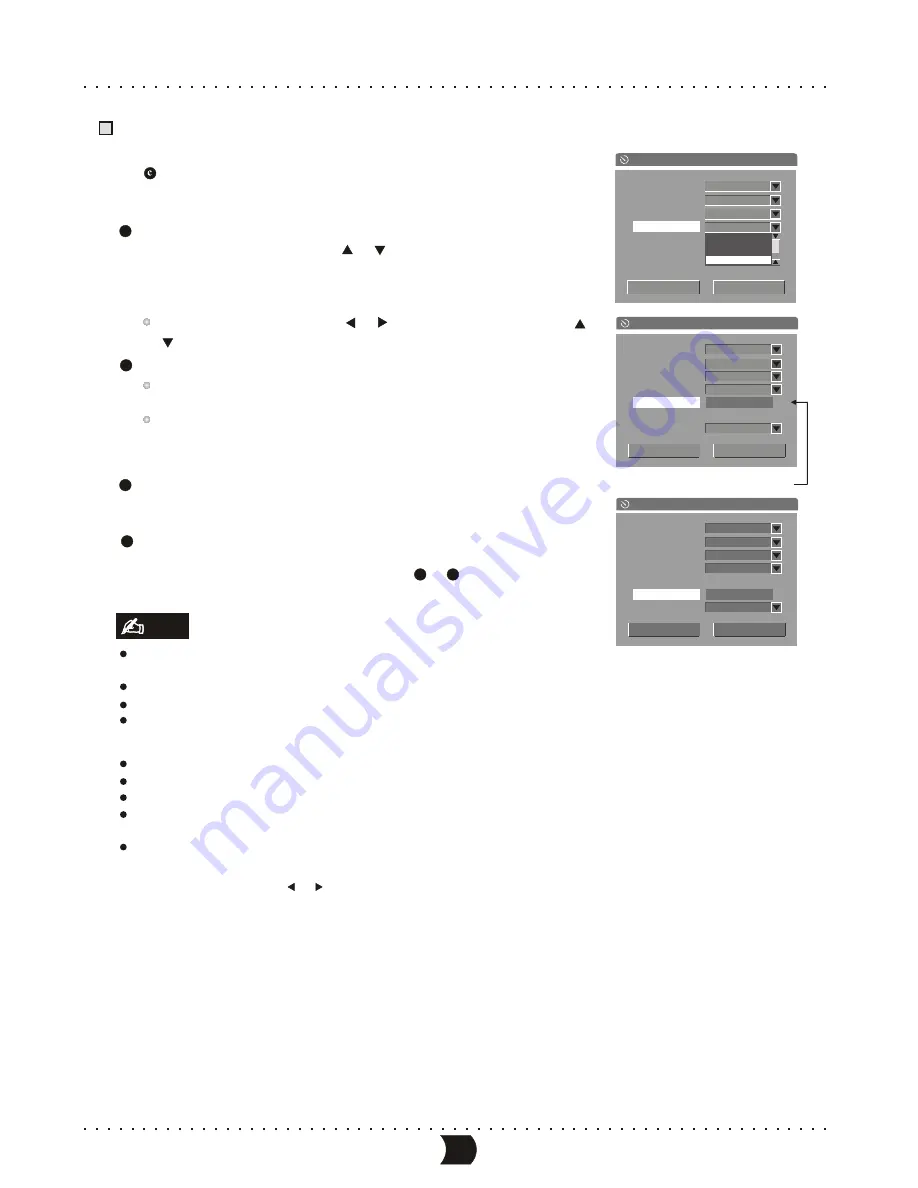
Operation Steps (CONTINUED)
If you select “Weekly”, after confirming by [ENTER] button,
press [ENTER] button again to display the weekday list.
S e l e c t t h e “ S t a r t ” i t e m b y [ ] , [ ] b u t t o n s i n t h e “ I t e m E d i t o r ”
a n d p r e s s [ E N T E R ] b u t t o n t o s w i t c h t o i n p u t m o d e , a s s h o w n
i n t h e r i g h t f i g u r e . I n p u t t h e t i m e b y n u m b e r b u t t o n s , t h e n
p r e s s [ E N T E R ] b u t t o n t o c o n f i r m .
Setting the start time of recording
H i g h l i g h t i n g a n u m b e r b y [ ] , [ ] b u t t o n s , a n d t h e n p r e s s [ ] ,
[ ] b u t t o n s t o c h a n g e t h e n u m b e r .
Setting the finish time of recording.
When the finish time is reached, the recording will be over and
the unit will resume to the original mode before recording.
If the recording time (from start time to end time) is set too long,
an error message window will pop up. You need to set the Start
time and End time again.
After every parameter of time recording is set, highlight the “OK”
button in the “Item Editor”, and press [ENTER] button to finish the
Setup.
Set another timer recording task or press [TIMER] button to exit
the record schedule menu.
Then repeat the following of steps from
to
.
6
7
8
9
If the setting is performed correctly, a message dialogue should appear 5 minutes before recording asking for confirmation.
If the recording conditions are satisfying, please highlight the “OK” button on the dialogue and press [ENTER] button to confirm.
If this dialogue is not changed, the system will take action to start recording automatically, After a moment, it will start recording.
If the system is in standby mode, it will automatically switch on and enter the recording mode in 2 minutes before recording,
and then start recording.
After the recording is finished, the system automatically resumes the original mode.
21
Before timer recording, you must set the system time & date (refer to “System Setup-System Clock Setup” for details)
properly, otherwise, this function introduced in this chapter will not be implemented
The system must be properly collocated to fulfill the schedule recording task.
Do not use the finalized DVD R disc.
±
The length of the recording time (from the start time to the end time) does not permit exceeding the length of the contents
that the used disc is able to record (It is connected with the record quality). The start time and the end time can not be
earlier than the current time of the system. Otherwise, it will be invalid.
Note
The time input window
Item Editor
OK
Source
Quality
Mode
Start
End
PDC
Date
Front CVBS
Cancel
Weekly
SP
Weedy
Once
Daily
Wednesday
Item Editor
OK
Source
Quality
Mode
Date
End
PDC
Start
Front CVBS
Cancel
Weekly
SP
OFF
Saturday
02 : 18
01 : 48
MANUAL RECORDING
1
8
Cursor to “VPS/PDC”, press or to set it on or off.
What is “VPS/PDC”?
“VPS”(Video Programming System)/”PDC”(Programme Delivery Control) are used to control the start and duration of TV
channel recordings. If a TV programme starts earlier or ends later than was scheduled, the DVDrecorder will then turn on
and off at the correct time.
What do I need to know about”VPS/PDC”?
Usually the start time is the same as the VPS or PDC time. If a different “VPS/PDC time” is indicated, e.g.:”
20.15 (VPS/PDC 20.14)”, the VPS/PDC time “20.14” must be entered exactly to the minute during grogramming.
If you want to programme a time that is different from the VPS or PDC time, you must switch off VPS or PDC.
Only one TV program of a TV channel can be controlled using “VPS/PDC” at a time. If you want to record two or more TV
programmes on a TV channel using “VPS/PDC”, you will need to programme these as two separaterecordings.
Since the DVD recorder requires a certain lead time (for getting the disc up to speed and positioning the laser) before
recording can start, it is possible that the recorder will miss the first few seconds of a TV show recorded with VPS/PDC.
In the case, disable VPS/PDC and enter a start time one minute earlier.
OK
Source
Quality
Mode
Date
Start
PDC
End
Front CVBS
Cancel
Weekly
SP
OFF
Saturday
01 : 48
02 : 18
Item Editor
Содержание DVR150
Страница 1: ......
Страница 3: ...SAFETY PRECAUTIONS...






























