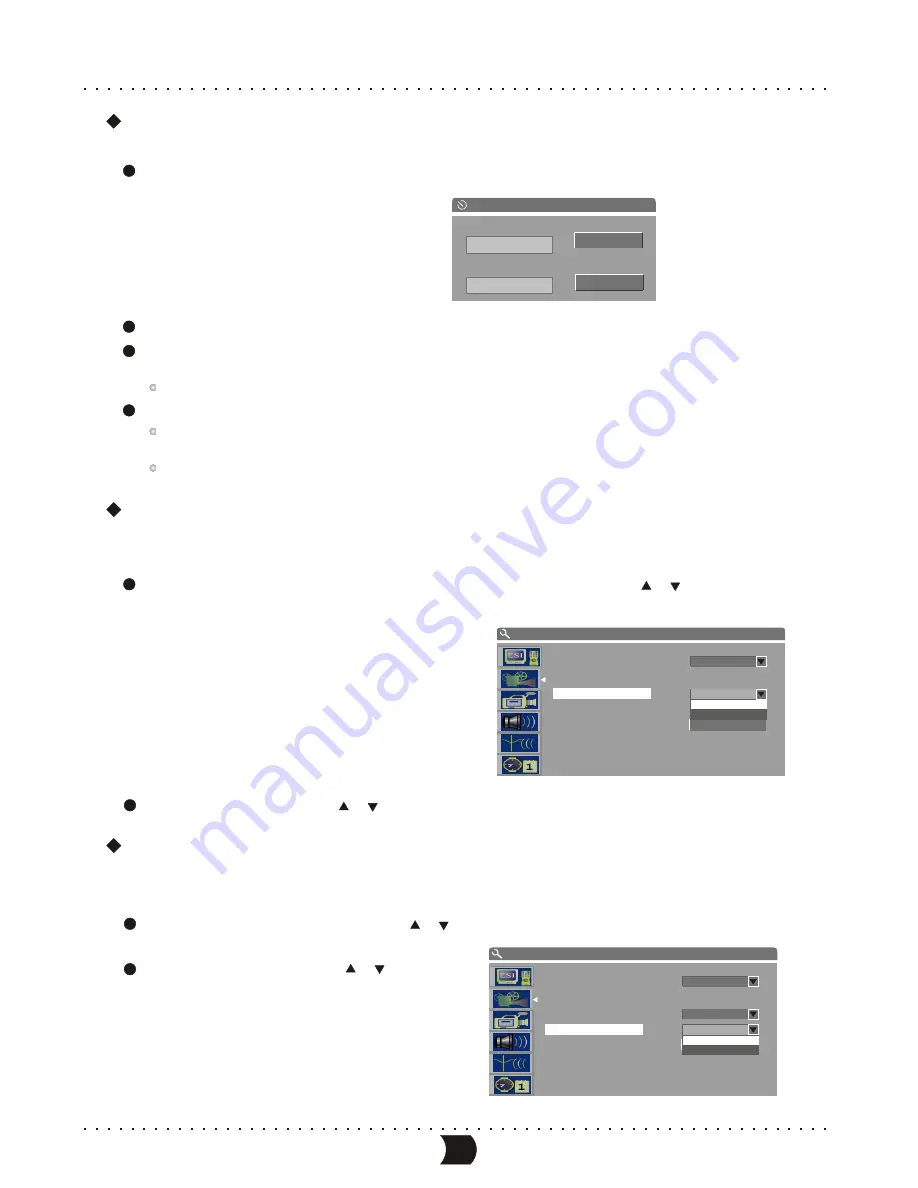
Rating Level Setup (CONTINUED)
To change the password, please highlight the “New Password” in the figure below and press
[ENTER] button.
New Password
OK
Cancel
New password
Confirm password
Select “New password” using the cursor buttons and input the new password by number buttons.
Select “Confirm password” using the cursor buttons and input this password again by number
buttons.
The input password in the “New password” must correspond with that in the “Confirm password”.
Highlight “OK” by cursor buttons and then press [ENTER] button.
After setting the rating level, when playing a disc with a rating level higher than what you have
p
reviously
set, you must input the password.
If you forget the password, you may input the overriding password.
9
8
7
6
Digital Audio Output Setup
This unit has digital audio output jacks. you may enjoy high quality audio with an amplifier
with digital audio decoders.
Access the playback setup menu. Select item “Digital audio output” by [ ], [ ] buttons,
and then press [ENTER] button. A list will pop up:
1
Select the proper value by [ ], [ ] buttons and then press [ENTER] button.
2
Analog Audio Output Setup
This setting is used to select an analog audio output format between 2CH analog mix audio
output and Dolby 5.1CH analog output.
Select “Analog audio output” item by [ ], [ ] buttons, and press [ENTER] buttons,
then a pop-up list will appear:
Select the desired value by [ ], [ ]
buttons then press [ENTER] button
to confirm.
1
2
38
SYSTEM SETUP - GENERAL
TV aspect ratio
Rating level
Analog audio output
Speaker setting
Digital audio output
OK
Pan Scan
5.1 CH
OFF
RAW
LPCM
RAW
SYSTEM SETUP - GENERAL
TV aspect ratio
Rating level
Digital audio output
Speaker setting
Analog audio output
OK
Pan Scan
OFF
RAW
5.1 CH
2 CH
5.1CH
MENU INDEX FOR INITIAL SETUP
Содержание DVR150
Страница 1: ......
Страница 3: ...SAFETY PRECAUTIONS...


























