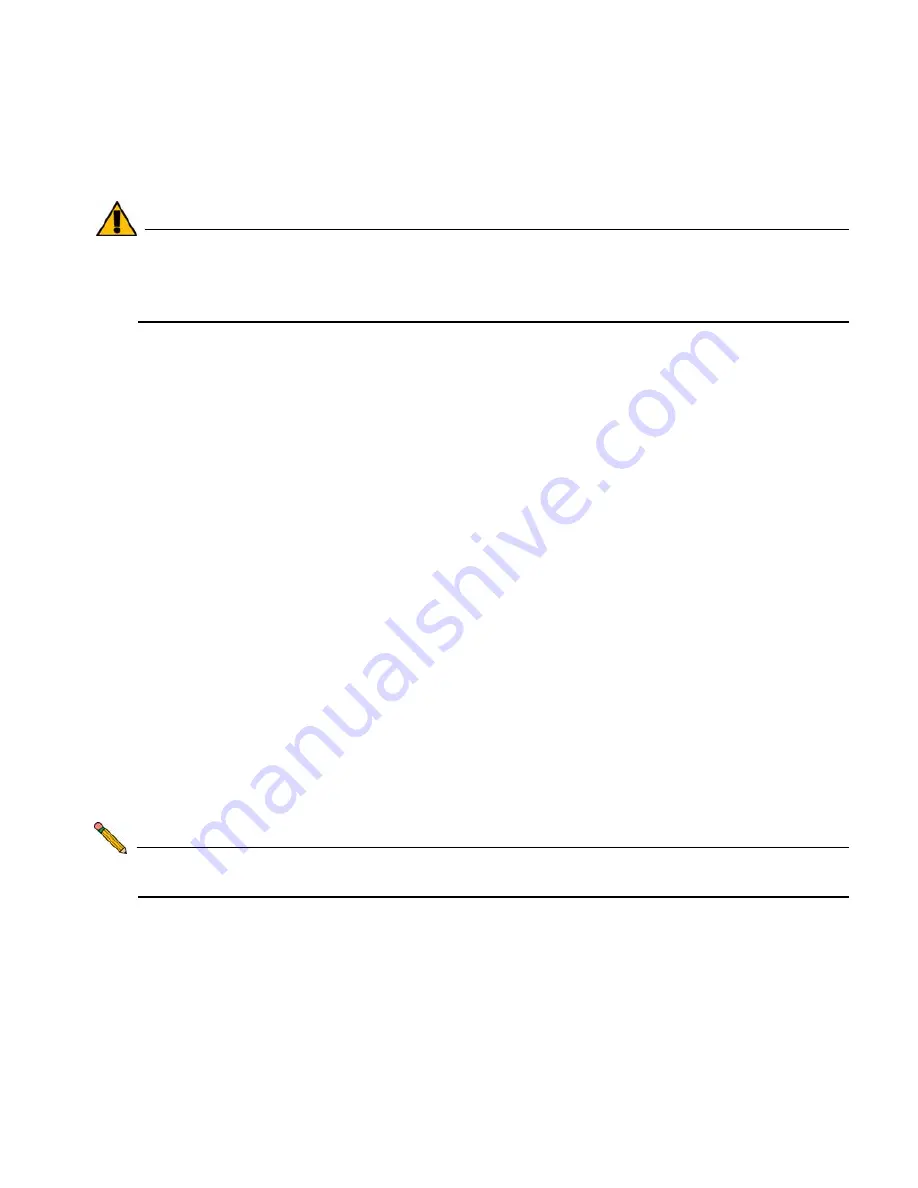
SonicWALL TZ 190 Getting Started Guide Page 17
Verizon Wireless PC Card Setup
Complete the following steps to set up and provision your Verizon Wireless
WWAN PC card. Contact your PC card vendor for troubleshooting help with this section.
Alert:
DO NOT insert your PC Card modem into the computer until you have
completed the setup process for your card as illustrated in this section and
successfully accessed the Internet through your PC using the PC Card
modem.
Installing Verizon Software
You must install the Verizon software that came bundled with your WWAN PC card
modem before activating the card.
1.
Insert the Verizon CD that is provided with your PC card modem into the PC you
intend to use for PC card setup.
2.
Follow the instructions on screen to complete the software installation.
3.
Exit the installer after setup is complete.
4.
Navigate to
Start > Programs > Verizon > VZAccess Manager
to start the
VZAccess Manager program.
5.
Click the
Check for Updates
button. When finished, click
Next
to continue.
6.
Select the
Detect WWAN device only (1xEVDO/1xRTT/CDMA)
radio button and
click the
Next
button to continue.
7.
Click the
Next
button to search for your WWAN PC card.
8.
Select the
PC Card
radio button and click the
Next
button to continue.
9.
Click the
Finish
button to complete post-install configuration.
10. Insert the PC card modem into an available Type II PC card slot on your Windows
PC.
11. When your card is found, click the
Next
button to continue.
12. Click the
Activate
button to activate your WWAN PC card modem.
Note:
If activation fails on the first attempt, exit and then re-launch the program,
keeping the WWAN PC Card inserted during the process.
13. An “Activation Successful” message will appear. Click the
OK
button.
14. Click the
Next
button.
15. Verify the correctness of the wireless phone number assigned to this PC card. If the
number is incorrect, enter the correct number in the
Phone number
field. Click the
Next
button to continue.
16. Uncheck the
Run VZAccess Manager at Startup
option (unless you intend to use
VZAccess to manage wireless connections on this PC). Click the
Finish
button.






























