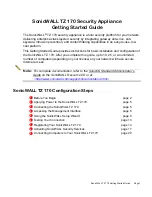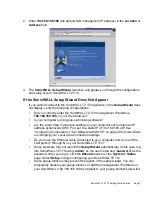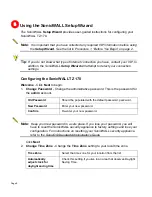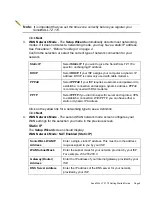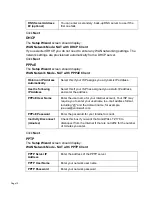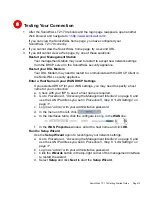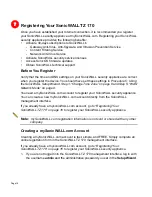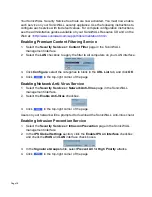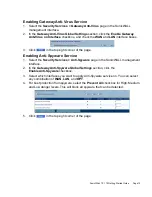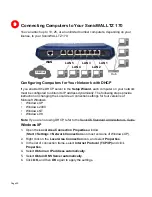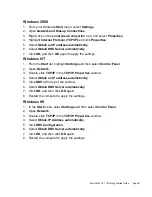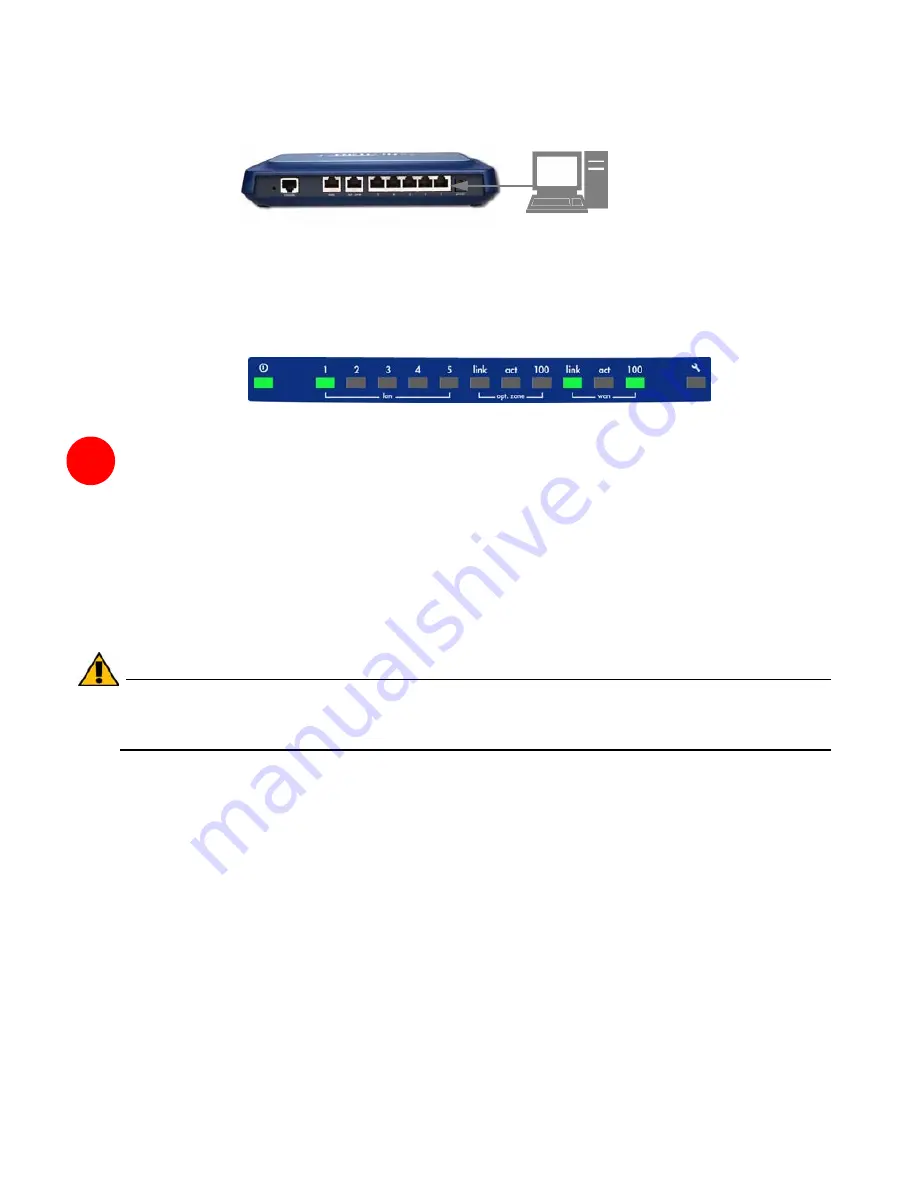
Page 6
Connecting the LAN Cable to Your Management Station
Management
Station
LAN port #1
1.
Connect one end of an Ethernet cable to the computer you are using to manage the
SonicWALL TZ 170.
2.
Connect the other end of the cable to port #
1
on the back of your
SonicWALL TZ 170.
The port #
1
LEDs on the front panel light up indicating an active connection.
4
Accessing the Management Interface
The computer you use to manage the SonicWALL TZ 170 must be set up to accept a
dynamic IP address, or have an unused IP address in the 192.168.168.x/24 subnet,
such as
192.168.168.20
. For instructions on configuring your IP address, see
“Configuring Computers for Your Network with DHCP” on page 20
.
To access the Web-based management interface of the SonicWALL TZ 170:
1.
On the computer you have connected to port # 1, start your Web browser.
Alert:
Disable pop-up blocking software or add the management IP address of your
SonicWALL (192.168.168.168 by default) to your pop-up blocker's allow list
before accessing the SonicWALL management interface.
Your Web browser must support Java and HTTP uploads. Current versions of Internet
Explorer, Netscape Navigator, Mozilla, and Firefox are recommended.