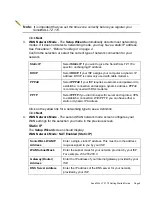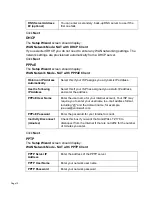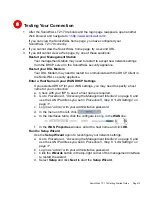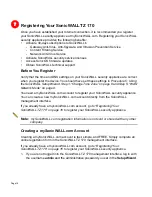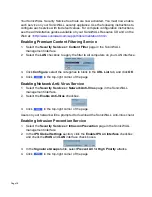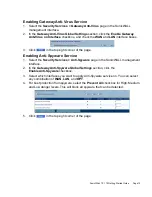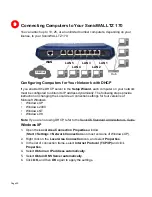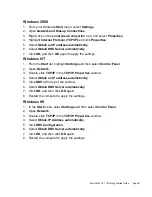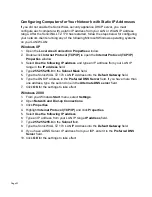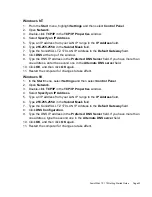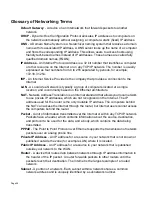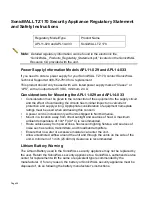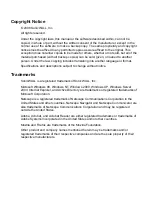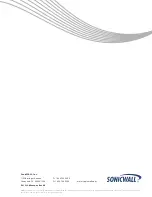SonicWALL TZ 170 Getting Started Guide Page 23
Windows NT
1.
From the
Start
menu, highlight
Settings
and then select
Control Panel
.
2.
Open
Network
.
3.
Double-click
TCP/IP
in the
TCP/IP Properties
window.
4.
Select
Specify an IP Address
.
5.
Type an IP address from your LAN IP range in the
IP Address
field.
6.
Type
255.255.255.0
in the
Subnet Mask
field.
7.
Type the SonicWALL TZ 170 LAN IP Address in the
Default Gateway
field.
8.
Click
DNS
at the top of the window.
9.
Type the DNS IP address in the
Preferred DNS Server
field. If you have more than
one address, enter the second one in the
Alternate DNS server
field.
10. Click
OK
, and then click
OK
again.
11. Restart the computer for changes to take effect.
Windows 98
1.
In the
Start
menu, select
Settings
and then select
Control Panel
.
2.
Open
Network
.
3.
Double-click
TCP/IP
in the
TCP/IP Properties
window.
4.
Select
Specify an IP Address
.
5.
Type an IP address from your LAN IP range in the
IP Address
field.
6.
Type
255.255.255.0
in the
Subnet Mask
field.
7.
Type the SonicWALL TZ 170 LAN IP Address in the
Default Gateway
field.
8.
Click
DNS Configuration
.
9.
Type the DNS IP address in the
Preferred DNS Server
field. If you have more than
one address, type the second one in the
Alternate DNS server
field.
10. Click
OK
, and then click
OK
again.
11. Restart the computer for changes to take effect.