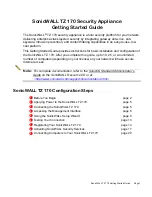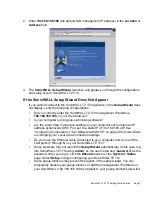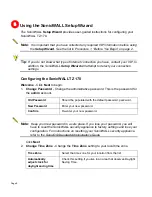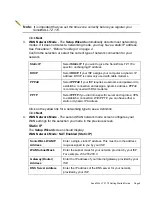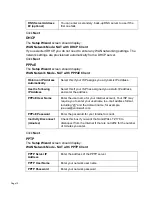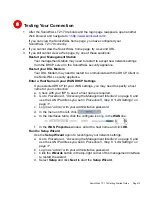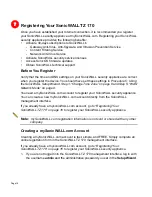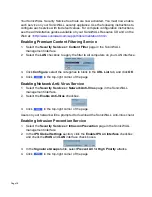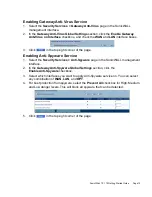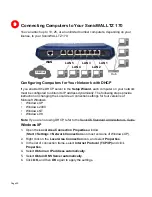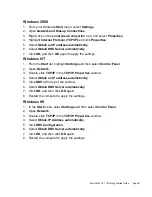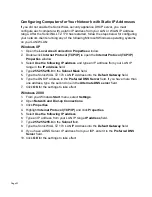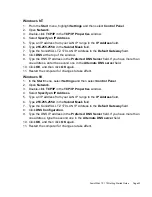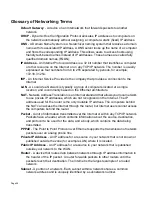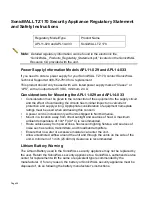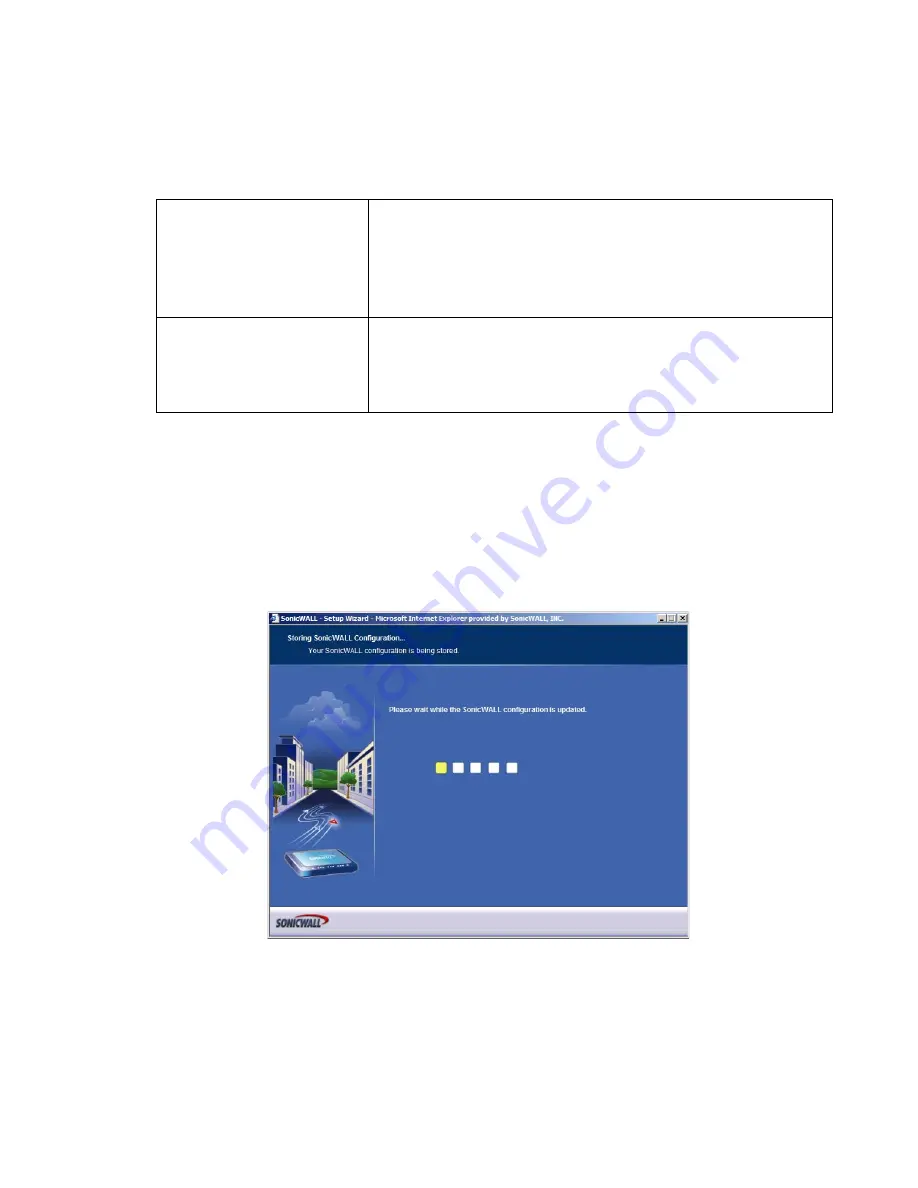
Page 12
6.
LAN DHCP Settings
- The LAN DHCP Settings screen allows you to select whether
or not to use the DHCP server in the SonicWALL TZ 170 to automatically distribute
IP addressing information to computers and other network devices on your LAN.
Enable DHCP Server
on LAN
Leave this checkbox checked to use the DHCP server in the
SonicWALL TZ 170 security appliance.
Do not select this option if you already have a DHCP server
on your network, or if you want to require your network clients
to have static IP addresses.
LAN Address Range
If you enabled the DHCP Server, enter a range of IP
addresses in the same subnet as the LAN IP address, or
leave the default range unchanged. The default DHCP range
will work for most installations.
Click
Next
.
7.
SonicWALL Configuration Summary
- Displays your network configuration
information. Confirm that the settings displayed match the information you collected
in
Procedure 1: “Before You Begin” on page 2
.
Click
Apply
to apply your settings to the SonicWALL security appliance. If you click
Cancel
, no settings will be applied to the SonicWALL security appliance.
The
Storing SonicWALL Configuration
screen displays during this process.
Setup Wizard Complete
- Your SonicWALL TZ 170 is now successfully configured
for LAN and Internet access.
Click
Restart
to complete the configuration process. The SonicWALL security
appliance will reboot, which will take approximately one minute. When the Test LED
is no longer lit, the SonicWALL security appliance is ready for network traffic.