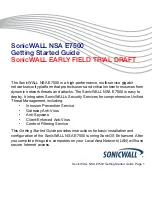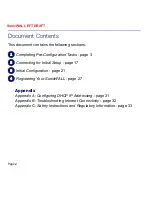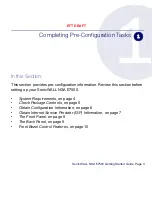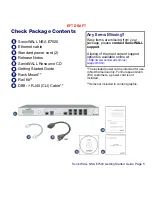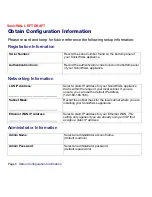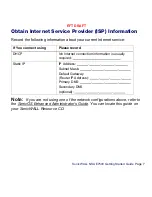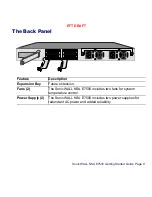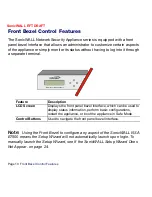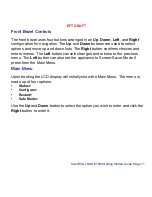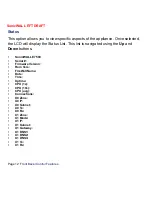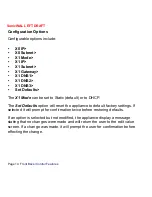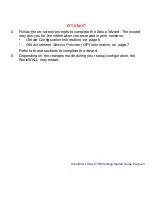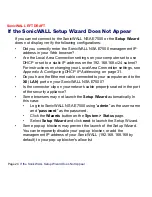Page 12
Front Bezel Control Features
SonicWALL EFT DRAFT
Status
This option allows you to view specific aspects of the appliance. Once selected,
the LCD will display the Status List. This list is navigated using the
Up
and
Down
buttons.
•
SonicWALL E7500
•
Serial #:
•
Firmware Version:
•
Rom Vers:
•
FireWall Name:
•
Date:
•
Time:
•
Uptime:
•
CPU (1s):
•
CPU (10s):
•
CPU (avg):
•
Connections:
•
X0 Zone:
•
X0 IP:
•
X0 Subnet:
•
X0 Tx:
•
X0 Rx:
•
X1 Zone:
•
X1 Mode:
•
X1 IP:
•
X1 Subnet:
•
X1 Gateway:
•
X1 DNS1:
•
X1 DNS2:
•
X1 DNS3:
•
X1 Tx:
•
X1 Rx:
Содержание NSA E7500
Страница 17: ...Page 16 Front Bezel Control Features SonicWALL EFT DRAFT ...
Страница 39: ...Page 38 Trademarks SonicWALL EFT DRAFT ...
Страница 40: ...SonicWALL NSA E7500 Getting Started Guide Page 39 EFT DRAFT ...
Страница 41: ...Page 40 Notes SonicWALL EFT DRAFT Notes ...
Страница 42: ...SonicWALL NSA E7500 Getting Started Guide Page 41 EFT DRAFT ...