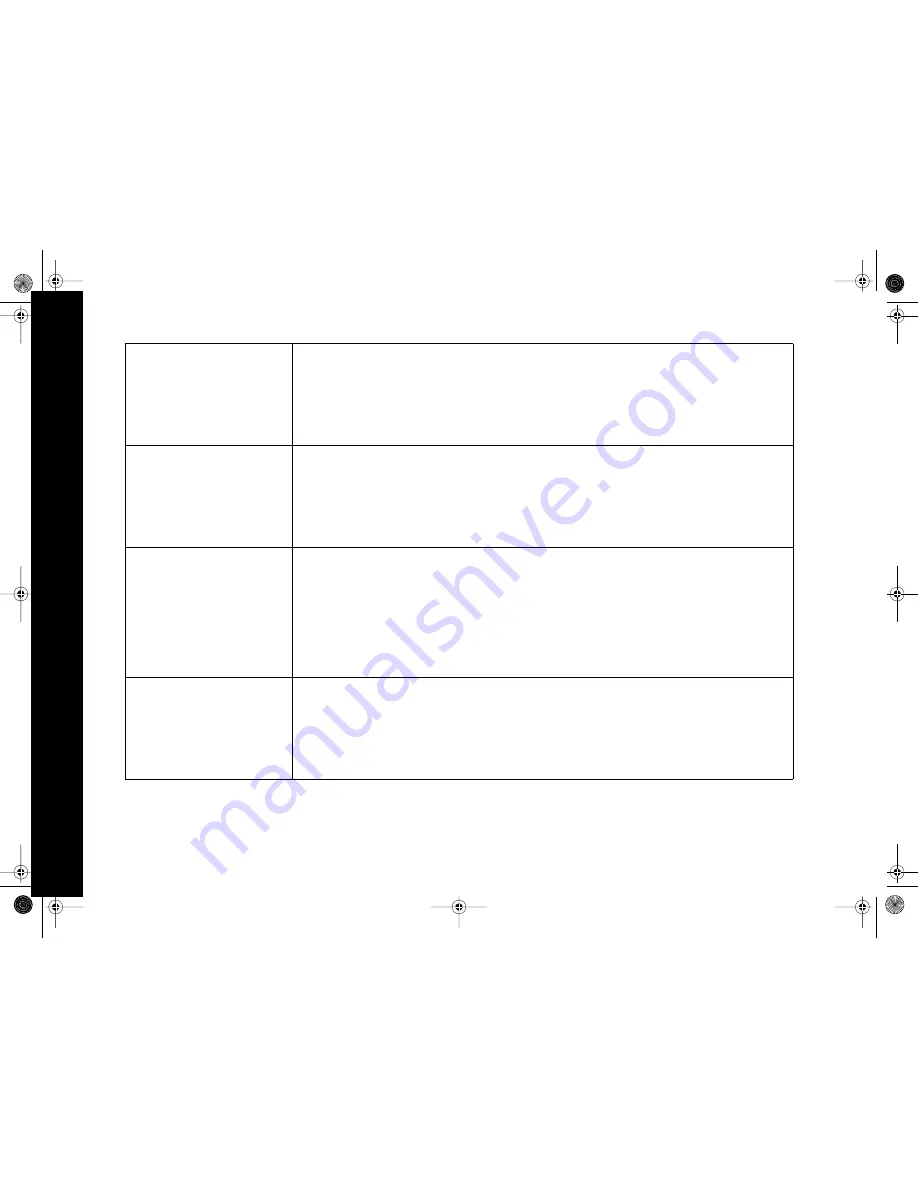
56
Re
pl
ay
TV
55
00
My DHCP server is not found dur-
ing setup and I am forced to enter
the information manually.
• ReplayTV may not work with all DHCP servers. In some cases, you will simply need to enter the IP address man-
ually.
• This may be temporary. Choose
Back
and try again 2 or 3 times.
• If ReplayTV doesn’t detect a link with the network, it will give you the option to specify. Check the back of
ReplayTV for a solid green link light. Check the port on your router or hub that ReplayTV is connected to for a
link light. If there’s no link, try a different port on your router or hub as well as a different Ethernet cable.
• Perform a reset by holding down the power button on ReplayTV for 10-15 seconds. Unplug ReplayTV for 1
minute if that fails.
ReplayTV is connected directly to
my Cable or DSL modem and it
can’t connect.
• If you are not using a router, then you must purchase an IP address from your service provider that only ReplayTV
will use. If another PC is using the IP address you enter on ReplayTV, ReplayTV will fail to connect.
• Try a known working IP address. Disconnect one of your computers from the Cable or DSL modem and use its IP
information on ReplayTV.
• If your PC must log on to use your DSL connection, then ReplayTV will not work directly connected to your DSL.
You will need a router.
• Your ISP might require the MAC Address (Ethernet Hardware Address) of ReplayTV before ReplayTV will work
through your Cable or DSL modem. See page 17 for directions on locating ReplayTV’s Mac Address.
My ReplayTV 5500s are not com-
municating properly on the network.
If the ReplayTV 5500s do not “see” each other, some piece of network hardware might not be transmitting
ReplayTV’s network discovery packets properly.
• Verify that your ReplayTVs are on and connected to your network.
• Verify that your ReplayTVs have an IP address entered manually or automatically. In general, the IP addresses
should be identical except for the last number.
• Restart each unit, one at a time.
• Rename each unit.
• If there is a firewall monitoring your local network, disable it temporarily to see if it is preventing the ReplayTVs
from communicating with each other.
• If the ReplayTVs must communicate through a router, try connecting them directly to the same hub or switch.
ReplayTV won’t connect using my
broadband connection.
• Try connecting manually to the ReplayTV Service. Exit all on-screen menus. Press the numbers 2-4-3 then the
Zones button on your remote. Choose “7 - Net Connect” on the screen that displays. ReplayTV will attempt to
contact the service.
• Try resetting your network hardware. Unplug your hub, switch, or router and then try again.
• If ReplayTV is currently getting its IP address automatically, change to the Manual setting and use a different
DNS server. See “Entering Networking Information Manually on ReplayTV” on page 16 for more details. You can
get a list of public DNS servers at www.replaytv.com/support
• If this is the initial setup, try completing setup using the phone line.
ReplayTV5.5 UG.book Page 56 Friday, August 1, 2003 10:58 AM
Содержание ReplayTV 5500
Страница 1: ...ReplayTV 5500 User s Guide ReplayTV5 5 UG book Page i Friday August 1 2003 10 58 AM...
Страница 80: ...74 ReplayTV 5500 ReplayTV5 5 UG book Page 74 Friday August 1 2003 10 58 AM...
Страница 83: ...ReplayTV5 5 UG book Page 77 Friday August 1 2003 10 58 AM...
Страница 84: ...ReplayTV5 5 UG book Page 78 Friday August 1 2003 10 58 AM...






























