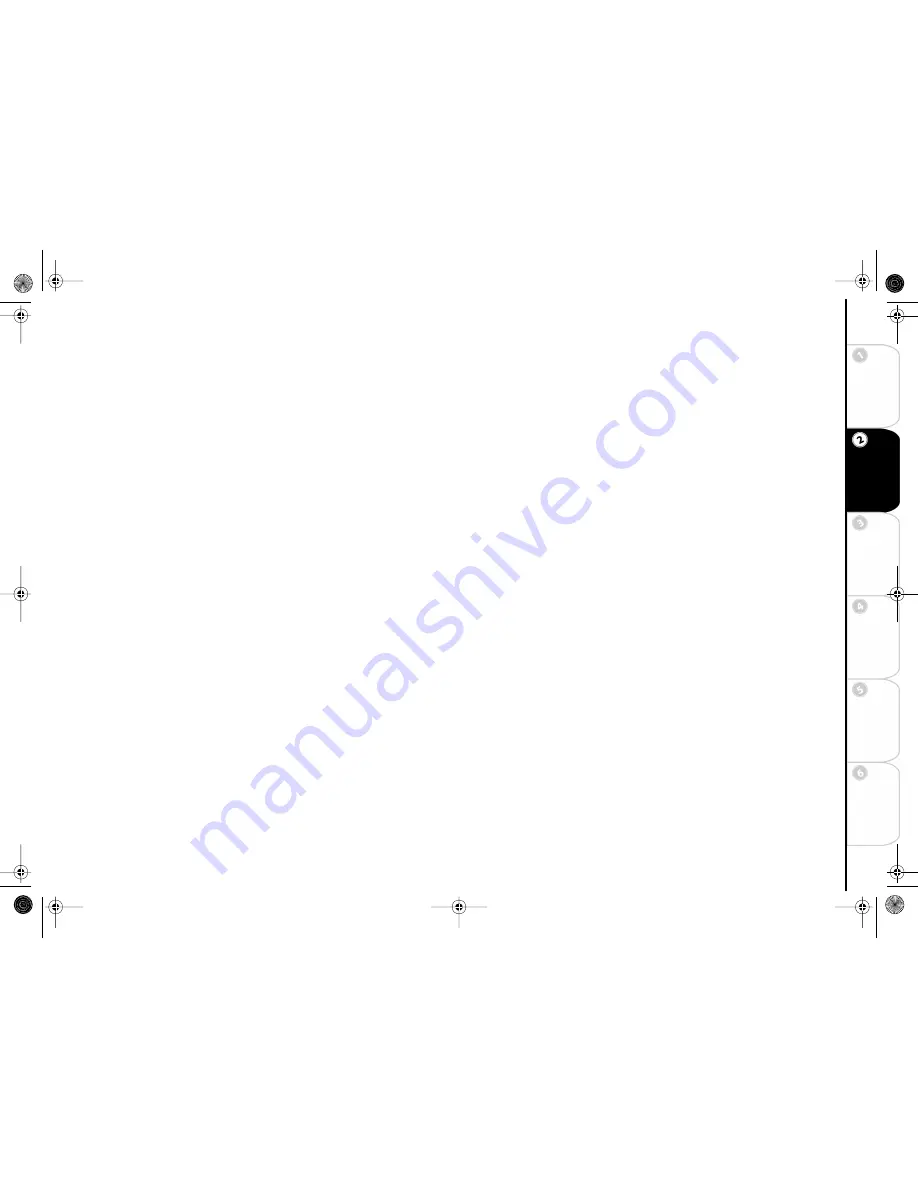
17
Con
n
e
ct
ion
s
G
e
tti
n
g
St
a
rt
e
d
Se
tu
p
Ba
si
c
Op
e
ra
ti
o
ns
Ad
v
a
n
c
e
d
Fe
a
tu
re
s
Hel
p
Determining the ReplayTV IP Address
The IP address you specify on ReplayTV must be in the same range as the IP addresses of other computers or devices on the same
network, but not identical. For example, if the IP address of your computer is 192.168.0.1 with a Subnet Mask of 255.255.255.0,
then the ReplayTV IP address may be 192.168.0.x, where x can be any number from 2 to 254. No other device on your network can
use the same IP address as ReplayTV. See “Finding your Computer’s Network Information” on page 18.
What you base the ReplayTV information on depends on the configuration of your network.
•
If ReplayTV is connected to a router, then you need to collect the network information from the router or a PC connected to the
router. It does not matter if there is a hub between ReplayTV and the router.
•
If ReplayTV is connected to a cable modem or DSL modem, then the network information you need is provided by your ISP.
You will need a separate IP address for ReplayTV.
•
If ReplayTV is connected directly to your PC or through a hub, then you need the network information from the network card.
Determining the ReplayTV MAC (Media Access Control) Address
Every Ethernet device has a unique hardware number. Follow these steps to find the ReplayTV MAC address.
1
Go to the DOS or Command prompt on your PC.
2
Type “Ping (ReplayTV’s IP address)” and press Enter.
3
Type “Arp -a” and press Enter.
You will see a list of hardware addresses and associated IP addresses. Look for the hardware address associated with
ReplayTV’s IP address.
Finding the Router IP Address
Your router will have both a WAN (External) and LAN (Internal) IP address. If you are specifying the IP address on ReplayTV, the
information you will use to set up ReplayTV will come from the LAN settings.
•
Check the documentation that shipped with your router. It normally has the default IP settings.
•
If supported, use Netscape or Internet Explorer to look at the configuration settings on your router. For most routers, all you
need to do is enter the IP address of the router into your Web browser.
•
Use the included software that shipped with your router to check its IP settings.
•
If you have a PC connected to the router, you can use IPCONFIG or WINIPCFG on your PC to get the IP information you will
need. See “Finding your Computer’s Network Information” on page 18 for further details.
ReplayTV5.5 UG.book Page 17 Friday, August 1, 2003 10:58 AM
Содержание ReplayTV 5500
Страница 1: ...ReplayTV 5500 User s Guide ReplayTV5 5 UG book Page i Friday August 1 2003 10 58 AM...
Страница 80: ...74 ReplayTV 5500 ReplayTV5 5 UG book Page 74 Friday August 1 2003 10 58 AM...
Страница 83: ...ReplayTV5 5 UG book Page 77 Friday August 1 2003 10 58 AM...
Страница 84: ...ReplayTV5 5 UG book Page 78 Friday August 1 2003 10 58 AM...






























