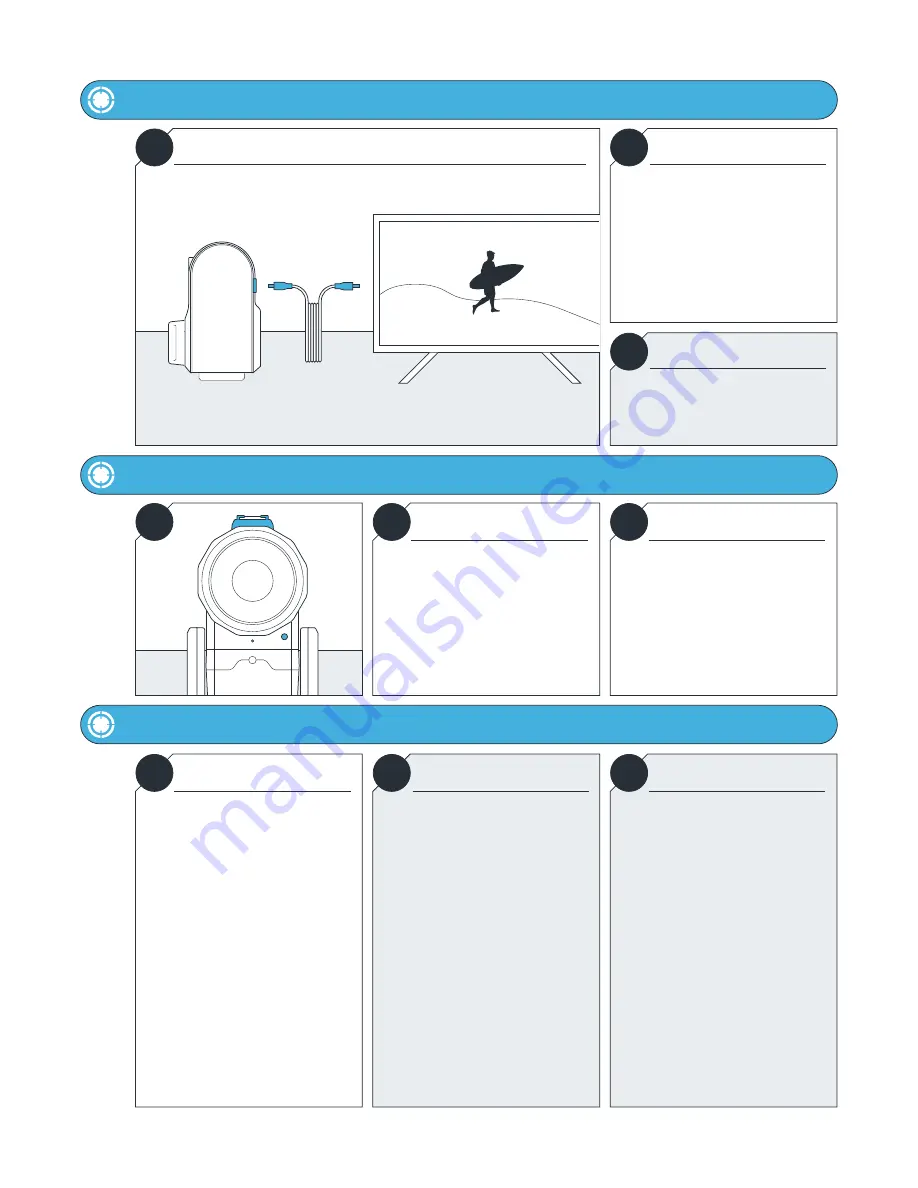
USER MANUAL
22
SOLOSHOT.COM
HDMI Out
Maintenance
Audio and Hot Shoe Mount
i
Overview
i
Information
!
WARNING
Provides output and Video Playback for TVs and Monitors.
Micro HDMI cable is required.
The Base outputs uncompressed video
from the Optic65 and Optic25 Cameras
at 720p60.
HDMI out is available anytime Camera
Preview is available on the Base.
The color space of the HDMI output is
RGB.
To avoid damage, remove all cables
prior to and during calibration as the
Base spins.
i
i
!
!
Care
DO NOT...
i
Audio
i
Hot Shoe
DO...
The Base contains many electrical and
mechanical parts and must be cared for
to prolong life.
As a general rule of thumb, here are do’s
and don’ts.
... submerge the Base and Camera
underwater. They are not water
resistant.
... stick any foreign objects between
the tilt and main structure of the Base.
... manually pull the lens out of the
camera. Attempting to do so will
damage the motors.
... manually force the Base to tilt
or pan.
... attempt to open the Base to
troubleshoot. This will void your
warranty.
... keep cables plugged in during device
calibration.
Audio Compression: AAC 48KHz
(128Kbit/s)
Internal Mic: Mono, Digital
External Mic: Analog, Stereo (3.5mm)
Remote Wireless Mic: Supported
(sold separately)
... clean the Base by lightly wiping with
a damp cloth.
... remove the Base from the tripod after
each use.
... consistently update to the latest
software to optimize the Base.
... rinse your Tag and armband in fresh
water after contact with saltwater.
... clean the lens with a microfiber
cleaning cloth.
The hot shoe can be used to mount an
external mic and will accommodate
future SOLOSHOT accessories.


































