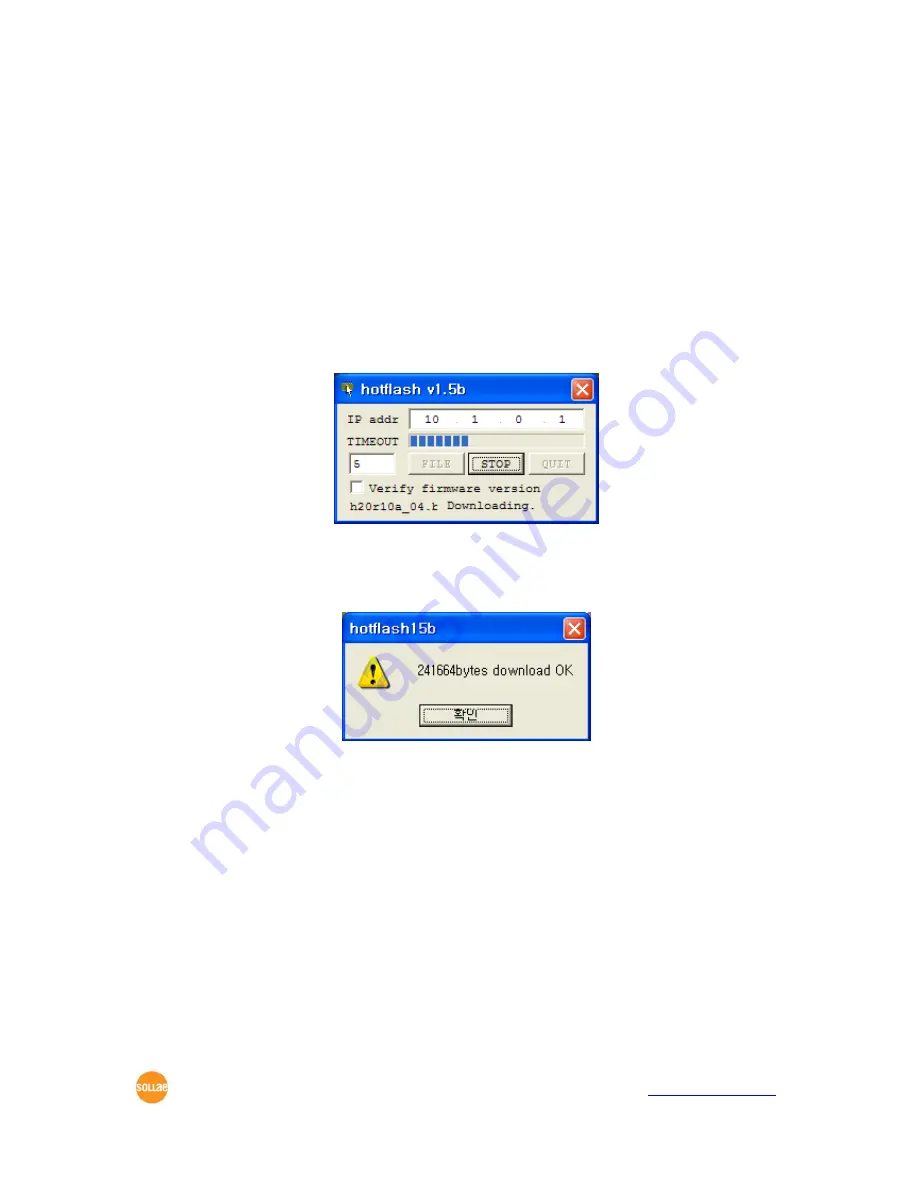
CSE-H21 User’s Manual Ver. 1.2
Sollae Systems Co., Ltd.
- 27 -
http://www.sollae.co.kr
4.2
Upgrading new firmware
You can download new firmware of CSE-H21 in the ISP mode. You have to connect the
Ethernet ports of you PC and CSE-H21 to your network in advance. The method is followed:
.
Press ISP button more than 100m seconds. Then it works at the ISP mode. All LED
except PWR LED and LINK LED will be off in the ISP mode.
Run hotflash program that is supplied by Sollae Systems. And then, input IP address of
CSE-H21 and select a new firmware to download by pressing the [FILE] menu. And press
the [SEND] button. You have to uncheck the [Verify firmware version] in this case.
Figure 4-1 A firmware is downloading to the CSE-H21 with the hotflash
After completing the download, the following message will be shown. And CSE-H21
boots up automatically and works at the normal mode.
Figure 4-2 Completing firmware download with hotflash
4.3
Checking current status
4.3.1
Telnet login
You can log in the CSE-H21 if you enable the [Telnet option] in the [OPTION] tab of the
ezManager. Then you can check the network and serial status after logging in the CSE-H21. If you
press “telnet [CSE-H21‟s IP address]” on the command prompt of Windows, you can log in CSE-
H21
4.3.2
Commands for checking the status
Network Status






























