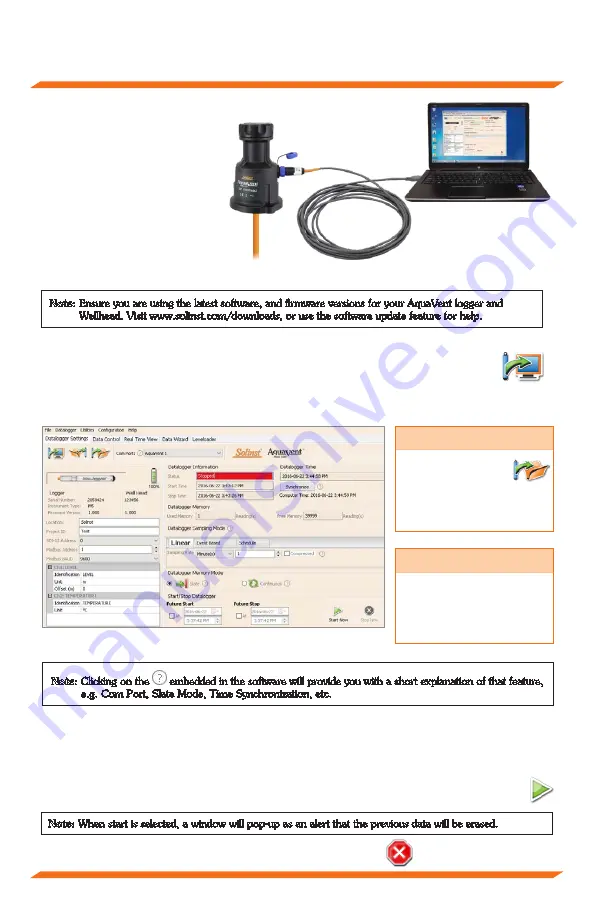
AquaVent Quick Start Guide
4. Connect the USB Connector
Cable to the 10-Pin (Solinst
Protocol) connection on the
Wellhead, then plug the USB
Connector Cable into your
computer.
Programming AquaVent Loggers
Note:
Ensure you are using the latest software, and firmware versions for your AquaVent logger and
Wellhead. Visit www.solinst.com/downloads, or use the software update feature for help.
1. Start the Levelogger Software, and select the appropriate Com Port for the connected device.
2. In the Datalogger Settings tab, click the ‘Retrieve Settings” icon. This will display the
current programmed settings for the connected AquaVent.
3. You can now customize the AquaVent Project ID, Locations, sampling regime, and start and
stop times.
AquaVent Datalogger Settings Window
Note:
Clicking on the
embedded in the software will provide you with a short explanation of that feature,
e.g. Com Port, Slate Mode, Time Synchronization, etc.
Starting and Stopping AquaVent Loggers
1. If desired, enter a Future Start and/or Future Stop time.
2. When the ‘Start’ icon is selected, all settings are applied to the AquaVent logger and it will start
logging at the specified time.
3. To start logging immediately, do not fill in the Future Start field, and click the ‘Start Now’ icon.
Tip
If a number of
AquaVent loggers
are to be programmed
with identical inputs, clicking
the “Save Default Settings”
icon will create a template.
Note:
When start is selected, a window will pop-up as an alert that the previous data will be erased.
4. To stop the AquaVent immediately, click the “Stop Now’ icon.
Tip
The ‘Future Start’ and
‘Future Stop’ options are
ideal for synchronizing the
data collection of multiple
loggers.
USB Connector Cable
- 3 -








