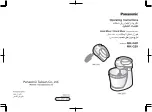Having selected a channel, or range of channels, all the functions in the area above can be
selected/deselected. Routing buttons
1
-
24
and
MIX A
,
MIX B
,
MIX C
, are self explanatory, as should most of
the buttons above. Note that changes made to the ‘PROCESSING ORDER’ are graphically indicated on the
channel TFT displays.
Items that may not be immediately obvious are as follows:
+48V
– phantom power may only be selected here, as can
INPUT FLIP
and the channel input source –
‘CHANNEL IN’.
SOLO ISOLATE
– Solo isolated channels will not be cut when other channels are soloed. Useful for FX
returns.
In the ‘PAN MODE’ section,
INC ROUTE
works in conjunction with the channel
SELECT
and
TO
functions, and
provides incremental bus routing for a range of channels. The selected channels will be incrementally routed
(or derouted if currently assigned) to consecutive busses starting from the first bus selected.
5.1 PAN
enables
5.1 panning mode.
PAN TO TRK
routes the output of the selected channel’s pan to the Track busses. Stereo
panning is between odd/even pairs; 5.1 panning divides the track busses into four 6-channel groups.
EFX TO
TRK
replaces the channel feed to the Track busses with the active EFX send output. Stereo Cue EFX sends
are automatically routed to odd/ even pairs.
When
SET AUX
is selected, changes made to Cue Stereo and FX source and destination routing and On/Off
state, on any of the selected channels, will be copied to all selected channels, allowing the quick set up of aux
sends. Again, if some functions are on and some are off on the selected channels, the lowest numbered
channel in the selection sets the initial state.
SET
and
CLEAR
provide an alternative way to set up routing. Press either
SET
or
CLEAR
, then select the
function(s) you wish to turn on or off. Pressing the
select
button on any channel will set or clear the selected
function(s).
Pressing
ALL
when
SET
or
CLEAR
are selected will make the
SET
or
CLEAR
button flash. A second press on
SET
or
CLEAR
will make the assignment/de-assignment across all channels.
UNDO
undoes all changes since the routing panel was last made active. As a safety measure, it requires two
presses to carry out the undo operation. On the first press, the
UNDO
button will flash, and a second press will
cancel all routing and channel settings that have changed since the routing panel was first selected. To cancel
and undo, deselect the routing panel by pressing the
+
and
-
buttons while the
UNDO
button is flashing.
Central Routing Panel
2 - 1 7
Duality Operator’s Manual