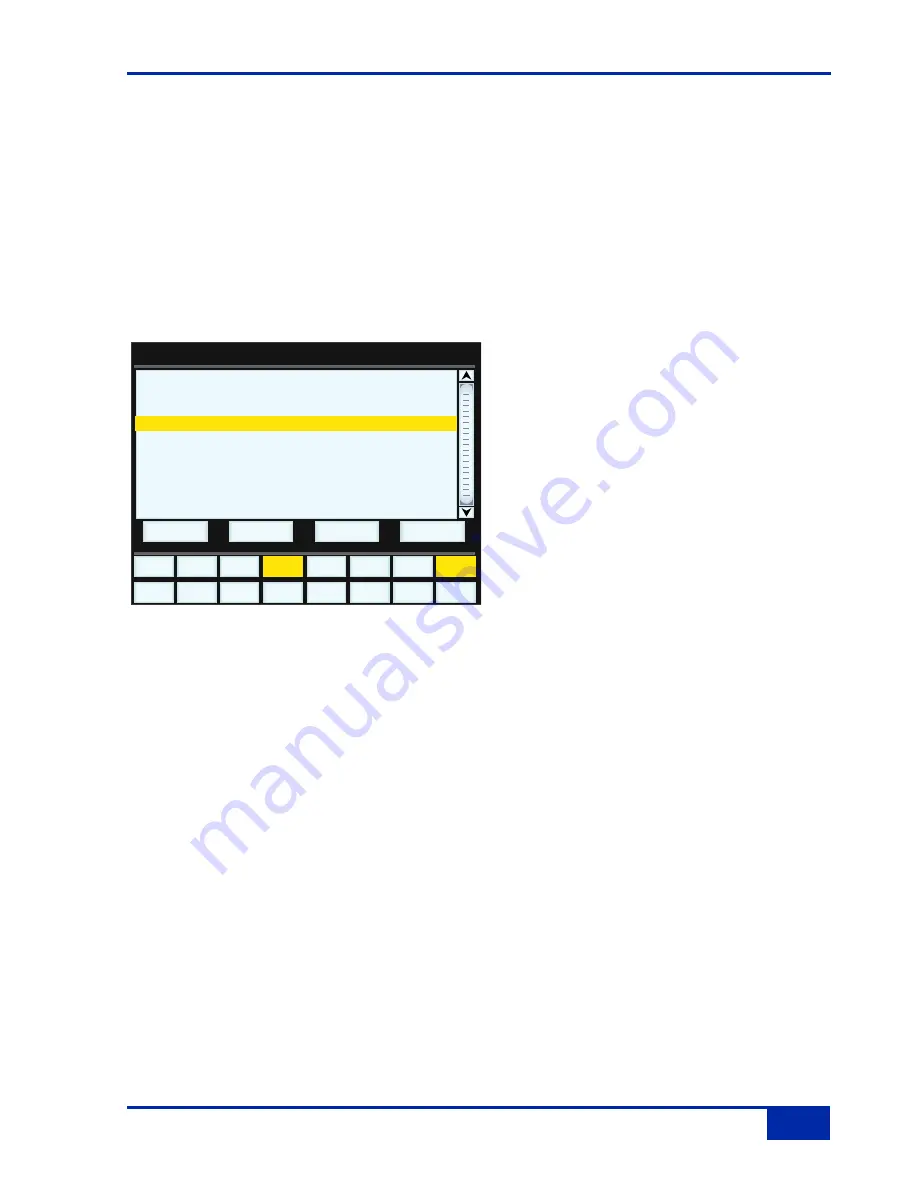
F
Fa
ad
de
er
r
L
Li
in
nk
ks
s
Fader Links are a useful method of ganging channels without the complexity of a Master/Slave style grouping
system. With a Fader Link, operating any fader, or a
CUT
,
SOLO
or
fader
button will apply the same action to
all the channels in the link.
Faders retain any existing level offsets, provided no fader in the link reaches the upper or lower extremes of
the fader scale. If any member of a link reaches the end of its physical travel, no member of the link can move
beyond this point. To access Fader Links, press the
Lnks
soft key next to the
Auto
key.
C
Cr
re
ea
at
ti
in
ng
g
a
a
N
Ne
ew
w
L
Li
in
nk
k
To set up a new link, scroll to
New Link
and press
the D-pot push switch. This will create a new entry
in the list suffixed with a number. This entry will be
automatically highlighted, and faders can be added
to (or removed from) the link by pressing their
fader
buttons. Link numbers are shown in the
fader scribble strip and the red fader status LEDS
will indicate those faders in the currently selected
link.
To adjust balance of a link, hold one fader whilst
moving another. This automatically isolates the
second fader from the link whilst the remaining
faders continue to track the first fader touched.
As far as the automation system is concerned, moving one fader in a link puts all the faders in the link into
write. Links can be dissolved at any time, but all the automation data will still play out correctly.
To edit any existing links, scroll to and select the link. Channels can be added or removed as described above.
S
Su
us
sp
pd
dS
Se
el
l/
/S
Su
us
sp
pd
dA
Al
ll
l
Links can be globally or individually suspended at anytime. A link that is suspended will allow you to move all
the faders in the link independently. If a link is highlighted, then the
SuspdSel
key will deactivate the selected
link and ‘suspended’ will be shown next to the link number.
SuspdAll
suspends all links in the list. The ‘Motors
Off’ function automatically activates the
SuspdAll
function.
D
De
el
le
et
ti
in
ng
g
L
Li
in
nk
ks
s
To delete a link, select and highlight it, then use the
Delete
and
Confirm
keys.
TR
Auto
SSL
NEW MIX
SuspdSel
Delete
Project 16 :: Title 1
NEW MIX
Fader Links
FADER LINK 1
FADER LINK 3
FADER LINK 2
SuspdAll
Confirm
Proj
Links
Misc
Duality Operator’s Manual
5
5 -
- 1
1 5
5
Fader Links






























