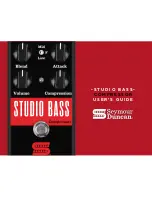Section 6 – Logictivity – Duality Remote Browser
Introduction
The Duality console allows the use of a remote application; the Logictivity based Duality Remote Browser, which
provides a one-stop external solution for archiving and retrieval of automation and Total Recall data along with
session management functions. Users can also use this browser to add Eyeconix images to their consoles TFT
screens, allowing at a glance identification of track sources.
Duality Remote
First download and install the Duality Remote application on the Mac or PC you intend to manage your Duality
from.
Installing your Duality Browser
If you do not have the remote application, please download the latest version from:
www.solid-state-logic.com/plus/utilities.html
You must be registered to enter this area so please take the time to do so.
The files are listed under
Duality Java Applications
There are separate files for PC and Macintosh computers.
The PC version is a .zip archive, so simply double click to unzip it.
The Macintosh version is a .dmg file, which can be extracted by double clicking also.
Once successfully unpacked you should then have a stand alone java application called
‘Solid State Logic
Duality’.
A note on Java
The Duality Logictivity Browser application is Java based and compatible with Mac OS 10.4 and above and
Windows 2000, XP and Vista.
If you do not have java on your computer then please visit and download it from.
www.java.com
Duality Remote requires Java Runtime Environment Version 5.0, or above.
The above URL will also verify your computers currently installed Java environment.
The console normally uses a DHCP server to assign it’s IP address. The computer and console should be
connected to a network with a DHCP server. If you wish to use a fixed IP address this can be set using the
terminal diagnostic port on the rear of the console. See page 6-2 for details.
Duality Operator’s Manual
6-1