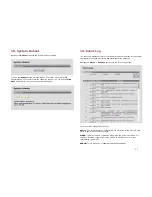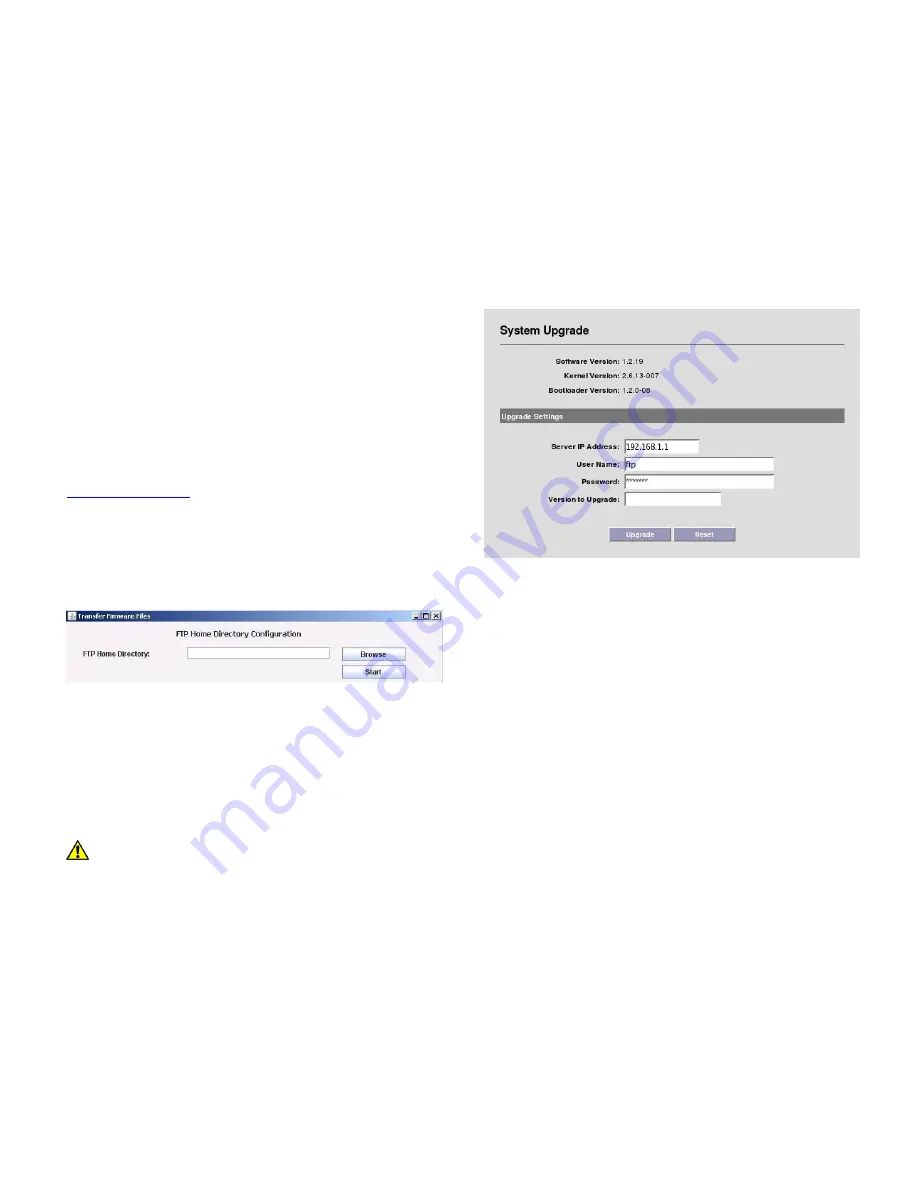
16
17. Upgrading the Software
There may be newer software releases from Solectek periodically. The latest
version will be posted on Solectek’s website and available from Solectek
Technical Support.
The software is comprised of three sections: Firmware, Kernel and Bootloader.
However, only a single upgrade operation is required to bring all three up to the
latest revision.
Upgrading the software will not affect the system configuration, but does
require a short period of system downtime to complete the process.
NOTE
: A PC based FTP server program running on a locally connected
PC is required to complete the following upgrade procedure. Solectek
recommends FileZilla, a free, open-source FTP server program available via
http://filezilla-project.org/
Once the FTP server is installed, the following procedure should be followed:
1. Copy .zip software release package from Solectek website or Technical
Support to FTP Server desktop.
2. Unzip / extract files to any convenient directory.
3. Navigate into the extracted fileset to reach the SetupFirmware.exe tool.
4. Launch tool by double-clicking on tool icon; the following screen will be
displayed:
5. Press the ‘Browse’ button and select the local FTP server Home Directory.
6. Press the ‘Start’ button. This begins a file copy operation and ensures that
all upgrade files and folders are properly moved into the FTP directory.
7. On the Radio management GUI, navigate to Management -> Upgrade to
access the Upgrade screen (see sample below).
8. Enter the FTP Server IP Address, Username and Password information as
requested.
9. Enter the three digit software version to be loaded onto the Radio. Format
will be x.y.0 (e.g – 1.3.0).
10. Press the ‘Upgrade’ button to begin the file transfer process.
11. Once complete, the unit must be rebooted for the upgrade to take effect.
Do not power down or unplug the unit during the upgrade
process.