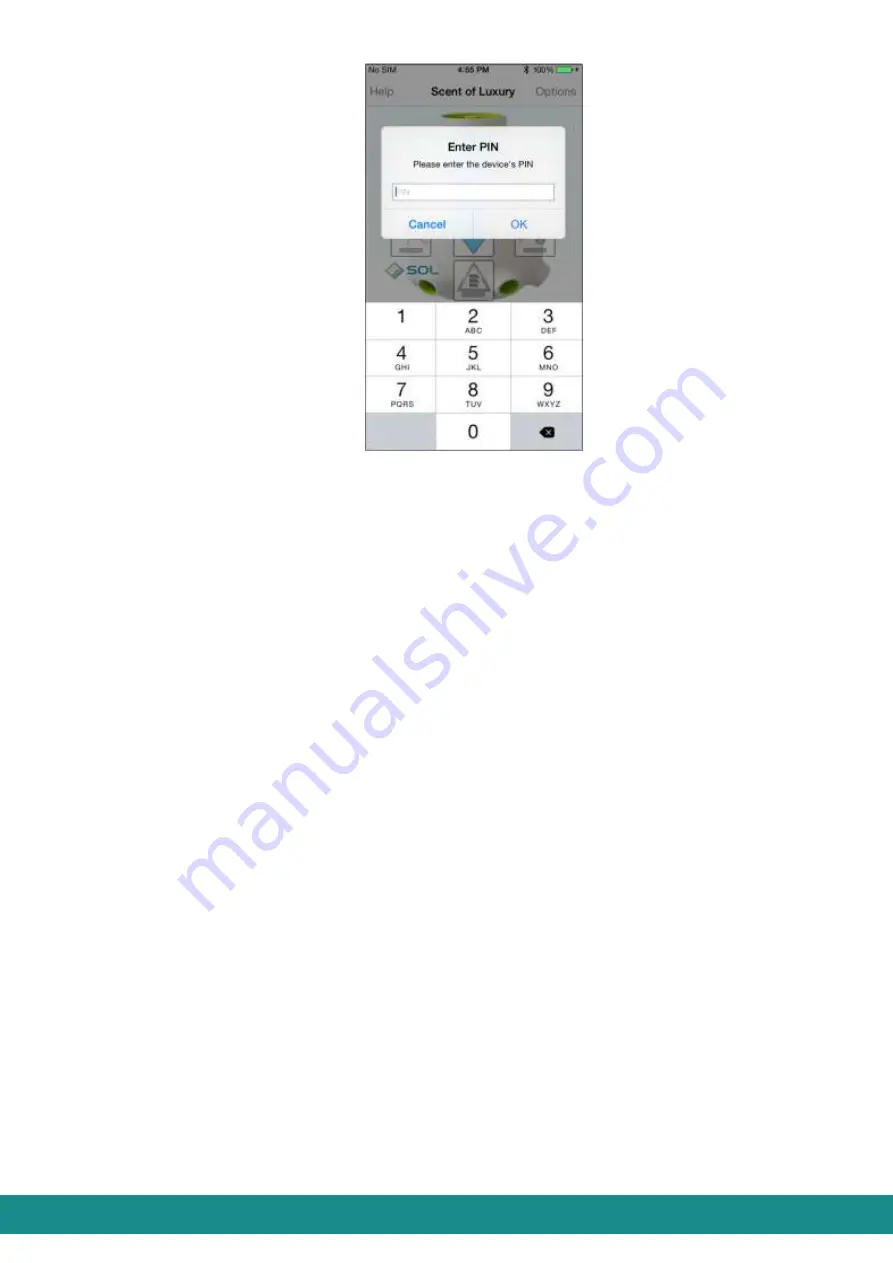
Device Manual V3.2_iOS
11
Figure 13: Entering PIN password
7) After entering the correct PIN password, the smart phone will connect to the SOL-
ONE and you will be transferred to the User Interface as shown at Figure 1
– with the
slight difference of not showing
„Scent of Luxury”
sign, but the actual ID of your
device.
4.2.4.2 Reconnecting
As described in
Part 4.2.5.4
connecting can be done in two ways. Either you set
Autoconnect
option (thus the device will connect automatically after running the application)
or you use
Scan
if you wish to connect the device manually. Furthermore, as described in
Part 4.2.5.2.3
, you can decide whether you want the application to ask for a PIN password
or not while you use manual connection.
4.2.4.2.1 Reconnecting, one device
4.2.4.2.1.1
Autoconnect
: YES
Your smart phone will automatically connect to the SOL-ONE (which is already on
Autoconnect) and you will be transferred to the User Interface as shown at Figure 1
– with the
slight difference of not showing
„Scent of Luxury”
sign, but the actual ID of your device.
4.2.4.2.1.2 Autoconnect: NO
After launching the application, you will be transferred to the User Interface as shown at
Figure 2.
Do as told in
tasks
3), 4) and 5)
Part
4.2.4.1.
If your SOL ONE asks for a PIN password, enter that as described in task
6)
, if not, then
your smart phone will connect to the SOL-ONE and you will be transferred to the User
Interface as shown at Figure 1
– with the slight difference of not showing
„Scent of Luxury”
sign, but the actual ID of your device.
4.2.4.2.2 Reconnecting, more than one devices


























