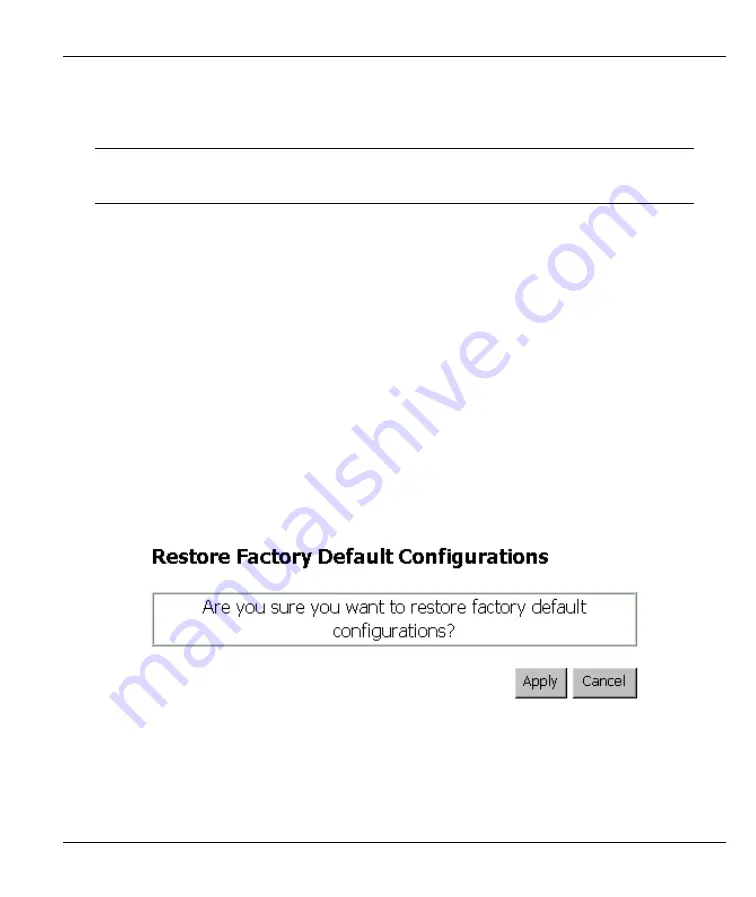
WER-401
Wireless SOHO Firewall Gateway
Figure 6-7 Upgrade System Software
When uploading software to the wireless SOHO Firewall gateway, it is important
not to interrupt the Web browser by closing the window, clicking a link, or loading
a new page. If the browser is interrupted, it may corrupt the software.
When the upload is complete, your wireless SOHO Firewall gateway will automatically restart. In some
cases, you may need to reconfigure the router after upgrading.
6.5.2 Restore Factory Default Configurations
Click
Restore Factory Default Configurations
in the
Upgrade and Backup
screen to upload the wireless
SOHO Firewall gateway’s default configuration file to your system.
The factory default configuration settings are:
•
Web Configurator password is 1234.
•
The IP address to 192.168.1.1.
You can erase the current configuration and restore factory defaults in two ways:
1. Use
the
Restore Factory Default Configurations
function of the Web Configurator. Click
Apply
in the following screen.
2. Use
the
Restore Factory Defaults
button on the rear panel of the wireless SOHO Firewall gateway.
Use this method for cases when the Web Configurator password or IP address is not known.
Figure 6-8 Restore Factory Default Configurations
The Advanced Setup Screens
6-15
Содержание WER-401
Страница 1: ...WER 401 Wireless SOHO Firewall Gateway User s Guide Version 1 01 November 2001 ...
Страница 34: ...WER 401 Wireless SOHO Firewall Gateway Figure 5 1 Internet Setup 5 2 The Basic Setup Screens ...
Страница 76: ...WER 401 Wireless SOHO Firewall Gateway Figure 7 3 Services The Firewall Screens 7 7 ...






























