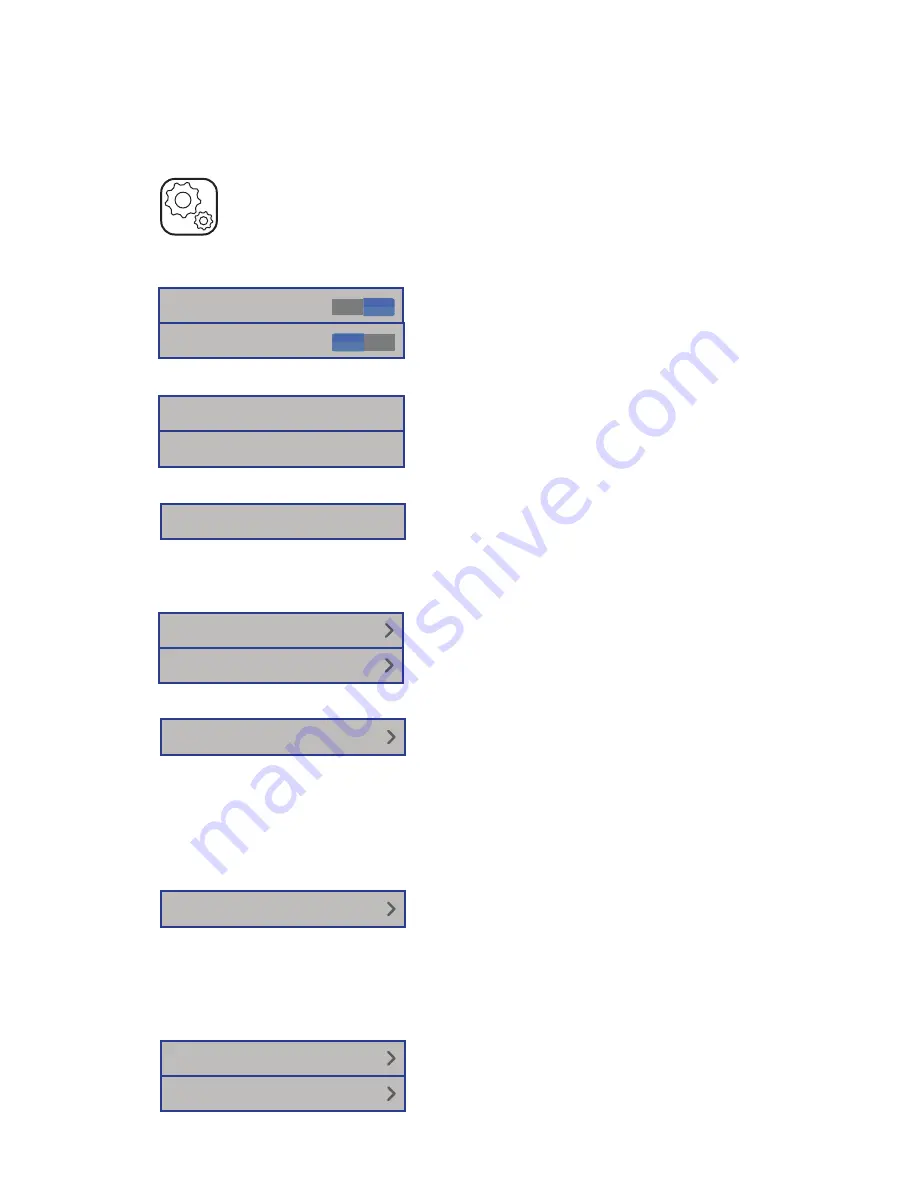
4
GETTING STARTED
SETUP
System Settings
Device Settings
Go to System Settings > Settings 1 to set
default display measurement units or change
LOCAL unit to REMOTE or vice versa.
Timing Settings
Go to System Settings > Settings 1 to set or
disable interval before the devices enters
sleep mode or shut down.
Sound Settings
Go to System Settings > Settings 1 to enable
or disable audio related options and volume
control.
Localisation Settings
Go to System Settings > Settings 2 to configure
date & time and language settings.
Upgrading device firmware
1. Import firmware with a USB flash drive
from the latest version of eXport PC software.
2. Insert USB flash drive to WireXpert units.
3. Wait for upgrade option prompt.
4. Or go to System Settings > Settings 2 >
Storage > USB icon > Upgrade Firmware
Exporting and importing files
1. Insert USB flash drive to the LOCAL unit.
2. Wait for USB options prompt.
3. Or go to System Settings > Settings 2 >
Storage > USB icon
4. Select Test Results to export saved results
to USB flash drive.
5. Select Label List to import labels generated
from eXport PC software.
SETUP
Device Settings
t
Device Type
L
R
Length Uni
FT
M
n
Timing Settings
Sleep Interval(minutes)
Auto Power-off Interval(minutes)
Sound Settings
Audio Settings
Language
English
Clock & Languages
Date & Time
Firmware
English
English
English
Upgrade Firmware
7.x
Export
Test Results
Import
Custom Limits
Label List


































