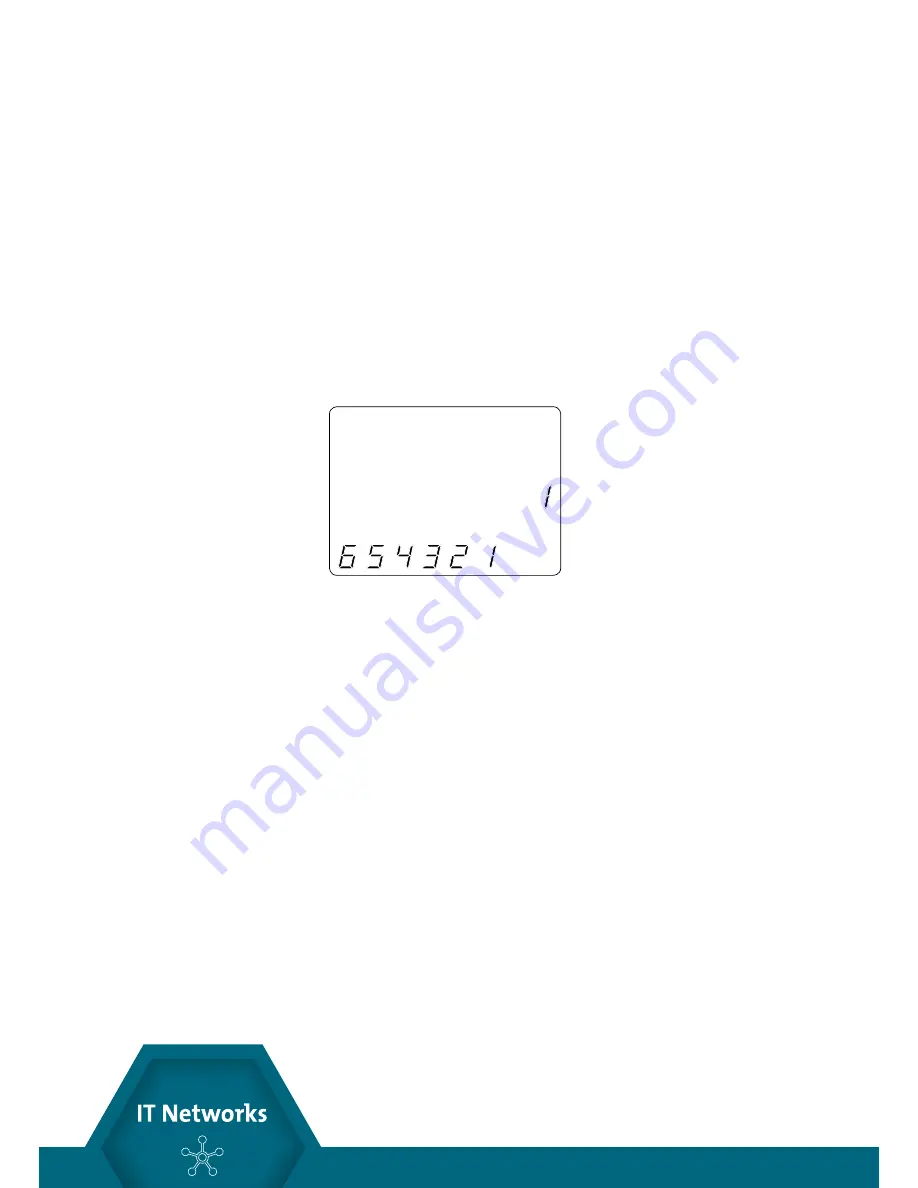
16
http://itnetworks.softing.com
CableMaster 400
1. Insert one end of the cable into the RJ11 jack on the main tester.
2.Place the other end of the cable into the the RJ Jack on the remote tester.
3. Single Test: To run a single test on the 6-position connected voice cable, press the
VOICE MODE button. The following appears in the LCD display screen (see Figure 4):
• The “Voice” icon appears in the upper left corner.
• The cable wiring structure displays (Pass, X-over, or Rev).
• The “ID” icon appears with remote #1 displayed as the cable is connected to the
remote tester.
• The Wire Map fields update to indicate any cable faults. A perfectly wired voice
cable will display all pins (1-6) in both fields of the Wire Map display.
Figure 4. Voice Mode Test with Rev Cable
4. Continuous Test: .To run a continuous test, press and hold down the VOICE MODE
button until “LOOP ON” appears in the display (see Figure 5 below).
When looping is active, three small moving “bars” appear on the right side of the
display screen. The display screen will update with the icons and values that appear
during a single test (see Figure 4).
To turn test looping OFF, press and hold down the VOICE MODE button until “LOOP
OFF” appears.
Note: The test loops until the VOICE MODE button is held down, or the O/ID button is
pressed, or after 5 minutes of no change in the test results
5. Trouble-shoot if cable faults (open, short, fail, or split) are detected.
• The pins experiencing error(s) appear in the Wire Map of the display screen.
• Refer to the LCD Display Screen section for details of the cable faults.
Note: If the cable is a properly wired, reverse-pinned voice cable, the “Rev” symbol will
illuminate and blink in the LCD screen. The Wire Map will display the reverse wired pin
connections.
1 2 4 5 67
8
Voice
Re
1
8
ID
v
3













































