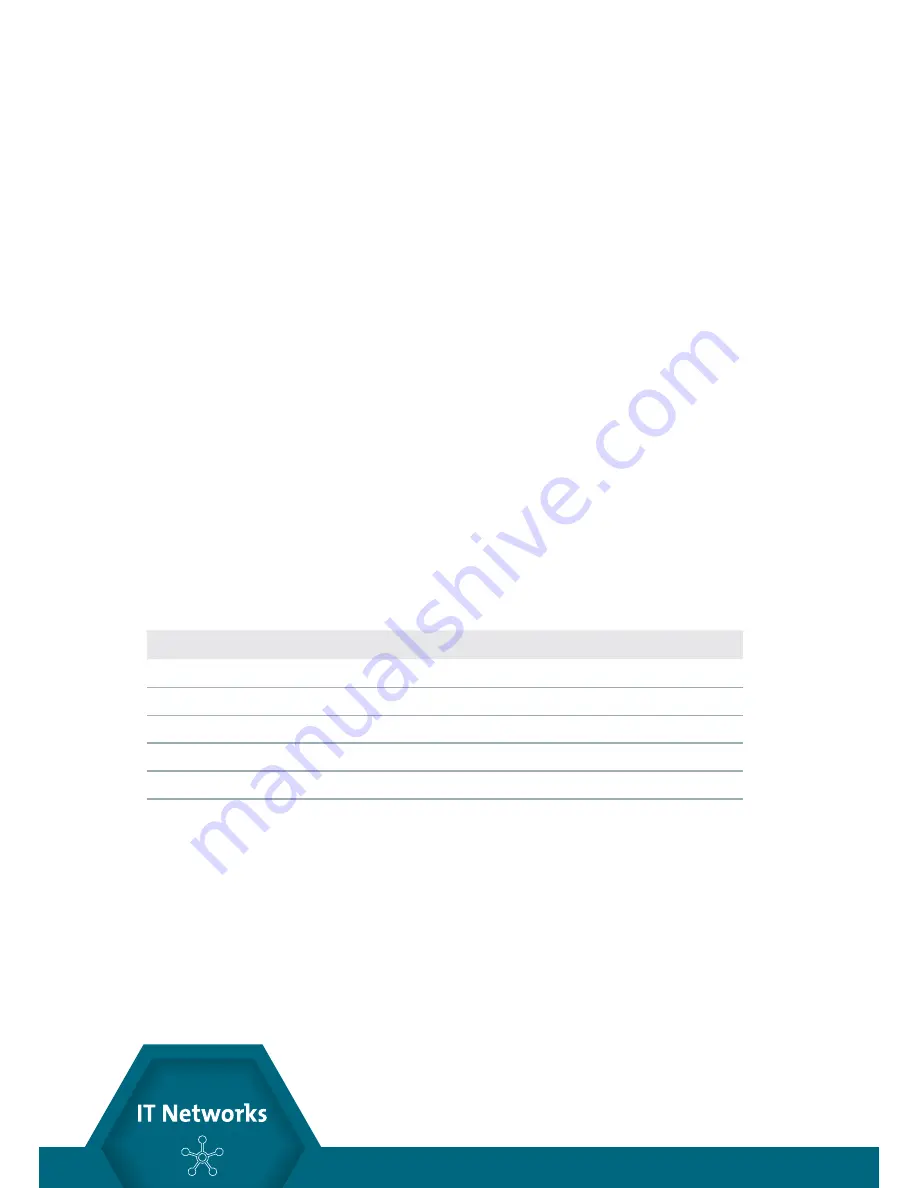
14
http://itnetworks.softing.com
CableMaster 400
OPERATIONS
To ensure safe operation of the CableMaster, follow the instructions carefully and pay
attention to the warning and caution symbols. Failure to observe warnings can result
in severe injury or death and can cause damage to the tester.
TURNING THE UNIT ON/OFF
Turn Unit On
Press the desired cable type button (voice, video, data, tone or ID) to start testing in
that mode immediately.
Turn Unit Off
Press the O/ID button to power down the tester. The display screen will go blank
AUTOMATIC POWER DOWN
The CableMaster automatically turns off to conserve battery power. The automatic
power down feature varies according to which cable test mode is in use (see Table 7).
The power down timer is restarted whenever a button is pressed.
Figure 2. LCD Display Screen
Test Mode
Function
Voice
18 sec. (5 minutes when looping)
Data
18 sec. (5 minutes when looping)
Video
5 minutes
ID
5 minutes
Tone
60 minutes














































