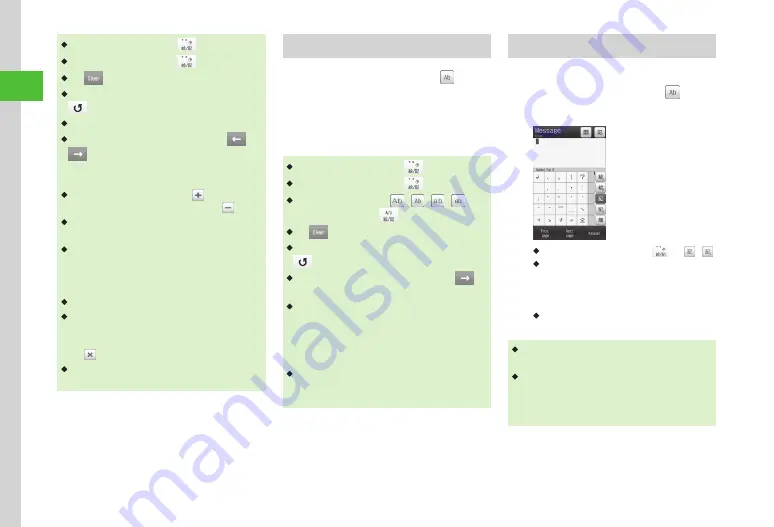
Basic Operation
2-10
2
・
After entering hiragana, tap
to add
゛
or
゜
.
・
After entering hiragana, tap
to toggle size.
・
Tap
or press
c
to cancel a misentry.
・
If you over-toggle target character, press
t
/
to toggle in reverse.
・
To set as Hiragana, tap Confirm.
・
If no suggestions appear, tap Convert
→
/
to change conversion range
→
tap target
conversion alternatives
→
repeat steps for other
characters.
・
If many suggestions appear, tap to expand
Suggestions. To restore default size, tap .
・
If conversion fails, try another reading. For multiple
Kanji words, try converting characters separately.
・
While suggestions appear, tap Convert for
conversion alternatives. While conversion
alternatives appear, tap Predict to return to
Suggestions.
・
Kanji cannot be entered directly in Handwriting.
・
In Handwriting mode, suggestions appear
in Function field. If a character is mistakenly
converted, select correction from Suggestions.
Tap to close Suggestions.
・
In Handwriting mode,
漢かな
entry, entering
other non-Hiragana, yields most similar Hiragana.
Kana/Alphabet/Number
a
In text entry window,
→
カナ
/
カナ
/
Ab
/
Ab
/
12
/
12
b
Tap Keypad and enter target
Kana/Alphabet/Number to use
・
After entering katakana, tap
to add
゛
or
゜
.
・
After entering katakana, tap
to toggle case.
・
In Alphabet entry mode (
,
,
,
),
enter a letter then tap
to toggle case.
・
Tap
or press
c
to cancel a misentry.
・
If you over-toggle target character, press
t
/
to toggle in reverse.
・
To enter same character continuously, tap
to
move the cursor to the right.
・
In Kanji/Kana entry mode, enter characters and tap
EngNum
カナ
to toggle katakana/alphanumerics/
numbers entry mode.
Example: Enter "
くも
" and tap EngNum
カナ
.
クモ
, C, or 22277777 appears in Suggestions.
・
In Handwriting mode, any characters written in the
filed will be recognized as one of the characters
within the specified entry mode.
Symbol
Alternatively, enter symbols such as
\
or ! (
P.15-11).
a
In text entry window,
→
!@#
/ !@#
・
Switch text entry mode from
→
/ .
・
Tap Prev. page/Next page until target symbol
appears.
b
Select target character
・
Enter symbols continuously. To cancel symbol
entry, tap Keypad.
・
Once entered symbols remain as history and
appear in Suggestions at first.
・
In Kanji/Kana entry mode, enter characters and
tap Convert to convert to symbols.
Example: Enter "
てん
" and tap Convert, "." or
"…" appear among Suggestions.
Содержание 931sc
Страница 3: ...Memo ...
Страница 27: ...Memo ...
Страница 127: ...Memo ...
Страница 143: ...Memo ...
Страница 177: ...Memo ...
Страница 191: ...Memo ...
Страница 247: ...Memo ...
Страница 263: ...Memo ...
Страница 277: ...Memo ...






























