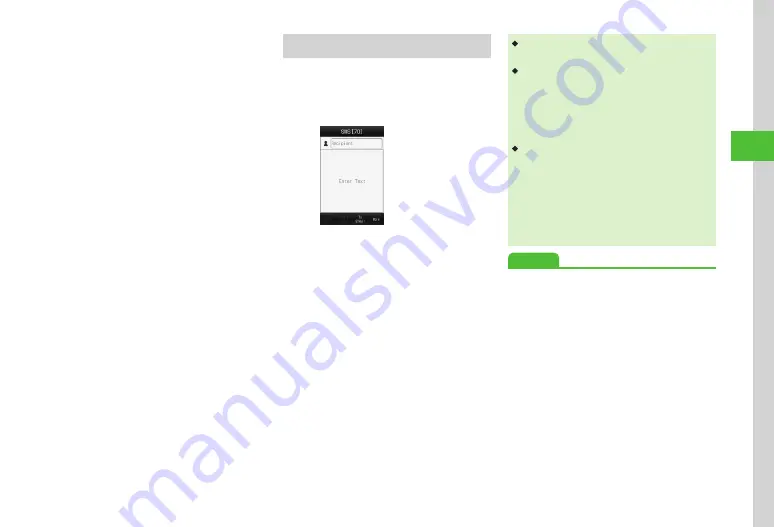
Messaging
4-7
4
s
●
Request or cancel Delivery Report (
●
●
●
Set or cancel Auto Delete for sent messages when
Sent memory is full (
●
Show or hide transmission progress bar (
●
Always show or hide send result (progress bar
hidden) (
●
Set message sending priority (
●
Set sent message Mail Service Center expiry
(
●
Set time to send a message via Mail Service Center
(
●
●
●
Change Message text font size (
SMS
Sending SMS to a Phonebook entry is described.
a
Tap Messaging
→
Create new
SMS
SMS Creation Window
b
Tap Recipient field
c
From phonebook
→
Search
Phonebook and select an
entry (
d
Select a phone number
e
Tap Enter Text field
→
Enter
text
f
Tap Send
・
Enter SoftBank handset numbers in Recipient field.
Up to 20 Recipients can be added.
・
When entered text exceeds entry limit (
P.4-2), S!
Mail conversion confirmation appears. Choose
Yes
to switch to S! Mail.
When Hangul text is included, a confirmation to
delete Hangul text appears. Choose
Yes
to delete
Hangul text and switch to S! Mail.
・
Sent mail is saved in
Sent msg.
or
Unsent msg.
If
Auto delete
On (Auto delete)
and memory is full, the oldest sent messages
are deleted automatically (except protected) to
make room for new ones. If Unsent msg. is full
or messages cannot be deleted automatically,
memory full confirmation appears. Delete items
and then send message.
Advanced
●
●
Deleting Messaging History Records
●
Inserting Information into SMS
●
Adding Words to Dictionary (Japanese)
●
●
●
●
Viewing 3D Pictograms before Sending
●
Содержание 931sc
Страница 3: ...Memo ...
Страница 27: ...Memo ...
Страница 127: ...Memo ...
Страница 143: ...Memo ...
Страница 177: ...Memo ...
Страница 191: ...Memo ...
Страница 247: ...Memo ...
Страница 263: ...Memo ...
Страница 277: ...Memo ...
















































