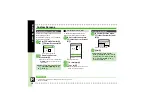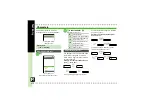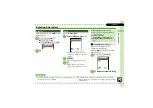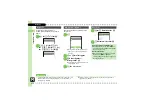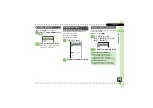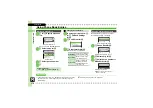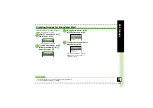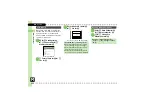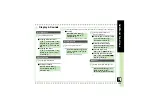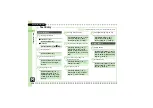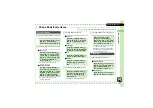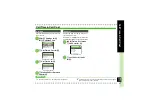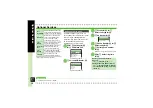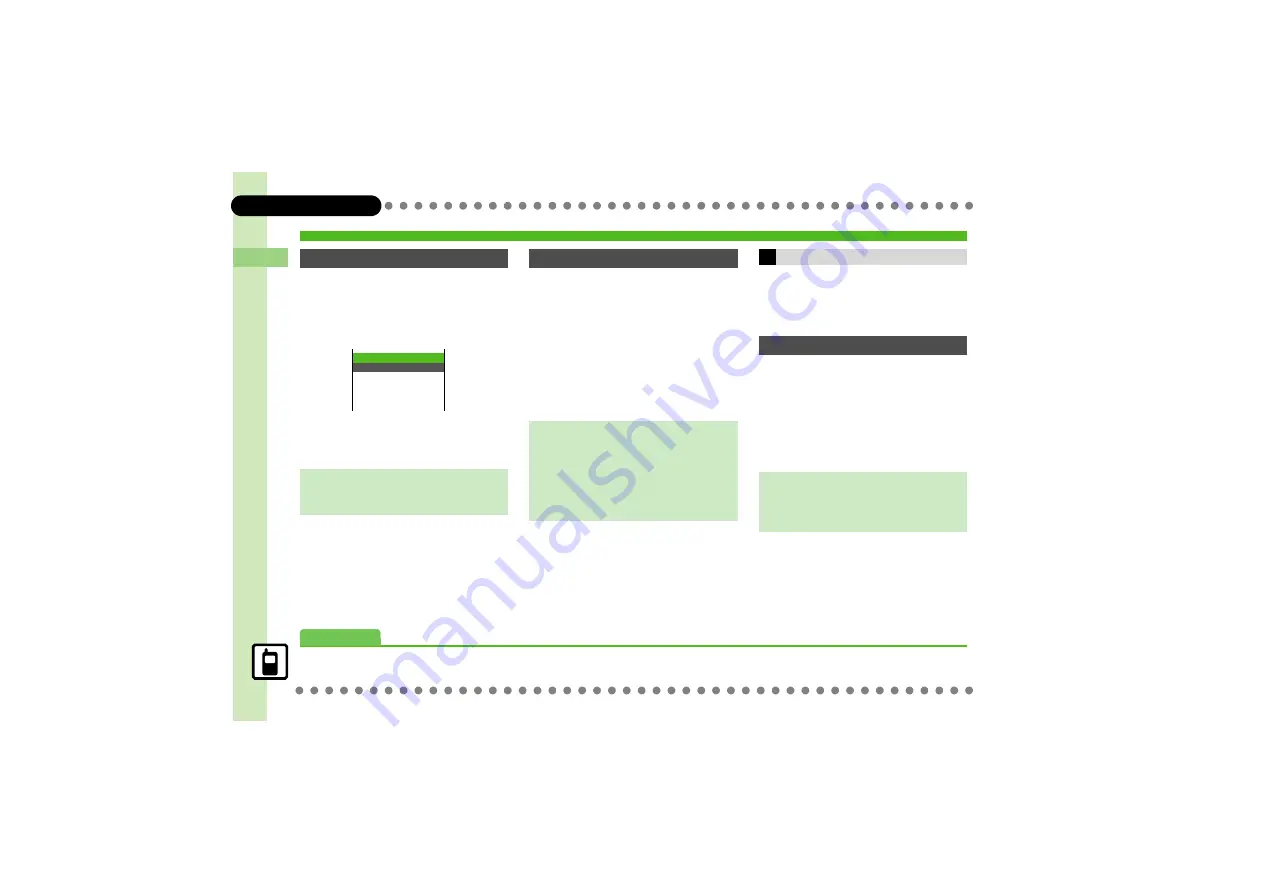
22
2
Basic Operations
2-
22
Data Folder
1
%
S
g
Data Folder
S
%
S
e
Select folder
S
%
2
B
S
e
Manage Items
S
%
Manage Items Window
3
e
Create Folder
S
%
S
Enter name
S
%
Some files may not be moved.
1
In file list,
g
(select file)
S
B
2
e
Move
S
%
S
e
Phone
or
Memory Card
S
%
3
g
Select folder
S
%
4
g
Move here
S
%
1
In file list,
g
(select file)
S
A
.
Repeat
1
as needed. (To uncheck,
select a file with
P
and press
A
.)
Restrict access to created folders.
Only handset folders can be hidden.
1
In file list,
g
(select folder)
S
B
2
e
Set Secret
S
%
S
Enter
Handset Code
S
%
Managing Files & Folders
Adding Folders
Folder Name
.
Assign different names to folders within a
layer.
ああああ籍ああああああ
ああああ籍ああああああ
ああああ籍ああああああ
ああああ籍ああああああ
ああああ籍ああああああ
ああああ籍ああああああ
090392Create
ああああ籍ああああああ
ああああ 2:Stamp
ああああ籍ああああああ
ああああ籍ああああああ
ああああ籍ああああああ
090392Create
Sort >>
Rename
Create Folder
Change List View >>
Check All
Manage Items
Moving Files
When Moving Files Used for Wallpaper
.
A confirmation appears. Choose
Yes
and
press
%
to proceed.
Copying Files
[File List]
g
Select file
S
B
S
e
Copy
S
%
S
e
Phone
or
Memory
Card
S
%
S
g
Copy here
S
%
Selecting Multiple Files
Hiding Folders
Accessing Secret Folders
[File List]
B
S
e
Unlock
Temporarily
S
%
S
Enter Handset
Code
S
%
Advanced
0
)