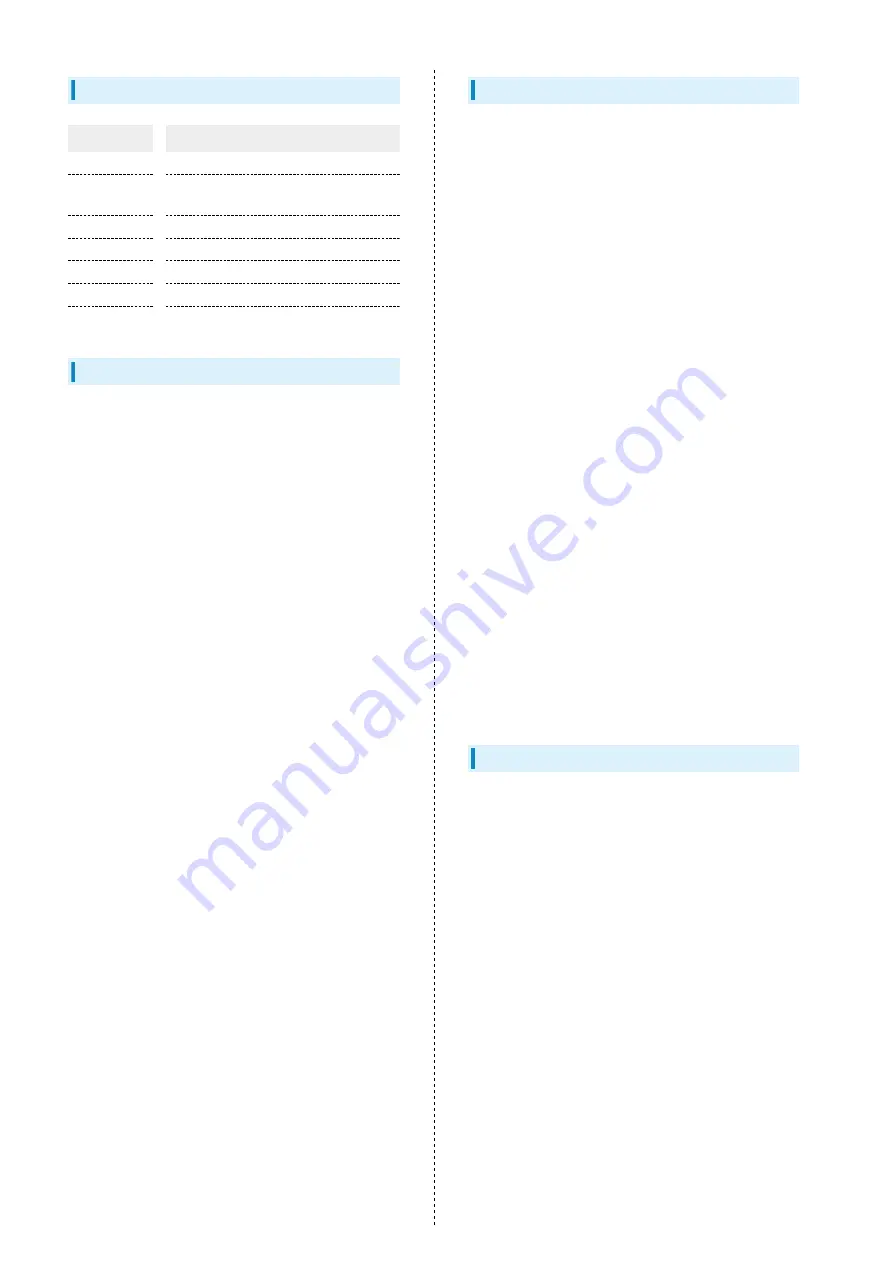
214
Maximum Transmit Power
Item
Description
WCDMA FDD I
+24 dBm(Power Class3)
WCDMA FDD
VIII
+24 dBm(Power Class3)
LTE Band 1
+23 dBm(Power Class3)
LTE Band 3
+23 dBm(Power Class3)
LTE Band 8
+23 dBm(Power Class3)
LTE Band 28
+23 dBm(Power Class3)
WLAN 2.4 GHz
+18.5 dBm
Battery Cautions
Use specified Charger only.
Non-specified equipment use may cause Internal Battery to
leak, overheat, burst or ignite, and may cause Charger to
overheat, ignite, malfunction, etc.
Battery is built into handset. Do not dispose of handset with
ordinary refuse; take it to a SoftBank Shop for appropriate
disposal.
Charge handset in ambient temperature 5
o
C - 35
o
C; Internal
Battery may leak/overheat and performance may deteriorate
outside this range.
FCC Notice
This device complies with part 15 of the FCC Rules. Operation
is subject to the following two conditions:
(1) This device may not cause harmful interference, and (2)
this device must accept any interference received, including
interference that may cause undesired operation.
Changes or modifications not expressly approved by the
manufacturer responsible for compliance could void the user's
authority to operate the equipment.
■FCC Information to User
This equipment has been tested and found to comply with the
limits of a Class B digital device, pursuant to Part 15 of the
FCC Rules.
These limits are designed to provide reasonable protection
against harmful interference in a residential installation. This
equipment generates, uses and can radiate radio frequency
energy and, if not installed and used in accordance with
the instructions, may cause harmful interference to radio
communications.
However, there is no guarantee that interference will not
occur in a particular installation; if this equipment does cause
harmful interference to radio or television reception, which
can be determined by turning the equipment off and on, the
user is encouraged to try to correct the interference by one
or more of the following measures:
1. Reorient/relocate the receiving antenna.
2. Increase the separation between the equipment and
receiver.
3. Connect the equipment into an outlet on a circuit different
from that to which the receiver is connected.
4. Consult the dealer or an experienced radio/TV technician
for help.
SoftBank Customer Support
■General Information
From a SoftBank handset, dial toll free at 157.
Содержание 809SH
Страница 1: ...809SH User Guide...
Страница 2: ......
Страница 8: ...6...
Страница 34: ...32...
Страница 38: ...36...
Страница 42: ...40...
Страница 76: ...74...
Страница 79: ...77 Settings Using PC WEB UI 809SH Logging into Web UI In Web UI Home Page Login Login window opens...
Страница 88: ...86 4G LTE 3G 4G LTE Apply The desired network is set...
Страница 92: ...90 OK International roaming setting is applied...
Страница 94: ...92 OK Wi Fi Automatic Disconnection is set...
Страница 96: ...94 New Creation screen for a new profile appears...
Страница 98: ...96 PIN Verification Set PIN Verification SIM PIN is set to 9999 by default Network tab PIN Management...
Страница 103: ...101 Settings Using PC WEB UI 809SH Change PIN PIN change screen appears Set each item OK PIN is modified...
Страница 106: ...104 Set each item Apply DHCP is set...
Страница 108: ...106 Set each item Apply IP address filtering and WAN port PING block are set...
Страница 112: ...110 Canceling IP Address and Port Filtering Settings tab LAN Settings IP Address Filtering Click for the rule to delete...
Страница 113: ...111 Settings Using PC WEB UI 809SH OK Filtering is canceled...
Страница 115: ...113 Settings Using PC WEB UI 809SH Add Rule Set each item OK...
Страница 116: ...114 OK Port Mapping is set To edit setting click on setting list...
Страница 117: ...115 Settings Using PC WEB UI 809SH Canceling Port Mapping Settings tab LAN Settings Port Mapping...
Страница 118: ...116 OK Port Mapping setting is deleted...
Страница 120: ...118 Enabled Set DMZ IP address Apply DMZ is set...
Страница 122: ...120 Enabled Disabled Apply VPN pass through function is set...
Страница 126: ...124 Set Multi SSID to Enabled Select SSID B in Interface...
Страница 129: ...127 Settings Using PC WEB UI 809SH Set each item Apply OK Wi Fi is disconnected and Advanced Wi Fi setting is performed...
Страница 134: ...132 Enter current password Enter new password...
Страница 135: ...133 Settings Using PC WEB UI 809SH Enter new password again Apply New password is set...
Страница 138: ...136 OK Notification is deleted...
Страница 140: ...138 Checkmark Show usage on lock screen and icon Apply Data traffic volume is shown on Lock Screen and Icon...
Страница 142: ...140 Enter number for maximum traffic volume Select unit Apply Maximum traffic is set Select a unit GB or MB...
Страница 145: ...143 Settings Using PC WEB UI 809SH Setting USB Standard Set USB standard Settings tab Device Settings USB Mode...
Страница 146: ...144 2 0 3 0 Apply OK Device is restarted and USB communication standard is set...
Страница 150: ...148 Restore Restoration of settings start...
Страница 152: ...150 Enabled Disabled Apply Enabled Disabled of automatic software update is switched...
Страница 153: ...151 Settings Using PC WEB UI 809SH Updating Software Settings tab Device Settings Software Update...
Страница 156: ...154 Restore Factory Settings OK Wi Fi router reboots to its default settings...
Страница 157: ...155 Settings Using PC WEB UI 809SH Restarting Wi Fi Router Settings tab Device Settings Reboot Reboot...
Страница 158: ...156 OK Wi Fi router is restarted...
Страница 163: ...161 Settings Using Mobile WEB UI 809SH Logging into Web UI In Web UI Home Page Login Login window opens...
Страница 165: ...163 Settings Using Mobile WEB UI 809SH Web UI Window Layout Item Description Main Menu Toggle tab menu...
Страница 168: ...166 4G LTE 3G 4G LTE Apply The desired network is set...
Страница 169: ...167 Settings Using Mobile WEB UI 809SH International Roaming Set International data roaming Network tab Roaming Settings...
Страница 170: ...168 Enabled Apply...
Страница 171: ...169 Settings Using Mobile WEB UI 809SH OK International roaming setting is applied...
Страница 173: ...171 Settings Using Mobile WEB UI 809SH Settings tab Wi Fi Settings Basic...
Страница 174: ...172 Set each item Apply...
Страница 177: ...175 Settings Using Mobile WEB UI 809SH Settings tab Wi Fi Settings Basic...
Страница 178: ...176 Set Multi SSID to Enabled...
Страница 179: ...177 Settings Using Mobile WEB UI 809SH Select SSID B in Interface...
Страница 180: ...178 Set each item Apply...
Страница 183: ...181 Settings Using Mobile WEB UI 809SH Settings tab Wi Fi Settings Advanced...
Страница 184: ...182 Set each item Apply...
Страница 185: ...183 Settings Using Mobile WEB UI 809SH OK Wi Fi is disconnected and Advanced Wi Fi setting is performed...
Страница 187: ...185 Settings Using Mobile WEB UI 809SH Start WPS Status changes to PROCESSING...
Страница 190: ...188 Enter current password...
Страница 191: ...189 Settings Using Mobile WEB UI 809SH Enter new password...
Страница 192: ...190 Enter new password again Apply New password is set...
Страница 194: ...192 for notification to check Notification is shown...
Страница 196: ...194 Checkmark notifications to delete Checkmark the top checkbox to select all...
Страница 197: ...195 Settings Using Mobile WEB UI 809SH...
Страница 198: ...196 OK Notification is deleted...
Страница 200: ...198 Checkmark Show usage on lock screen and icon Apply Data traffic volume is shown on Lock Screen and Icon...
Страница 202: ...200 Enter number for maximum traffic volume Select unit Apply Maximum traffic is set Select a unit GB or MB...
Страница 205: ...203 Settings Using Mobile WEB UI 809SH Switching to PC Web UI Switch to Web UI for PC Switching to PC Web UI PC View tab...
Страница 206: ...204 OK Changes to Web UI for PC...
Страница 208: ...206 About tab Check device information...
Страница 218: ...216...
Страница 219: ...Safety Precautions Safety Precautions 218 General Notes 225...
Страница 233: ......
















































