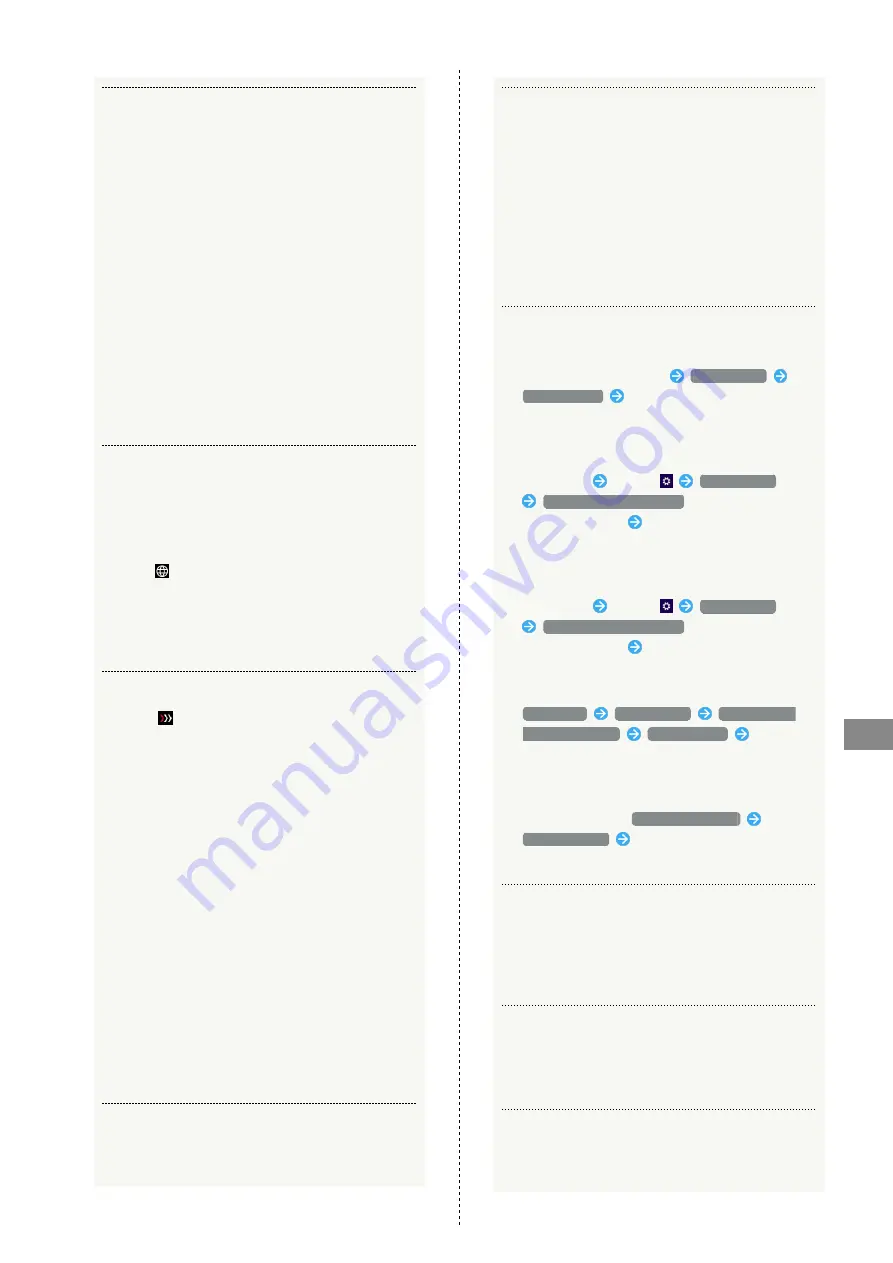
209
Appendix
809SH
Q.
Transmission fails
A.
Signal may be weak. Move to where signal is stronger.
A.
Check Battery of Wi-Fi router. If Battery is low,
charge Battery with computer using USB Cable or AC
Charger (optional).
A.
Confirm that Wi-Fi router and WLAN device, computer,
etc. are properly connected via WLAN or USB Cable.
A.
If Wi-Fi router is connected via WLAN, power off Wi-Fi
router, then power on again.
A.
If Wi-Fi router is connected using USB Cable, remove
Wi-Fi router from PC, then reconnect.
A.
Some WLAN devices may stop when no data transfer
is made for a certain period of time. See WLAN device
user guide.
A.
If problem persists, restart computer, then reconnect
to Wi-Fi router.
Q.
Transmission from WLAN device connected to Wi-Fi
router fails
A.
Confirm that SIM Card is recognized.
A.
Confirm that Wi-Fi router is properly connected to
mobile network. When connected to mobile network,
icon (
) appears on Home Screen indicating mobile
network connection established.
A.
Data traffic is unavailable during Wi-Fi router
software update. Try to connect after software is
updated.
Q.
Transmissions are slow
A.
When
appears on Wi-Fi router status bar,
communication speed slowdown has started based on
your data usage. For details, see "
A.
Signal may be weak. Move to where signal is stronger.
A.
Connection may be poor. Try again later.
A.
Interference with nearby WLAN device etc. may occur.
Change Wi-Fi router channel or connect with USB Cable.
For details about changing WLAN channel, see "
A.
Using TV, radio or microwave oven may cause
interference signal reception of Wi-Fi router. Use them
apart from Wi-Fi router or turn them off to check if
they interfere Wi-Fi router signal reception.
A.
If temperature of Wi-Fi router remains high for a long
time, communication may be restricted. Try to connect
after a while.
A.
If Wi-Fi router is covered with cover or case, remove
it.
Q.
Forgot PIN/Unknown PIN Unblocking Key (PUK)/SIM
Card is locked
A.
Q.
SIM Card is not recognized/recognized as an invalid SIM
Card
A.
Check whether SIM Card is properly inserted. For
details, see "
."
A.
Check SIM Card for damage.
A.
Check SIM Card IC chip for scratches/corrosion.
A.
Dirt on SIM Card (particularly on IC chip) may prevent
recognition. Clean it with a soft cloth.
A.
Contact
Q.
Unsure if logged on Administrator
A.
For Windows 10, follow these steps to check.
Right-click the Start menu
Control Panel
User Accounts
Confirm that account type is
"Administrator."
A.
For Windows 8.1, follow these steps to check.
Move the pointer into the upper-right or lower-
right corner
charm
Control Panel
Change your account type
in "User Accounts
and Family Safety"
Confirm that account type is
"Administrator."
A.
For Windows 8, follow these steps to check.
Move the pointer into the upper-right or lower-
right corner
charm
Control Panel
Change your account type
in "User Accounts
and Family Safety"
Confirm that account type is
"Administrator."
A.
For Windows 7, follow these steps to check.
Start menu
Control Panel
User Accounts
and Family Safety
User Accounts
Confirm
that account type is "Administrator."
A.
For macOS Mojave 10.14.6, follow these steps to
check.
In the Apple menu,
System Preferences
Users & Groups
Confirm that account type is
"Administrator."
Q.
"Out of service area" indication appears when outside
Japan
A.
Make sure that Network Search Mode for International
Roaming is Automatic. For details, see "
Q.
Resetting factory defaults (Reset)
A.
Reset Wi-Fi router from the Touch Menu or Web UI. For
details, see "
Q.
Old phone number appears on Web UI
A.
Old phone number may still appear in Web UI depending
on subscription terms or cancellation method.
Содержание 809SH
Страница 1: ...809SH User Guide...
Страница 2: ......
Страница 8: ...6...
Страница 34: ...32...
Страница 38: ...36...
Страница 42: ...40...
Страница 76: ...74...
Страница 79: ...77 Settings Using PC WEB UI 809SH Logging into Web UI In Web UI Home Page Login Login window opens...
Страница 88: ...86 4G LTE 3G 4G LTE Apply The desired network is set...
Страница 92: ...90 OK International roaming setting is applied...
Страница 94: ...92 OK Wi Fi Automatic Disconnection is set...
Страница 96: ...94 New Creation screen for a new profile appears...
Страница 98: ...96 PIN Verification Set PIN Verification SIM PIN is set to 9999 by default Network tab PIN Management...
Страница 103: ...101 Settings Using PC WEB UI 809SH Change PIN PIN change screen appears Set each item OK PIN is modified...
Страница 106: ...104 Set each item Apply DHCP is set...
Страница 108: ...106 Set each item Apply IP address filtering and WAN port PING block are set...
Страница 112: ...110 Canceling IP Address and Port Filtering Settings tab LAN Settings IP Address Filtering Click for the rule to delete...
Страница 113: ...111 Settings Using PC WEB UI 809SH OK Filtering is canceled...
Страница 115: ...113 Settings Using PC WEB UI 809SH Add Rule Set each item OK...
Страница 116: ...114 OK Port Mapping is set To edit setting click on setting list...
Страница 117: ...115 Settings Using PC WEB UI 809SH Canceling Port Mapping Settings tab LAN Settings Port Mapping...
Страница 118: ...116 OK Port Mapping setting is deleted...
Страница 120: ...118 Enabled Set DMZ IP address Apply DMZ is set...
Страница 122: ...120 Enabled Disabled Apply VPN pass through function is set...
Страница 126: ...124 Set Multi SSID to Enabled Select SSID B in Interface...
Страница 129: ...127 Settings Using PC WEB UI 809SH Set each item Apply OK Wi Fi is disconnected and Advanced Wi Fi setting is performed...
Страница 134: ...132 Enter current password Enter new password...
Страница 135: ...133 Settings Using PC WEB UI 809SH Enter new password again Apply New password is set...
Страница 138: ...136 OK Notification is deleted...
Страница 140: ...138 Checkmark Show usage on lock screen and icon Apply Data traffic volume is shown on Lock Screen and Icon...
Страница 142: ...140 Enter number for maximum traffic volume Select unit Apply Maximum traffic is set Select a unit GB or MB...
Страница 145: ...143 Settings Using PC WEB UI 809SH Setting USB Standard Set USB standard Settings tab Device Settings USB Mode...
Страница 146: ...144 2 0 3 0 Apply OK Device is restarted and USB communication standard is set...
Страница 150: ...148 Restore Restoration of settings start...
Страница 152: ...150 Enabled Disabled Apply Enabled Disabled of automatic software update is switched...
Страница 153: ...151 Settings Using PC WEB UI 809SH Updating Software Settings tab Device Settings Software Update...
Страница 156: ...154 Restore Factory Settings OK Wi Fi router reboots to its default settings...
Страница 157: ...155 Settings Using PC WEB UI 809SH Restarting Wi Fi Router Settings tab Device Settings Reboot Reboot...
Страница 158: ...156 OK Wi Fi router is restarted...
Страница 163: ...161 Settings Using Mobile WEB UI 809SH Logging into Web UI In Web UI Home Page Login Login window opens...
Страница 165: ...163 Settings Using Mobile WEB UI 809SH Web UI Window Layout Item Description Main Menu Toggle tab menu...
Страница 168: ...166 4G LTE 3G 4G LTE Apply The desired network is set...
Страница 169: ...167 Settings Using Mobile WEB UI 809SH International Roaming Set International data roaming Network tab Roaming Settings...
Страница 170: ...168 Enabled Apply...
Страница 171: ...169 Settings Using Mobile WEB UI 809SH OK International roaming setting is applied...
Страница 173: ...171 Settings Using Mobile WEB UI 809SH Settings tab Wi Fi Settings Basic...
Страница 174: ...172 Set each item Apply...
Страница 177: ...175 Settings Using Mobile WEB UI 809SH Settings tab Wi Fi Settings Basic...
Страница 178: ...176 Set Multi SSID to Enabled...
Страница 179: ...177 Settings Using Mobile WEB UI 809SH Select SSID B in Interface...
Страница 180: ...178 Set each item Apply...
Страница 183: ...181 Settings Using Mobile WEB UI 809SH Settings tab Wi Fi Settings Advanced...
Страница 184: ...182 Set each item Apply...
Страница 185: ...183 Settings Using Mobile WEB UI 809SH OK Wi Fi is disconnected and Advanced Wi Fi setting is performed...
Страница 187: ...185 Settings Using Mobile WEB UI 809SH Start WPS Status changes to PROCESSING...
Страница 190: ...188 Enter current password...
Страница 191: ...189 Settings Using Mobile WEB UI 809SH Enter new password...
Страница 192: ...190 Enter new password again Apply New password is set...
Страница 194: ...192 for notification to check Notification is shown...
Страница 196: ...194 Checkmark notifications to delete Checkmark the top checkbox to select all...
Страница 197: ...195 Settings Using Mobile WEB UI 809SH...
Страница 198: ...196 OK Notification is deleted...
Страница 200: ...198 Checkmark Show usage on lock screen and icon Apply Data traffic volume is shown on Lock Screen and Icon...
Страница 202: ...200 Enter number for maximum traffic volume Select unit Apply Maximum traffic is set Select a unit GB or MB...
Страница 205: ...203 Settings Using Mobile WEB UI 809SH Switching to PC Web UI Switch to Web UI for PC Switching to PC Web UI PC View tab...
Страница 206: ...204 OK Changes to Web UI for PC...
Страница 208: ...206 About tab Check device information...
Страница 218: ...216...
Страница 219: ...Safety Precautions Safety Precautions 218 General Notes 225...
Страница 233: ......
















































