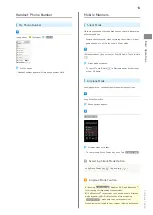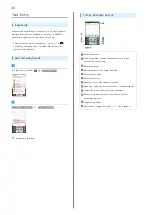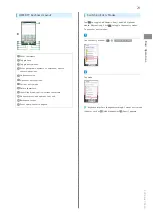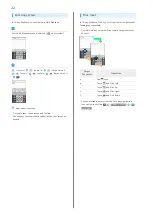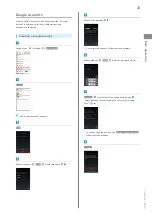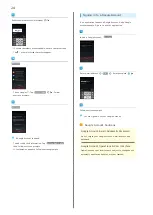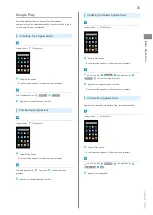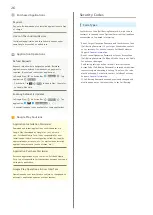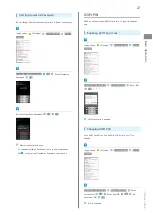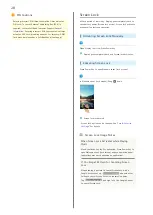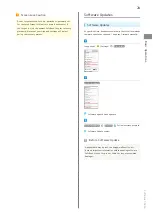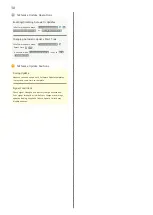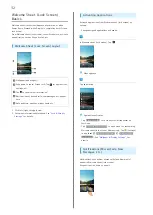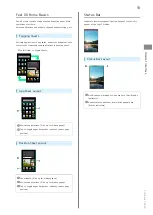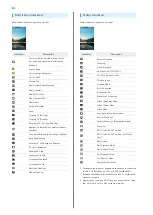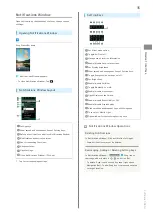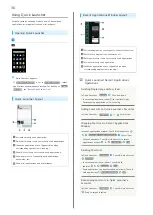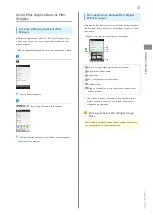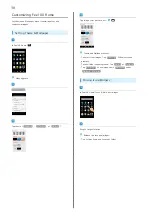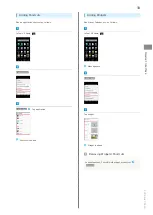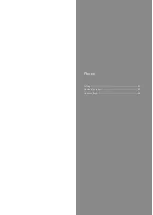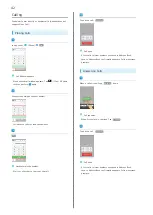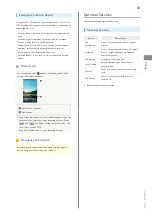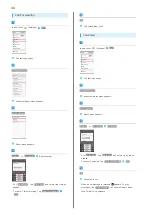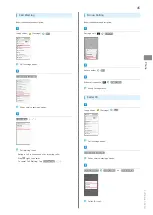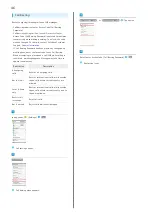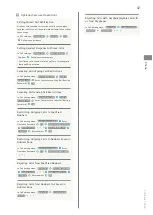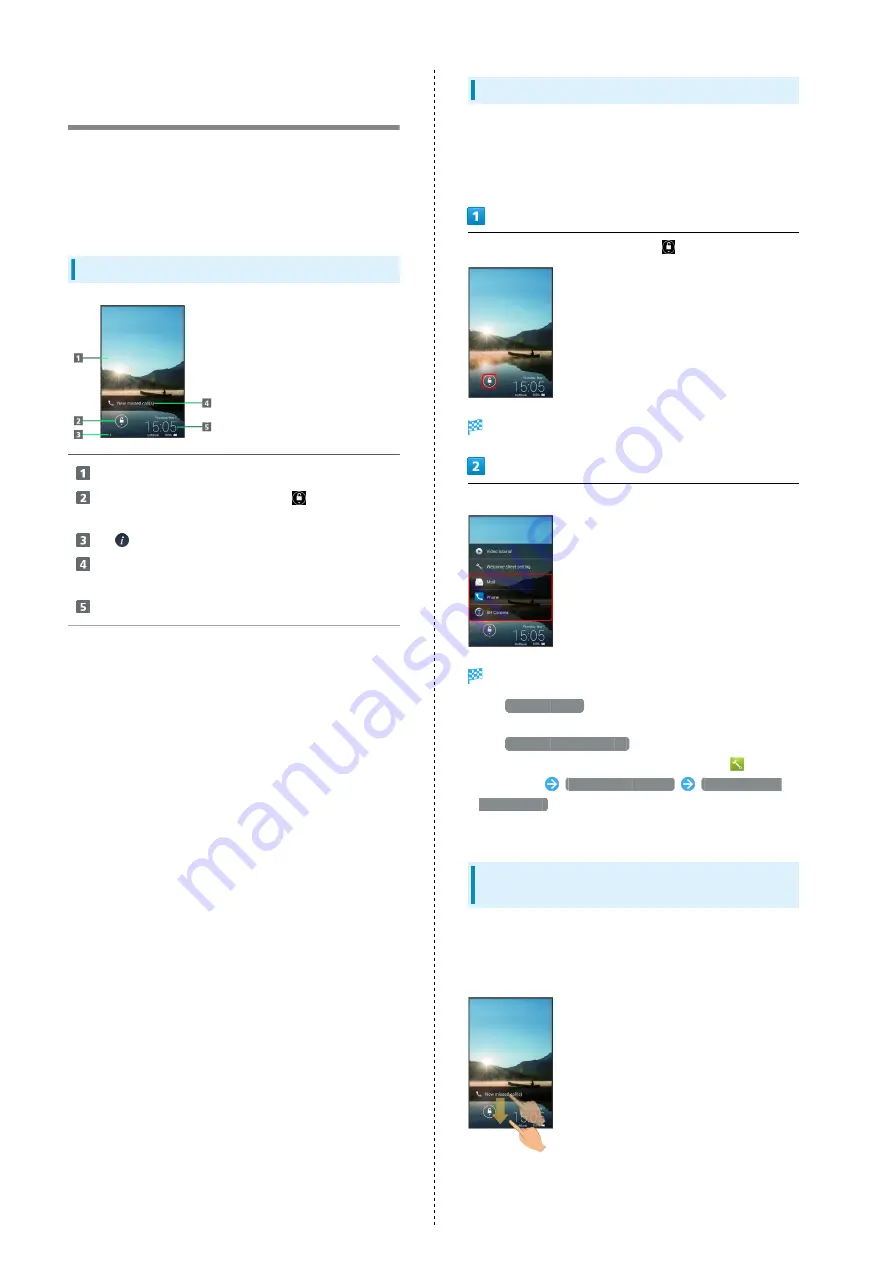
32
Welcome Sheet (Lock Screen)
Basics
Welcome sheet (lock screen) appears at power on or when
Power Key is Pressed while Display is completely dark (Screen
lock active).
From Welcome sheet (lock screen), cancel Screen lock, activate
an application such as Phone or Mail, etc.
Welcome Sheet (Lock Screen) Layout
Wallpaper (and widget)
1
Drag down to cancel Screen lock; Tap
for applications,
settings, etc.
Tap
to show owner information.
2
Notifications of missed calls, new messages, etc. appear
here.
Date and time, weather, widget name, etc.
1
1 Flick left/right to toggle view.
2 Set owner information beforehand. See "
Activating Applications
Activate applications from Welcome sheet (lock screen) as
follows.
・Change assigned applications as needed.
In Welcome sheet (lock screen), Tap
Menu appears.
Tap application
Application activates.
・Tap
Video tutorial
for a video tutorial (Japanese) on
functions.
・Tap
Welcome sheet setting
to open menu for customizing
Welcome sheet (lock screen). Alternatively, Tap
(Settings)
in app sheet
Wallpaper & display
Welcome Sheet
(lock screen)
. See "
" for
details.
Notifications (Missed Calls, New
Messages, Etc.)
Notifications such as New missed call(s) and New mail(s)
appear in Welcome sheet (lock screen).
Drag notification down to open it.
Содержание 304SH
Страница 1: ...304SH User Guide...
Страница 2: ......
Страница 6: ...4...
Страница 42: ...40...
Страница 43: ...Phone Calling 42 Optional Services 43 Address Book 48...
Страница 64: ...62...
Страница 65: ...Camera Photo Camera 64 Video Camera 65...
Страница 68: ...66...
Страница 69: ...Music Images Music Images 68 Music Files Music 68 Still Images Video Album 69...
Страница 72: ...70...
Страница 73: ...Connectivity Wi Fi 72 Tethering Option 74 Bluetooth 75...
Страница 81: ...Global Services Global Roaming 80 Calling from Outside Japan 81...
Страница 105: ...Appendix File Storage 104 Backup Restore 104 Specifications 105 Customer Service 106...
Страница 126: ...124...
Страница 129: ......