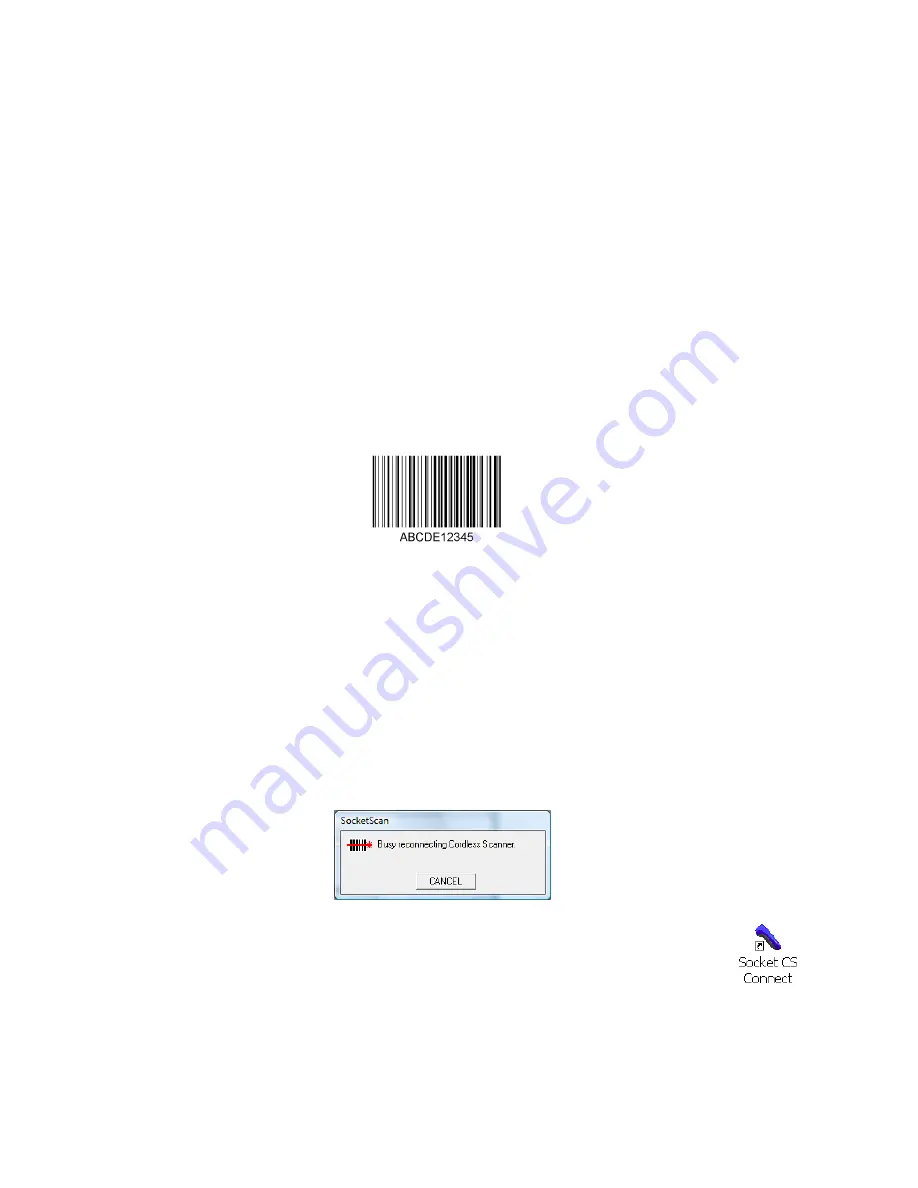
28
STEP
9:
O
PEN
Y
OUR
A
PPLICATION
1.
Start the application that you want SocketScan to feed scanned data into.
Make sure a document or spreadsheet is open.
Note: If you scan into Microsoft Word, if the first character of scanned data is a
letter, it will be capitalized by default.
2.
Place the cursor where you want data from the next scan to be entered.
STEP
10:
S
CAN
D
ATA INTO
Y
OUR
A
PPLICATION
1.
Press the trigger button and aim the scanner at the barcode. The red
scanner beam should cover the entire width of the barcode. For example,
try scanning the barcode below:
Note: When data is read and sent to the computer, the scanner will beep
once, the LED will flash green, and the beam will turn off. If no data is
read in a few seconds, the beam will turn off, and you must try again.
2.
After a successful scan, data should appear in your document. By default,
the cursor automatically advances to the next cell or line, ready for the
next scan.
SocketScan Auto-Reconnect
The scanner will disconnect if it is powered off or moves out of the
connection range. If the scanner is powered back on or returns back in range
within 3 minutes after disconnection, SocketScan will automatically attempt
re-connection according to the “auto re-connect” settings you chose in
SocketScan.
•
Failure to reconnect will cause the scanner to end auto-reconnect mode
and disconnect. You will then be required to make a connection manually
through SocketScan by clicking on the
Socket CS Connect
icon on the
desktop.
Содержание Bluetooth iPAQ
Страница 1: ...Socket Bluetooth Cordless Hand Scanner Series 7 and Series 7 Rx User s Guide...
Страница 99: ...APPENDIX D DECODE ZONE 99 Bluetooth CHS 7M2 7P...
Страница 114: ...7 2010 Printed in U S A...






























