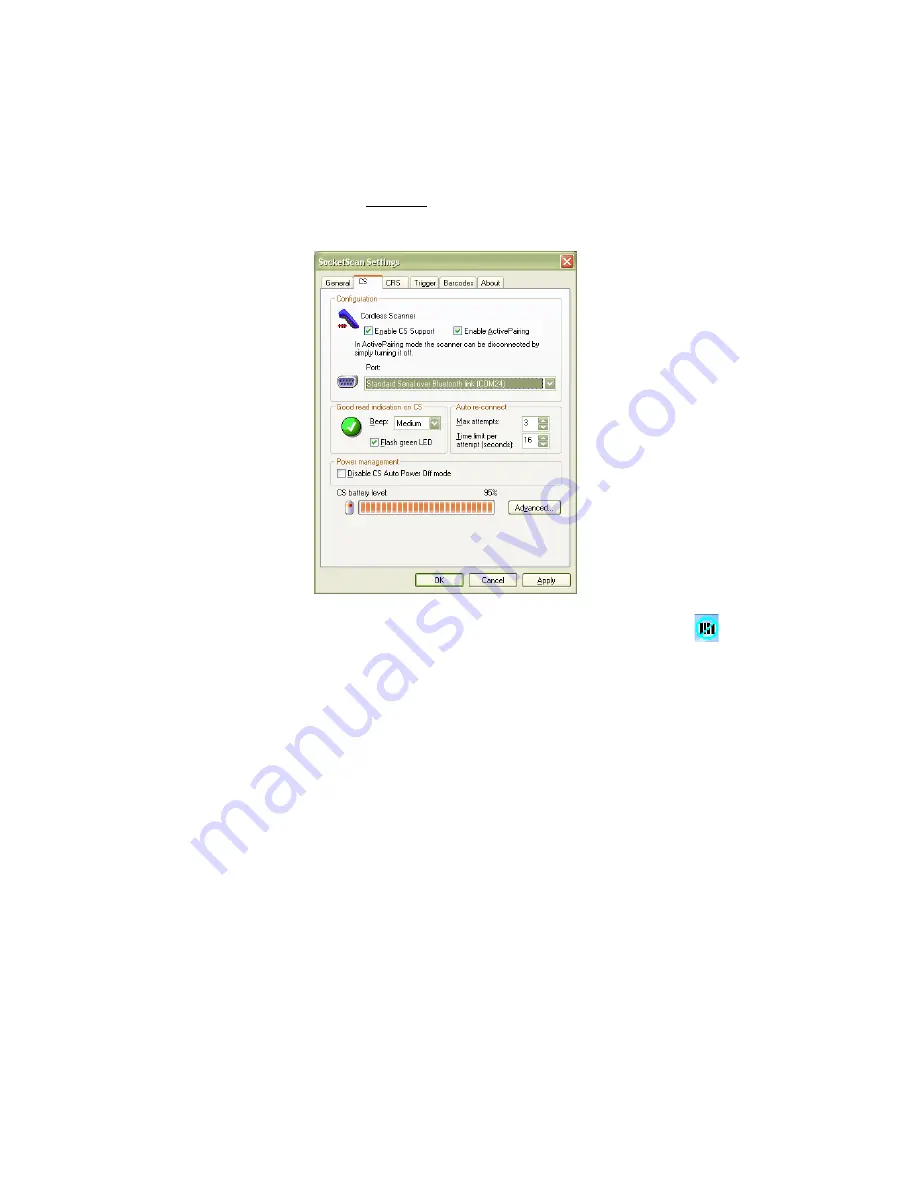
CHAPTER 3: SETUP FOR WINDOWS MOBILE
61
•
Port
: Select the Incoming Bluetooth COM port for the CRS.
Click
OK
.
8. Check the SocketScan task tray icon to make sure it indicates it
is ready for ActivePairing.
•
Windows Mobile: In the Today screen, make sure the
SocketScan icon in the task tray has a blue circle.
•
Windows XP/Vista: There should be an animated “spinning”
icon.
9. Turn on the
Bluetooth
CRS and scan the Initiator Bar Code.
Note: It may take several seconds for the
Bluetooth
CRS to connect to
the mobile device. The
Bluetooth
CRS will try to connect every 2
seconds for a maximum of 20 attempts.
10. After connecting, the
Bluetooth
CRS will beep once, and the
Bluetooth
Status LED of the
Bluetooth
CRS will blink once every
3 seconds.
11. To disconnect, click on the SocketScan icon. In the pop-up menu,
click
Disconnect CS
. Alternatively, simply turn off the
Bluetooth
CRS.
Notes:
Содержание 9M
Страница 1: ...Socket Bluetooth Cordless Ring Scanner Series 9 User s Guide ...
Страница 40: ...40 Note If you plan to enable ActivePairing also note the Incoming COM port ...
Страница 77: ...APPENDIX E DECODE ZONE 77 Bluetooth CRS 9P with Class 2 laser engine ...
Страница 91: ...2 2009 Printed in U S A ...






























